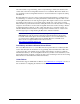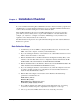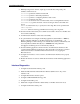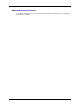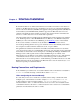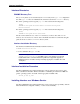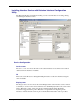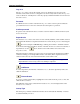User Guide User Manual
Interface Installation
32
Interface Directories
PIHOME Directory Tree
The [PIHOME] directory tree is defined by the PIHOME entry in the pipc.ini configuration
file. This pipc.ini file is an ASCII text file, which is located in the %windir% directory.
For 32-bit operating systems a typical pipc.ini file contains the following lines:
[PIPC]
PIHOME=C:\Program Files\Rockwell Software\FactoryTalk
Historian\PIPC
For 64-bit operating systems a typical pipc.ini file contains the following lines:
[PIPC]
PIHOME=C:\Program Files (X86)\PIPC
The above lines define the root of the PIHOME directory on the C: drive. The PIHOME
directory does not need to be on the C: drive. Rockwell Automation recommends using the
paths shown above as the root PIHOME directory name.
Interface Installation Directory
The interface install kit will automatically install the interface to:
PIHOME\Interfaces\ PItoPI\
PIHOME is defined in the pipc.ini file.
Note: All FactoryTalk Historian to Historian interface files are installed into
PIHOME\Interfaces\PItoPI. If multiple copies of the interface are already
installed with names other than PItoPI, they will not be upgraded. Upgrade of
multiple interfaces should be done by manually copying the executable files and
startup files.
Interface Installation Procedure
The FactoryTalk Historian to Historian Interface setup program uses the services of the
Microsoft Windows Installer. Windows Installer is a standard part of Windows 2000 and
greater operating systems. To install, run the appropriate installation kit.
PItoPI_#.#.#.#_.exe
Installing Interface as a Windows Service
The FactoryTalk Historian to Historian Interface service can be created, preferably, with the
Historian Interface Configuration Utility, or can be created manually.