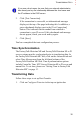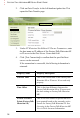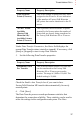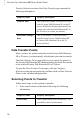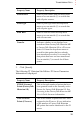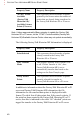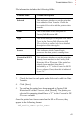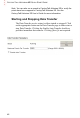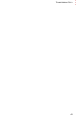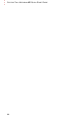Quick Start Guide User guide
TRANSFERRING DATA
41
• • •
File information includes the following fields:
3. Check the box for each point under Selected to add it to Data
Transfer.
4. Click [Save].
5. To confirm the points have been mapped to FactoryTalk
Historian SE or the PI server, click [Search]. The points you
selected for mapping should have a “Y” in the Created in SE/
PI server column.
Once the points have been created on the SE or PI server, they
appear in the following format:
<ME_module_name>.<point_name>
Column Name Column Description
Selected This indicates whether or not the point has
been added to Data Transfer. Check the
box under Selected to add the point to data
transfer.
Name This is the name of the data point in
FactoryTalk Historian ME.
Type This is the data type of the point. See Data
Types in the FactoryTalk Historian ME
User’s Guide or online help for a detailed
description of the data types.
Source This indicates which ControlLogix
processor the data point is coming from.
Created in SE/PI
Server
This indicates whether or not the point has
already been matched to the FactoryTalk
Historian SE
or PI server. If the point has
already been matched, then this is
indicated by a “Y” in the Created in SE/PI
Server column. If not, then this is indicated
by an “N.”