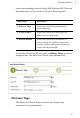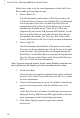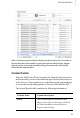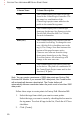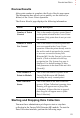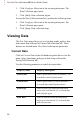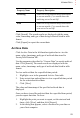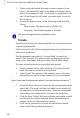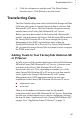Quick Start Guide User guide
FACTORYTALK HISTORIAN ME QUICK START GUIDE
22
• • •
1. Click Configure Historian in the top navigation pane. The
Data Collection page opens.
2. Click [Start]. Data collection begins.
To stop the Data Collection interface, perform the following steps:
1. Click Configure Historian in the top navigation pane. The
Data Collection page opens.
2. Click [Stop]. Data collection stops.
Viewing Data
The View Data page allows you to view data trends, archive data,
and current data collected by FactoryTalk Historian ME. These
features are located under View Data in the top navigation bar.
Current Data
Click on Current Data in the left-hand navigation bar to view the
name, value, timestamp, and type of data being collected by
FactoryTalk Historian ME.
Use the following parameters to search or export data:
Property Name Property Description
Point Name Enter a point name or use an asterisk (*) to
search data with all point names.
Point Source Enter a point source or use an asterisk (*)
to search data with all point sources.
Point Type Select a point type from the drop-down
menu or use an asterisk (*) to search data
with all point types.
Scan Rate Select a scan rate from the drop-down
menu or use an asterisk (*) to search data
with all scan rates.