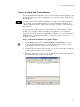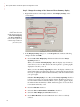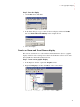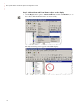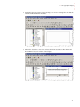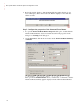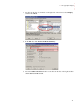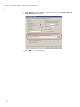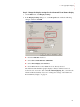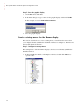Quick Start Instruction Manual
7 • Set up graphic displays
• • • • •
75
Step 3: Save the display
1. On the File menu, click Save.
2. In the Save dialog box, type a name for the new display and then click OK.
We used
Alarm and Event Summary in the example shown.
3. Close the display.
Create an Alarm and Event Banner display
This section describes how to add an Alarm and Event Banner object to a graphic
display, and then create a startup macro that docks the Banner to the bottom of the
FactoryTalk View Site Edition Client window.
Step 1: Create a new graphic display
1. In the Explorer window, expand the Graphics folder.
2. Right-click Displays, and then click New on the context menu.