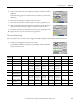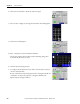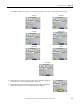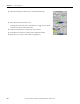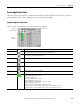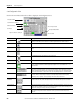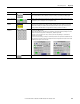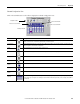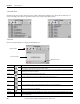t Owner manual
420 Rockwell Automation Publication IASIMP-QS016C-EN-P - October 2014
Chapter 13 Time of Day Control
Load Status View
Click the Loads 1-8 or Loads 9-16 button on the toolbar to display the Load Status view. The Load 1-8 and Load 9-16
Status views display the load status, just like the Home View, as well as the load description.
Fault View
Click on the alarm bell button to display the Fault Status view.
Faceplate Toolbar
Last Fault Indication
Clear Faults Button
Button Icons Description
Alarm The alarm button indicates an alarm condition and activates alarm diagnostic views. A grey bell indicates normal status,
with no alarms. A red flashing bell indicates an alarm condition.
Configuration The Configuration button lets you edit the Time of Day control settings, such as load schedules, overrides, time and date
configuration, and calendar configuration.
Home The Home button lets you view the status of all 16 loads.
Load 1…8 The Load 1-8 button lets you view the load status and descriptive name for loads 1…8
Load 9…16 The Load 9-16 button lets you view the load status and descriptive name for loads 9…16
Help Press the Help button to access a more detailed alarm description and recommended actions.
Close Click the Close button to close the faceplate.
Last Fault Indicates the error being reported by the TOD control program; a load mismatch, a PLC clock recalibration alert, or both.
Clear Faults Click the clear faults button to clear the alert from the fault view. The alert will only clear if the condition causing the
alert is no longer active.