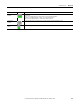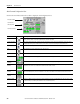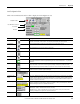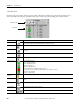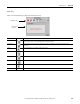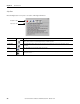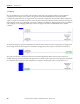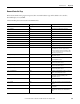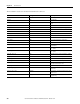t Owner manual
384 Rockwell Automation Publication IASIMP-QS016C-EN-P - October 2014
Chapter 12 Demand Control
Load Status View
Click the Loads 1-8 or Loads 9-16 button on the toolbar to display the Load Status view. The Load 1-8 and Load 9-16
Status views display the load status, just like the Home View, as well as the load's rated kW, priority and description.
Faceplate Toolbar
Load Status
Button Icons Description
Alarm The alarm button indicates an alarm condition and activates alarm diagnostic views. A grey bell indicates normal
status, with no alarms. A red flashing bell indicates an alarm condition.
Home The Home button lets you view the status of all 16 loads.
Configuration The Configuration button displays the main demand control configuration screen (upon entering the correct
password).
Help The Help button provides information for the existing view.
Close Click the Close button to close the faceplate.
Status Indicators Grey - Off/Normal Control
Green - On/Normal Control
D-Grey - Off/Demand Control
OVR-Grey - Override Set
OVR-Green - On/Override Set
OVR-Red - On/Override Set/Operator Action Required
Red Flashing - Load is not in OVR, controller telling to turn off, but load is still on
INT-Green - Interlocked On
INT-Grey - Interlocked Off
Interlocks
Bypassed
Indicates that the interlocks have been bypassed for the load.
Load Number The load number. To change the configuration for a load, click on the load number to launch the load configuration
screen.
Load Priority The priority currently assigned to the load.
Load Rated KW The rated kW currently assigned to the load.
Load Description The description currently assigned to the load.