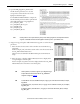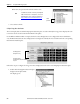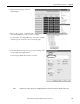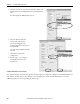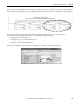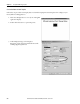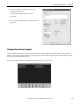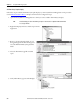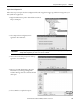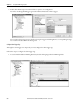t Owner manual
348 Rockwell Automation Publication IASIMP-QS016C-EN-P - October 2014
Chapter 11 FactoryTalk View ME Energy Faceplates
Add Alarm History Faceplate Display
Follow these steps to add the Alarm History Faceplate display to your FactoryTalk View ME application. The procedure
uses the Efficient Industries Plant 1
example to demonstrate the configuration steps.
1. Open the FactoryTalk View ME application to which you want to add the Alarm History Faceplate.
2. Right-click Displays and choose Add Component Into
Application.
3. Browse to the Faceplate Files folder on your
Energy Management Toolkit CD image and
select the ME Alarm History Faceplate Files
folder.
4. Select the Alarm History.gfx file and click
Open.
5. Verify Alarm History appears under Displays.
TIP
The default display size for the Alarm History Faceplate is 640 x 480 and is compatible with PanelView Plus
700 or larger terminals.