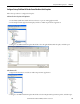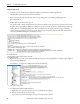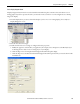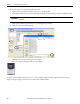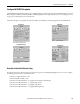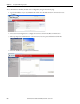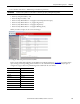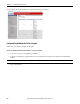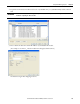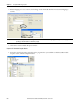t Owner manual
Rockwell Automation Publication IASIMP-QS016C-EN-P - October 2014 263
FactoryTalk View ME Energy Faceplates Chapter 11
Create a Display Navigation Button
A display navigation button must be created to launch the PowerFlex faceplate at runtime. This can be drawn over an
existing graphic object that represents the device you intend to monitor/control or it can be configured to use a bitmap
image as the display.
1. From the display where you want to launch the faceplate (can be a new or an existing display), choose Objects >
Display Navigation > Goto.
2. Draw the Goto button rectangle.
3. Double-click the new Goto rectangle to configure the button properties.
a. Modify the appearance as desired for your application (for example, choose Transparent as the Back style if you
are drawing the Goto button over an existing object on your display).
b. Click the ellipse next to the Display field and assign the PowerFlex Faceplate display.
c. Click the ellipse next to the Parameter file field and assign the PowerFlex parameter file you created earlier for this
intended device.