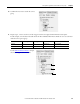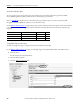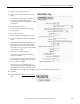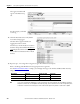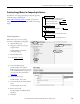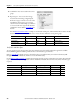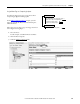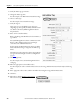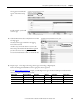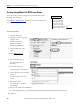t Owner manual
144 Rockwell Automation Publication IASIMP-QS016C-EN-P - October 2014
Chapter 7 FactoryTalk EnergyMetrix Software Meter and Tag Setup
The tag just entered should
appear on the Meter Setup
tab.
For this example, you should
see this tag.
12. Click the Meter Data tab to verify that the
meter data is being logged.
The data will not appear until the next
logging interval has occurred.
Another way to check the data is to return to
the Meter Setup tab and click the Read device
tags link just above the list of meter tags.
You can click Current Date/Time to refresh
the data.
13. Repeat steps 1…12 to assign other energy meter tags to PowerMonitor status inputs.
Refer to the Energy Data Worksheet for the appropriate meter tag names.
For the Efficient Industries Plant 1
example, you will assign meter tags to the Air Flow and Water Main meters by
using the information in the table.
Meter Name Meter Tag Meter Tag Name Value Type
Air Flow Meter Status Input 1 Counter Air Usage Air Usage
Water Main Meter Status Input 2 Counter Water Usage Water Usage
TIP
If you use a PowerMonitor 3000 device as a pulse meter input, the setup is different. The PowerMonitor provides a
raw pulse count that rolls over at 30,000. In the meter tag setup, set the Scale factor to the value in engineering units
of each 0-to-1 transition of the meter pulse. Set the rollover value equal to the product of scale factor x 30,000.