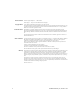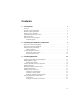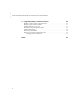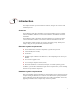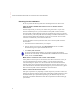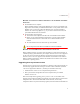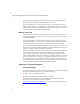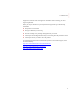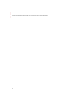Emonitor ® INSTALLATION MANUAL INSTALLING EMONITOR SOFTWARE WITH AN ORACLE MULTI-USER DATABASE PUBLICATION EMONTR-IN003G-EN-E–December, 2013 Supersedes Publication EMONTR-IN003F-EN-E
Contact Rockwell Customer Support Telephone — 1.440.646.3434 Online Support — http://www.rockwellautomation.com/support/ Copyright Notice © 2013 Rockwell Automation Technologies, Inc. All rights reserved. This document and any accompanying Rockwell Software products are copyrighted by Rockwell Automation, Inc. Any reproduction and/or distribution without prior written consent from Rockwell Automation, Inc. is strictly prohibited. Please refer to the license agreement for details.
Contents 1 • Introduction 1 Overview . . . . . . . . . . . . . . . . . . . . . . . . . . . . . . . . . . . . . . . . . . . . . . . . . . . . . . . . . . . . Emonitor system requirements. . . . . . . . . . . . . . . . . . . . . . . . . . . . . . . . . . . . . . . . . . . . Database system requirements . . . . . . . . . . . . . . . . . . . . . . . . . . . . . . . . . . . . . . . . . . . . Planning for the installation . . . . . . . . . . . . . . . . . . . . . . . . . . . . . . . . . . . . . . . . . . . . .
• • • • • INSTALLING EMONITOR SOFTWARE WITH AN ORACLE MULTI-USER DATABASE 4 • Upgrading from a previous version Backing up your Emonitor configuration files. . . . . . . . . . . . . . . . . . . . . . . . . . . . . . . Backing up your Emonitor database . . . . . . . . . . . . . . . . . . . . . . . . . . . . . . . . . . . . . . Installing Emonitor version 3.70 . . . . . . . . . . . . . . . . . . . . . . . . . . . . . . . . . . . . . . . . . Running the Emonitor upgrade program . . . . . . . . . . . . . . .
1 Introduction This chapter introduces you to the Emonitor® software, and gives an overview of the installation process. Overview This installation guide offers information on the entire installation process, including software installation, database server and client installation, and database connection information. This installation guide is intended for first-time installations or upgrades from earlier versions of Emonitor software. It also contains reference information for later use.
• • • • • INSTALLING EMONITOR SOFTWARE WITH AN ORACLE MULTI-USER DATABASE Planning for the installation Be sure to perform the following tasks before installing Emonitor for the first time. FIND THE SERIAL CERTIFICATE. NUMBER AND PRODUCT KEY ON THE ACTIVATION Emonitor requires that you activate your software using license files. As part of the Emonitor installation process, you must install the FactoryTalk Activation software.
BE SURE YOU HAVE THE CORRECT VERSION OF THE DATABASE SOFTWARE INSTALLED. On the database server computer: Before installing Emonitor, make sure the database server version is compatible. You might need to consult with your database administrator to verify which version of the database server you are using. The Oracle database server versions supported by Emonitor are versions 10g,10gR2, or 11g. If you need to install a new version, ask your database administrator for assistance.
• • • • • INSTALLING EMONITOR SOFTWARE WITH AN ORACLE MULTI-USER DATABASE the Emonitor Online components). This allows you to protect your configuration files during an upgrade, and then bring them back into the new version. If you are upgrading from a version of Emonitor prior to 3.20 (including Emonitor for Windows (EFW), Odyssey, or IQ 2000), please contact Customer Support for assistance. Additional steps are required to upgrade from the 16-bit to 32-bit software.
Support Now, and then click Get Support for information about contacting your local support organization.
• • • • • INSTALLING EMONITOR SOFTWARE WITH AN ORACLE MULTI-USER DATABASE 6
2 Installing the database components This guides you through the database installation process. Oracle server version compatibility Emonitor runs on the following server versions: Oracle 10g and 10gR2 Oracle 11g Read the Oracle documentation for information about installing the server. As always, if you are updating, back up everything to insure that you have a backup copy. The screen captures and steps in this chapter are for Oracle version version 10g.
• • • • • INSTALLING EMONITOR SOFTWARE WITH AN ORACLE MULTI-USER DATABASE Table descriptions These tables expand the most as items are added to them. The amount and type of expansion are described below. MULTI_VALUE_DATA This table experiences exponential growth. This table holds data with multiple components, such as spectrum and time waveform data. The amount of growth depends on how often data is collected and the type of data collected.
These scripts are located in the Emonitor program directory C:\Program Files\Rockwell Software\Emonitor. The guideline for index file sizing is about 25% of the data file. This is quite generous and can be changed if needed. 1. Using SQL*Plus, connect to Oracle as an administrator. 2. Create the tablespaces to hold the tables using these commands. create create create 50M; create 10M; tablespace entekd datafile 'entekd.ora' size 600M; tablespace enteki datafile 'enteki.
• • • • • INSTALLING EMONITOR SOFTWARE WITH AN ORACLE MULTI-USER DATABASE Running the creation scripts The database creation scrips are installed with the Emonitor software (described in Chapter 3 Installing Emonitor). You must install Emonitor first, and then run the database creation scripts. If you are upgrading Emonitor on a network system with a pre-existing Emonitor database, do not run the database creation scripts, The Emonitor databases already exist on your database server.
Importing the demo data 1. After running the table creation scripts, you must run Efwdbu32.exe to import the data into the tables. This data is required for the software to run. Efwdbu32.exe is located in the program directory after you install Emonitor. The default for Emonitor is C:\Program Files\Rockwell Software\Emonitor Select Start > Program Files > Rockwell Software > Emonitor > Utilities > Emonitor Import-Export Utility. 2. From the Options menu, choose Import.
• • • • • INSTALLING EMONITOR SOFTWARE WITH AN ORACLE MULTI-USER DATABASE 12
3 Installing Emonitor This chapter guides you through the installation process for Emonitor. If you are upgrading from an existing version, refer to Chapter 4, Upgrading from a previous version. When you upgrade from an earlier version of the Emonitor software (version 2.3 and earlier), the Process data type is replaced with the new Numeric data type for existing measurement definitions. Installing FactoryTalk Activation Manager Emonitor requires that you activate your software using license files.
• • • • • INSTALLING EMONITOR SOFTWARE WITH AN ORACLE MULTI-USER DATABASE 2. After the Autorun screen appears, click Documentation. The list of available documentation appears in your default HTML browser. 3. Click FactoryTalk Activation. 4. After reviewing the FactoryTalk Activation documentation, return to the Autorun screen. 5. From the Autorun screen, click FactoryTalk Activation to install the FactoryTalk Activation Manager from the DVD drive. 6.
Installing Emonitor This installation is intended for first-time installations. If you are upgrading from a previous version of Emonitor, see the chapter Upgrading from a previous version. The installation program installs all Emonitor components by default. You can, however, customize your selections during the installation. The CD Activation Key that was used to define the available features in Emonitor 3.
• • • • • INSTALLING EMONITOR SOFTWARE WITH AN ORACLE MULTI-USER DATABASE 9. The installation program installs the Windows Firewall Configuration Utility. The Firewall Configuration program then runs to automatically modify the Windows Firewall settings to allow the following Emonitor components to operate: Emonitor OPC Server and OPC Enumerator, SQL Server, DCOM, Enlive, and the Emonitor Online programs (Enwatch/6600 Setup, Online Data Console, Create Loadfile, Load and Unload).
11. The installation is nearly complete. Select Yes, I want to restart my computer now and click OK to restart your computer. The Emonitor installation is now complete. Running the database creation scripts If you are upgrading Emonitor version 3.70 on a network system with a pre-existing Emonitor database, do not run the database creation scripts, The Emonitor databases already exist on your database server. You must run a database creation script to create the Entek and EConfig databases.
• • • • • INSTALLING EMONITOR SOFTWARE WITH AN ORACLE MULTI-USER DATABASE Installing online components This section only applies to Emonitor Online systems. If you do not have Emonitor Online, you can skip this section and go to Setting up Scheduler to automate tasks on page 19. You can run all the components of the online system on a single computer or you can use several computers for an online system.
Installing a Viewing Station Choose the computer to be used as a Viewing Station, and start the Emonitor installation program at that computer. Go through the installation process as directed in Installing Emonitor on page 15. Setting up Scheduler to automate tasks You can use the Scheduler program to automate many data-related tasks. A task automated in Scheduler is called an event. A Scheduler profile defines not only the event, but also when and how often the event should occur.
• • • • • INSTALLING EMONITOR SOFTWARE WITH AN ORACLE MULTI-USER DATABASE the Scheduler on any computer in an Emonitor Online system (both Viewing station and Unload station computers). The Emonitor Scheduler is installed as part of the Emonitor software. Since Scheduler profiles are stored in the central Emonitor database, all scheduler profiles are launched on all computers in an Emonitor Online system that are running the Scheduler service.
3. On the Response dialog, select Scheduled time/date/frequency. For the Storage Limit Updater, click Next and then skip to step 7. For the Online Import Event, select File change notification and click Settings. 4. Click Add File. Select the UD directory under your Emonitor program directory. In the File name box, enter *.ulf. This tells Scheduler to look for unload files in the unload directory. Click Open. 5. The unload files appear in the Monitored Files list. Click OK to continue. 6.
• • • • • INSTALLING EMONITOR SOFTWARE WITH AN ORACLE MULTI-USER DATABASE The profile is now added to Scheduler. The executable file and command line information for the various database import and update programs is also included in the online help for the Scheduler program. You can display the Scheduler help by pressing F1, or from the Start menu (Start > Programs > Rockwell Software > Emonitor > Help > Scheduler).
If users at the remote site are logged into a Windows domain controller, Emonitor Web uses the user name and domain name to identify the Emonitor Web user. The FactoryTalk Activation license must include the license for the Emonitor Web Client. Emonitor Web has been tested (and is supported) on the following combinations of software and operating systems: IIS version Host operating system 7.5 Windows 7 Professional IE version Host operating system 9.
• • • • • INSTALLING EMONITOR SOFTWARE WITH AN ORACLE MULTI-USER DATABASE (FTP root)/fred/upload (FTP root)/fred/download For more information on setting up Emonitor Web users, refer to the Emonitor online help. 6. To start the Emonitor Web Client from a different computer, start Internet Explorer. Enter the correct IP address or URL, followed by the name of the Virtual Directory. For example, if the URL for the web server is www.webserver.com/server, and the Virtual Directory is /emonitor, use www.
4 Upgrading from a previous version This chapter guides you through the process of upgrading from an earlier version of the Emonitor software. Emonitor version 3.70 has been tested on, and is supported on, Windows 7 Professional, Enterprise, and Ultimate (32-bit versions only). Emonitor version 3.70 is not supported, and may not install or run as expected, on any other Windows operating system. If you upgrading from Emonitor version 3.
• • • • • INSTALLING EMONITOR SOFTWARE WITH AN ORACLE MULTI-USER DATABASE version 3.70, you must copy them from your current Emonitor installation to the computer running Emonitor version 3.70. If you are upgrading from Emonitor 3.60 on the same computer, you do not need to manually back up your configuration files. The default directories for the configuration files are listed below.
Backing up your Emonitor database Unload any data collectors and back up your Emonitor database before proceeding. Installing Emonitor version 3.70 If you are upgrading from Emonitor 3.50 or earlier, install Emonitor version 3.70 on the computer running the Windows 7 operating system. See Chapter 3, Installing Emonitor for instructions. If you are upgrading from Emonitor 3.60 on Windows 7, see “Running the Emonitor upgrade program” on page 27.
• • • • • INSTALLING EMONITOR SOFTWARE WITH AN ORACLE MULTI-USER DATABASE d. When finished, click Back to return to the main Autorun screen, and then click FactoryTalk Activation to install or upgrade the FactoryTalk Activation software. If you already have the latest version of the software, you can skip this step. 5. When finished, click Back to return to the main Autorun screen, and then click RSLinx Classic to upgrade RSLinx® Classic.
Upgrade all components installed by the previous setup. This option installs the upgraded version with the same configuration as your existing installation. Remove all installed components. This option removes the Emonitor software from your computer. You will not be able to run Emonitor after you remove the software; however, the Emonitor database, other data files, and configuration files remain on your computer. Click Upgrade all components installed by the previous setup.
• • • • • INSTALLING EMONITOR SOFTWARE WITH AN ORACLE MULTI-USER DATABASE Load and Unload). Then the DCOM Security configuration program runs to complete the modifications. The message “The Windows Firewall configuration interface is unavailable” may appear if the Windows Firewall is disabled. If you are using some other software or hardware firewall, you may need to manually configure it to allow the Emonitor programs to communicate. 17. The upgrade is nearly complete.
program. When you start Emonitor, the restructure program automatically starts if it is needed. Follow these steps the first time you start Emonitor after performing an upgrade. Make sure you follow these steps before restructuring your database. 1. Back up your databases before upgrading to the latest version. 2. Unload any data collectors before upgrading. 3. Make sure no users are connected to the database. 1. If you are upgrading from Emonitor version 3.
• • • • • INSTALLING EMONITOR SOFTWARE WITH AN ORACLE MULTI-USER DATABASE 5. Make sure that no users are still attached to the database, then click OK to continue. Allow plenty of time to restructure your database. It may appear to stop or be locked up, and stay at 99% for a long time. Do not try to restart your computer during restructure–just be patient and let the program finish. 6. When the process is finished, click Close. You can now run the new version of Emonitor.
DCF Files (Windows 7) C:\Users\Public\Documents\Rockwell Software\Emonitor\[PROFILE_NAME].DCF EOL Files (Windows 7) C:\Users\Public\Documents\Rockwell Software\Emonitor\[PROFILE_NAME].EOL OnlineDataConsole.xml (Windows 7) C:\Users\Public\Documents\Rockwell Software\Emonitor\OnlineDataConsole.
• • • • • INSTALLING EMONITOR SOFTWARE WITH AN ORACLE MULTI-USER DATABASE 3. Edit C:\Program Files\Rockwell Software\Emonitor\odoonline.edi as follows: [Source] DataFileConfigFile=C:\Program Files\Rockwell Software\Emonitor\odonline.ini DataFileDir=C:\Users\Public\Documents\Rockwell Software\Emonitor\ud DataFiles=C:\Users\Public\Documents\Rockwell Software\Emonitor\ud\*.
Index A E activation see FactoryTalk Activation activation key see CD Activation Key Adobe Reader, installing 2 ALARM table 8 Econfig user 9, 10 econfigd tablespace 8 econfigi tablespace 8 EDS files, installing 17, 30 EFWDBU32.
• • • • • INSTALLING EMONITOR SOFTWARE WITH AN ORACLE MULTI-USER DATABASE I R importing data 11 installation program starting 15 installing Adobe Reader 2 EDS files 17, 30 Emonitor 13, 15 Emonitor Web 22 FactoryTalk Activation 13 online components 18 planning for install 2 RSLinx 14, 28 Unload Station 18 Viewing Station 19 XML Gateway prerequisites 14 Internet Information Server 22 reading Emonitor documentation 2, 4 removing Emonitor 29 restoring configuration files 3
tablespaces creating 8 econfigd 8 econfigi 8 entekd 8 enteki 8 size 7 Technical Support users Econfig 9 Entek 9 rights 9 V 4 U uninstalling Emonitor 29 unload files 21 Unload Station, installing 18 upgrading back up configuration files 29 Emonitor 27 upgrading Emonitor 3 version database clients 3, 7 database servers 3, 7 Internet Explorer 23 Internet Information Server 23 Viewing Station, installing 19 W walk-around systems 15 Windows Firewall Configuration
• • • • • INSTALLING EMONITOR SOFTWARE WITH AN ORACLE MULTI-USER DATABASE 38