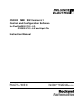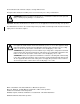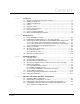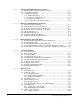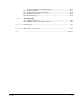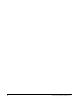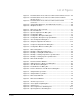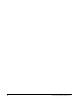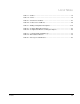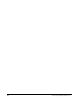CS3000 MMI SW-Version 6.1 Control and Configuration Software for FlexPak3000 V2.0 - 4.3, GV3000 V2.0 - 6.0 and Liqui-Flo Instruction Manual Manual P/N: 899.05.84 Firmware P/N: 788.05.
The information in this manual is subject to change without notice. Throughout this manual, the following notes are used to alert you to safety considerations: ! ATTENTION: Identifies information about practices or circumstances that can lead to personal injury or death, property damage, or economic loss. Important: Identifies information that is critical for successful application and understanding of the product.
CONTENTS Contents Chapter 1 Introduction 1.1 About the Control and Configuration Software ................................................ 1-1 1.2 Software Requirements ................................................................................... 1-1 1.3 Hardware Requirements.................................................................................. 1-2 1.4 Cables ............................................................................................................. 1-2 1.
II Chapter 5 Tuning GV3000 and Liqui-Flo Vector Drives 5.1 Saving the Drive Configuration Before Tuning.................................................5-2 5.2 Using Standard Tuning ....................................................................................5-2 5.3 Using Custom Tuning.......................................................................................5-5 5.3.1 Setting Motor Data ................................................................................5-5 5.3.
9.7 9.8 9.9 9.10 Chapter 10 9.6.2 Choosing the Trace Snapshot Colors ................................................. 9-11 Saving a Trace File........................................................................................ 9-11 Clearing the Trace Display and Setup ........................................................... 9-12 Opening a Trace File ..................................................................................... 9-12 Closing PC Scope ...........................................
IV Control and Configuration Software V6.
List of Figures Figure 2.1 – RS-232 Cable Connector Pinouts for Drives with a 9-Pin Connector... 2-4 Figure 2.2 – RS-232 Cable Connector Pinouts for Drives with a Terminal Block Connector ................................................................................... 2-4 Figure 2.3 – RS-232 Cable Connector Pinouts for Drives with a 25-Pin Connector ............................................................................................. 2-5 Figure 2.
VI Control and Configuration Software V6.
List of Tables Table 1.1 – Cables.................................................................................................... 1-2 Table 1.2 – Terms..................................................................................................... 1-4 Table 2.1 – Overview of the Menu............................................................................ 2-7 Table 2.2 – Toolbar Icons and Menus ...................................................................... 2-9 Table 3.
VIII Control and Configuration Software V6.
CHAPTER 1 Introduction This section describes the computer requirements for the CS3000 software and presents general information about the software and this manual. 1.1 About the Control and Configuration Software Use the Control and Configuration (CS3000) software to help you develop drive configurations on your personal computer for GV3000, Liqui-Flo, and FlexPak 3000 drives. The CS3000 software communicates with the drive through the personal computer’s RS-232 port.
1.3 Hardware Requirements Before installing and using the CS3000 software make sure you have the following hardware: • An IBM or IBM-compatible 486 or Pentium personal computer running Windows 3.1, Windows 98, or Windows NT. • 16 Mbytes of RAM (minimum) • A hard drive with at least 1 Mbytes free space available for the CS3000 software • A 3.
1.5 Safety Information ! ATTENTION: Do not run other Windows or DOS software applications while you are using the CS3000 software for drive control. Unexpected machine motion could result. Failure to observe this precaution could result in severe bodily injury or loss of life. The CS3000 software operates as a Windows 3.1 application. It cannot preempt other applications or functions in Windows and, therefore, cannot guarantee a response time to user input actions.
1.8 Terms Used in This Manual The following terms are used throughout this manual: Table 1.2 – Terms CS3000 Control and Configuration COM port communication port configuration file drive configurations stored on the personal computer that can only be read and written to by the CS3000 software disk drive the personal computer’s 3.5 inch disk drive drive the Power Module and regulator combination that controls a motor Drives can be configured using the CS3000 software.
CHAPTER 2 Getting Started This section describes how to install the CS3000 software and use the menus and toolbars. 2.
2.2 Installing the CS3000 Software on a Personal Computer All files needed to install the CS3000 software are on the 3.5" CS3000 disk. Use the following steps to install the CS3000 software. Important: To exit installation, select the Exit icon in the lower right corner or press Step 1. Start Microsoft Windows. Step 2. Insert the CS3000 software disk into the 3.5" floppy drive. Step 3. Follow the steps for operating the system you are using: Windows 3.1 Windows 98 or NT a.
After creating the program group and icon, the CS3000 software installation is complete. The installation program automatically exits, and you return to Windows. You should see a new program group titled “Control and Configuration.” Step 6. Remove the CS3000 disk from the 3.5" drive. The CS3000 software is now installed and ready to use. If you had an older version of the CS3000 software installed, you can use the configuration and monitor files you created with that version.
. Personal Computer 25-pin Female Data OUT Data IN Ground -3 -2 -7 Personal Computer 9-pin Female Data OUT Data IN Ground -3 -2 -5 Drive 9-pin Male 3 - Data IN 2 - Data OUT 5 - Ground Drive 9-pin Male 3 - Data IN 2 - Data OUT 5 - Ground Figure 2.
Personal Computer 25-pin Female Data OUT Data IN Ground -3 -2 -7 Personal Computer 9-pin Female Data OUT Data IN Ground -3 -2 -5 Drive 25-pin Male 3 - Data IN 2 - Data OUT 7 - Ground Drive 25-pin Male 3 - Data IN 2 - Data OUT 7 - Ground Figure 2.3 – RS-232 Cable Connector Pinouts for Drives with a 25-Pin Connector 2.3.
Using Windows 98: • From the Start menu, choose Programs and Control and Configuration. The CS3000 Main Window is displayed as shown in Figure 2.4. Figure 2.4 – Sample Main Window for an Established Connection The CS3000 software tries to establish communication with the drive. If communication is: established not established 2-6 Then: • The drive type (GV3000, Liqui-Flo, or FlexPak 3000) and version is displayed in the Selected Drive field.
If you want to establish communication, but the CS3000 software is not connecting to the drive: 2.5 • Make sure power to the drive is on. • See section 2.3, Setting Up Communication Between the CS3000 Software and the Drive. About the Menus and Toolbars Use the menus and toolbar to navigate through the software as described in the following sections. 2.5.1 About the Menus Table 2.1 explains the CS3000 software functions you can access through the menu. Table 2.
2.5.2 About the Toolbar A graphical tool bar, displayed below the main menu in the main window, provides a shortcut method for executing commonly-used main menu functions. Figure 2.5 shows the toolbar, and table 2.2 lists the functions represented by each icon. Figure 2.5 – Graphical Tool Bar 2-8 Control and Configuration Software V6.
Table 2.2 – Toolbar Icons and Menus To: Getting Started Use this icon: Or this menu command: Create a new configuration file. File | New Open a configuration file. File | Open Save a configuration file. File | Save Connect to a drive. Drive | Connect Disconnect from a drive. Drive | Disconnect Upload a configuration file from a drive. Config | Upload Download a configuration file from a drive. Config | Download Edit a configuration file.
Table 2.2 – Toolbar Icons and Menus To: 2.6 Use this icon: Or this menu command: Access the PC Scope. Drive | PC Scope Control the drive. Drive | Control Display the drive’s fault and alarm logs. Drive | Fault/alarm Print a configuration file. File | Print Access the on-line help Help | Contents Exiting the CS3000 Software To exit the software, choose Exit from the File menu. Exit closes the CS3000 software.
CHAPTER 3 Configuring the Drive This chapter describes how to configure a drive. 3.1 Selecting a Drive To create a configuration for a drive while the drive is not connected to the CS3000 software, you must choose a drive type. Communication with the drive is not established, but you can open, save and edit configurations. You can also create Parameter lists using the Parameter Monitor. For information about establishing communication with a drive, see chapter 8.
3.2 Creating a New Configuration You can create a new drive configuration, which sets the parameter values to their defaults. You assign a name to the configuration file when you save it. See section 3.6 for information about saving configurations. To create a new configuration: • From the File menu, choose New, or click . If a configuration file is already open and has been changed, a dialog box is displayed that asks if you want to save the current configuration file.
3.3 Opening a Drive Configuration File Opening a drive configuration file loads the file from the personal computer to the CS3000 software. Once the configuration file is opened, you can download it to the drive. To open a configuration file: Step 1. From the File menu, choose Open or click . Step 2. If you already have a configuration file open and have made edits to it that have not been saved, you are prompted to save the changes. Make the appropriate selection. See section 3.
If the configuration file was: not created for the drive currently selected in the CS3000 software Then: an error message is displayed and the configuration file is not opened Select a configuration file that was created for the selected drive, or change the selected drive. See section 3.1 for information about selecting a drive. created for a different version of the currently selected drive 3-4 a message box is displayed Refer to section 3.
3.4 Opening a Configuration File for a Different Version of the Same Drive Configuration files include version information about the drive. When you open a configuration file, the CS3000 software compares the configuration file’s drive version to the version of the selected drive. If the versions are different, a message box alerts you of the difference. . To: Do the following: Then: not open the file Choose No. The software returns to the main window without opening the file.
When parameter difference are found, the CS3000 software makes the following changes to parameters in the configuration file: If the: Then: selected drive is a later version than the drive for which the configuration file was created • Parameters are added if they did not exist in the earlier drive. These parameters are set to default values. • Parameters that existed in the earlier file might be set to defaults if some of the options for the parameter did not exist in the earlier drive version.
3.5 Editing a Configuration You can edit the opened configuration using the Configuration Editor. When the editor is started, the software makes a copy of the opened configuration for you to work on. This gives you the option of either saving or ignoring the changes when you exit the Configuration Editor. To access the Configuration Editor: • From the Config menu, choose edit, or click . Figure 3.4 shows a sample Configuration Editor Figure 3.
Move between parameter values in the editor by: • clicking the values themselves • using the scroll bar • pressing the [Tab], [PgUp], [PgDn], or arrow keys When you select Assign or double-click on a parameter, a Parameter Assignment dialog box is displayed. The options in this dialog box depend on the options for the parameter.
Important: If you change a drive’s control type parameter (for example, vector or volts/hertz for GV3000 drives), a message is displayed notifying you that changing the control type will reset parameters to their default values and prompting you to continue. If you select Yes to continue, the parameter list is changed to show only parameters that are relevant for the new control type, and parameters in the Editor are set to defaults. These changes only affect the configuration in the Editor.
. Table 3.1 – Editing Configuration Descriptions To: cut text Do the following: Step 1. Select the text. Step 2. Press the right mouse button, and choose Cut from the pop-up menu (see figure 3.6), or press [Ctrl + x]. paste text Step 1. Select the text. Step 2. Press the right mouse button, and choose Paste from the pop-up menu (see figure 3.6), or press [Ctrl + v]. copy text Step 1. Select the text. Step 2. Press the right mouse button, and choose Copy from the pop-up menu (see figure 3.
3.7 Saving the Open Drive Configuration to Another File You can write the open drive configuration to a configuration file other than the one shown in the main window. To do this: Step 1. From the File menu, choose Save As. The Save Configuration File dialog box is displayed, as shown in figure 3.7 Figure 3.7 – Save Configuration Dialog Box Step 2. Select the drive and directory where you want to store the configuration. Selecting Network lets you access any mapped network drive. Step 3.
3.8 Printing a Configuration You can send a copy of the open configuration to a printer or to a text file. The printout lists the configuration parameters and their assigned values. To print a configuration: • From the File menu, choose Print, or click . The standard Windows Print dialog box. The Selection and Pages options are always grayed (non-selectable) Figures 3.8 shows a sample printout. Drive type: GV3000 V4.0 Configuration: UNTITLED - V/Hz Prm Value Units Description P.001 20.
CHAPTER 4 Uploading and Downloading Drive Configurations This chapter describes how to upload, download, and compare drive configurations. 4.1 Uploading a Drive Configuration You can upload the drive configuration from the connected drive to the personal computer. To upload a configuration: Step 1. Make sure the personal computer is connected to the drive. Refer to sections 2.3 and 3.1 if you need instructions for connecting the personal computer to a drive. Step 2.
4.2 Downloading a Configuration to the Drive You can copy the opened configuration currently in the CS3000 software to the connected drive. ! ATTENTION: The download command replaces the parameter values in the drive with the parameter values from the open configuration. Only qualified personnel should develop and download drive configurations. Read and understand the drive instruction manual in its entirety before downloading a configuration.
4.3 Comparing the Drive Configuration to the Opened Configuration You can compare all of the parameter values in the opened configuration with the parameter values in the drive. For drives with more than one control type (for example, volts/hertz and vector), only parameters that are relevant to the selected control type are compared. To compare the parameters in an open configuration with those on the drive, follow these steps: Step 1. Make sure the personal computer is connected to the drive.
4.4 Comparing the Parameter Values in the Opened Configuration with Those in Another Configuration File You can compare the parameter values in the opened configuration with those parameter values in another configuration file. To do this: Step 1. Make sure the configuration file to be compared is opened. Step 2. From the Config menu, choose Compare File. The Compare Configuration dialog box is displayed as shown in Figure 4.1. Figure 4.1 – Compare Configuration File Dialog Box Step 3.
Parameters with different values are shown in a dialog box similar to the one shown in figure 4.2. Table 4.2 lists actions you can perform in the Configuration Differences dialog box. Figure 4.2 – Configuration Differences Dialog Box Table 4.2 – Configuration Differences Dialog Box Options To: Do the following: Exit the Compare dialog box Choose OK. Print the list of changes Choose Print. The standard Windows Print dialog box is displayed.
4-6 Control and Configuration Software V6.
CHAPTER 5 Tuning GV3000 and Liqui-Flo Vector Drives Important: The drive tuning functions are available only for GV3000 and Liqui-Flo drives using vector regulation. If you have a GV3000 or Liqui-Flo drive using volts/hertz regulation, or a FlexPak 3000 drive, you cannot use these functions. The drive tuning functions aid in the setup of drive tuning parameters. You should set up the drive (except the drive tuning parameters) before performing drive tuning.
5.1 Saving the Drive Configuration Before Tuning Some of the tuning tests temporarily modify drive parameters in order to run the test. If the test completes normally, the drive tuning procedure restores the values of these parameters. If power is lost, or if communication between the personal computer and the drive is lost, the original parameter settings in the drive could be lost.
ATTENTION: The setting of parameters U.001 (Encoder PPR), U.002 (Motor Poles), U.003 (Motor Nameplate Base Frequency), U.005 (Motor Nameplate RPM), and U.017 (Motor Top Speed) determines the motor maximum speed. These parameters must be set by a qualified person who understands the significance of setting them accurately. Failure to observe this precaution could result in bodily injury. ! Step 1. Verify Motor Data - The motor nameplate data parameter values are displayed. a. Enter new values as needed.
c. Remove the lockout and reapply power to the drive. d. Click OK. The following message is displayed: “Warning: This test will set Current Limit (P.005) to the Magnetizing Current (U.006) plus 20%. The motor will be run at 10% of synchronous speed for several seconds and then step to 95% of synchronous speed. Select OK to begin the test or select Cancel to quit.” e. Click OK to start the motor and accelerate to 95% of synchronous speed. f.
5.3 Using Custom Tuning Custom tuning opens a drive tuning dialog box with more advanced tuning features. It is intended for applications requiring a high degree of performance. ! ATTENTION: This equipment is at line voltage when AC power is connected. Disconnect and lockout all ungrounded conductors of the AC power line before working on the unit. Failure to observe this precaution could result in severe bodily injury or loss of life. The custom drive tuning dialog box consists of four areas.
! ATTENTION: The setting of parameters U.001 (Encoder PPR), U.002 (Motor Poles), U.003 (Motor Nameplate Base Frequency), U.005 (Motor Nameplate RPM), and U.017 (Motor Top Speed) determines the motor maximum speed. These parameters must be set by a qualified person who understands the significance of setting them accurately. Failure to observe this precaution could result in bodily injury. Use the following procedure to set the motor nameplate values. Step 1.
Use the following procedure to tune the Torque/Flux Loop. Step 1. If the magnetizing current is known, enter the value for U.006 (Magnetizing Current), or accept the displayed value. Continue to step 2. or a. Click Start Self-Tune. The following message is displayed: “The load must be uncoupled from the motor shaft to run this test. If the load is not uncoupled, the test results may be incorrect. Select OK when you are ready to run the test or Cancel to quit.” b.
Figure 5.5 – Example of Setting Speed Loop Data Values Use the following procedure to tune the Speed Loop. Step 1. Enter the inertia value for the motor and load in the Lb-Ft**2 box. Continue to step 2. or a. Click Start Self-Tune. The following message is displayed: “The load must be coupled to the motor shaft before running this test. If the load is not coupled, the test results will be incorrect. Select OK when you are ready to begin this test or Cancel to quit.” b.
Step 2. Enter the desired speed response and overshoot damping values. Step 3. Click Calculate Gains. The speed loop proportional gain (U.012) and integral gain (U.013) are calculated from speed response, overshoot damping percentage, inertia, horsepower, rated RPM, and top RPM. You can also manually modify U.012 and/or U.013 by clicking on either parameter and then entering a new value. Step 4. Click Assign to write the speed loop data to the drive. 5.3.
Step 3. Click Start Profile. The following message is displayed: “Profile will run the motor alternating between xxx RPM for x.x sec and xxx RPM for x.x sec. Acceleration time is x.x sec, deceleration time is x.x sec. Select OK to run the motor using this profile, or Cancel to quit.” Step 4. Click Ok to start the profile. The drive will cycle between Speed 1 and Speed 2, staying at each speed for the amount of time entered for Time 1 and Time 2. You can monitor results in PC Scope (see chapter 9). Step 5.
CHAPTER 6 Monitoring and Editing Drive Parameters This chapter describes how to monitor and editor parameters using the Parameter Monitor. 6.1 About the Parameter Monitor Use the Parameter Monitor to view and edit parameter values in the connected drive. You can also set up monitor lists to store your choices for future use. The Parameter Monitor is not affected by and does not affect the opened configuration.
You can select a parameter shown in the Monitor window by clicking the parameter name, or by using PgUp, PgDn, and the arrow keys. The Remove and Assign functions work on the selected parameter. Figure 6.1 shows an example of the Parameter Monitor window. Figure 6.1 – Parameter Monitor Window The sections that follow describe the functions available when using the CS3000 Parameter Monitor function. 6-2 Control and Configuration Software V6.
6.2 Adding Parameters to the Monitor List You can add up to twenty parameters to the Monitor List. When you select Add, the Add Parameters to Monitor List dialog box is displayed. The Sort By options let you display the parameters by parameter number or by description (alphabetically). Figure 6.2 shows a sample Add Parameters to Monitor List dialog box. Figure 6.2 – Add Parameters to Monitor List Dialog Box To add parameters, follow these steps: Step 1.
6.4 Assigning Values to Parameters on the Drive The Assign button assigns a value to the selected parameter. The assigned value is displayed on the Parameter List screen and can be sent to the drive. Important: The Assign function is available only when you are connected to a drive. You cannot assign parameter values unless you are connected to a drive. If you are not connected to a drive, the parameter list displays “???” for all parameter values.
If the parameter: The dialog box looks like this: Do the following: can be set to any value within a range Enter the value in the box or change the value by using the scroll bar. has limited options Click the arrow and select from the options. be set through the options or by selecting a value within a range Click the arrow and select from the options, or enter the value in the box.
To send the new parameter value to the drive, choose the Send button. Send does not exit the parameter Assignment dialog box, so you can continue to make adjustments to the value of the selected parameter and monitor the effect on the drive. When you have finished making adjustments to the value of a parameter, select OK to send the parameter value to the drive and exit the Parameter Assign dialog box.
6.6 Displaying a Monitor List To display a previously-saved monitor list in the CS3000 Parameter Monitor screen, use the Recall button. The monitor list file must have been created and saved. Any parameters currently being displayed in the Parameter Monitor are replaced by the list of parameters read in from the monitor list file. Figure 6.4 shows the Recall Monitor List dialog box. Figure 6.4 – Recall Monitor List Dialog Box Use the following steps to read and display a Monitor List file: Step 1.
6.7 Clearing the Monitor List Display Use the Clear button on the Parameter Monitor to remove selected parameters or all parameters from the monitor list display. This command only clears the parameters shown in the monitor list; it does not remove them from the saved monitor list files. To remove only parameters you select, follow these steps: Step 1. Select Clear to display the Remove Parameters from Monitor List dialog box. Figure 6.5 – Remove Parameters from Monitor List Dialog Box Step 2.
CHAPTER 7 Monitoring Drive Status and Alarms This section describes how to monitor drive status indicators and alarms. 7.1 Displaying and Clearing the Fault Log and Alarm Log You can display fault or alarm logs to help you troubleshoot problems. To upload the fault log or alarm log from the drive, follow these steps: Step 1. Make sure the personal computer is connected to the drive. Refer to chapters 2 and 3 for instructions about connecting the personal computer to a drive. Step 2.
Figure 7.2 – Sample Alarm Log List Box To switch between the fault and alarm list boxes, select the appropriate option for Log Select. If the drive does not support an alarm log, the alarm log option is grayed and is not selectable. The time stamp displays the time when the fault or alarm occurred. This time is from the drive memory. See the drive instruction manual for information about the time stamp. To change the time from a time stamp to a calculated time and date, select the Calculated time option.
Table 6.1 describes how you can use the logs. Table 7.1 – Using the Fault and Alarm Logs To: print the displayed log Do the following: Select Print. The standard Windows Print dialog box is displayed. save the list of faults or alarms to a file that can be viewed by an editor such as Windows Notepad Step 1. Select Print. The standard Windows Print dialog box is displayed. Step 2. Select the Print to File checkbox. Step 3. Select OK. The Print Fault [or Alarm] Log to File dialog box is displayed.
7.2 Monitoring Drive Status The Drive Status window, shown in figure 7.3, automatically opens when you connect to a drive.The other functions in the CS3000 software are still accessible while this window is open. You can move this window, close it, or leave it displayed. If you close this window while connected to the drive, it can be re-opened by using the Status command from the Drive menu. If you disconnect from the drive, this window is closed. Figure 7.
The indicators in the Drive Status window operate as follows: Table 7.2 – Drive Status Indicators Indicator: Description: Fault Highlighted when the drive is reporting that a fault exists. Otherwise, the indicator is grayed and displays “No Faults.” Alarm Highlighted when the drive is reporting an alarm. Otherwise, the indicator is grayed and displays “No Alarms.” Log Full Highlighted when the fault log is full. When this occurs, faults are no longer added to the log.
7.5 Restoring Drive Parameter Values from Non-Volatile Memory in the Drive You can write the values stored by the Memory save command from non-volatile memory on the drive into the drive’s runtime memory. To do this: • From the Drive menu, choose Memory restore. If the selected drive does not support this command, then this menu item is not selectable. 7-6 Control and Configuration Software V6.
CHAPTER 8 Controlling the Drive This section describes how to control the drive using the CS3000 software. 8.1 Connecting a Drive You must establish communication with the drive that is connected to the personal computer. When the CS3000 software is successfully connected to the drive, all of the CS3000 menu items supported for the drive are available. The CS3000 software attempts to connect to the drive when the software first starts up. If you cannot connect to the drive, see chapter 3.
The main window shows “Disconnected.” The CS3000 software cannot communicate with the drive until it is reconnected by using the Connect option or by restarting the CS3000 software. 8.3 Controlling a Drive ! ATTENTION: Only qualified electrical personnel familiar with the construction and operation of the equipment and the hazards involved should adjust or operate this equipment. Failure to observe this precaution could result in severe bodily injury or loss of life.
Figure 8.1 – Drive Control Window You can also access other CS3000 software functions while the Drive Control window is on the screen. The Drive Control window remains open until you close the window (by selecting the Close button) or exit the CS3000 software. The following sections describe how to use the Drive Control window to control a drive’s functions.
8.4 Selecting the Control Source The following note applies to GV3000 and Liqui-Flo AC drives only. ! ATTENTION: When parameter P.055 is set to ON, the STOP/RESET key is functional only from the selected control source. As a safety precaution, Reliance Electric recommends that an emergency stop push button be located near the drive in an easily accessible location. As a further safety precaution, the user should post a warning on the drive to alert personnel that the STOP/RESET key is not functional.
Set the drive reference by: 8.8 • moving the scroll bar to change the reference value and automatically send the value to the drive, or • entering a new value in the edit box and selecting the Set button to send the reference value to the drive Setting the Jog Reference The Jog reference box lets you set the jog reference. The valid values are the same as for the manual reference. To do this: Step 1. Click in the Jog reference box and type a new value. Step 2. Press the Jog Set button. 8.
8.10 Monitoring Drive Indicators The Drive Metering box displays six drive indicators for GV3000 or Liqui-Flo drives or five drive indicators for FlexPak 3000 drives. The items displayed in the Drive Metering box are dependent on drive type and regulation type.
CHAPTER 9 Using PC Scope This section describes how to use the PC Scope. 9.1 About PC Scope Use PC Scope to plot drive signals. PC Scope displays the plotted values as a trace. The type of signals you can acquire depends upon the drive you have connected.
Figure 9.1 – The PC Scope Screen 9-2 Control and Configuration Software V6.
Table 9.1 – PC Scope Toolbar Buttons To: Using PC Scope Use this button: Or this menu command: Clears the trace setup, display, and data. File | New Open a saved trace file. File | Open Save the currently displayed trace data, set up, and the snapshots as a trace or ASCII file. File | Save Open the Trace Signal Setup dialog box. Trace | Setup Zoom the trace display to the area bounded by the cursors. View | Zoom In Redisplay the trace in the normal view.
To begin using PC Scope, follow these steps: Step 1. Set up the trace by clicking and defining the trace information. (See section 9.2 for more information.) Step 2. Choose how to acquire the trace data. (See section 9.3 for more information.) 9.2 Setting Up a Trace Before you can acquire any trace data, you must set up the trace by: • specifying the signals for the trace(s) (See section 9.2.1.) • setting up data sampling (See section 9.2.2.) • setting up the trigger (See section 9.2.3.
9.2.1 Specifying Signals Use the Traces group box in the Trace Signal Setup dialog box to specify the signal for each trace. To specify a signal, follow these steps: Step 1. Select the drive signal whose values you want to plot as a trace. The available signals are determined by the type of drive that is connected. • Choose the signal or None to be used for Trace A by using the Channel A list box. • Choose the signal or None to be used for Trace B by using the Channel B list box. Step 2.
9.2.3 Setting Up the Trigger Use the Trigger and Trigger delay/position group boxes in the Trace Signal Setup dialog box to define a trigger that will begin a data acquisition. You do not need to set up a trigger if you plan to use Auto or Manual to acquire traces. See section 8.3 for more information. To set up trigger, follow these steps: Step 1. Choose a drive signal you want to use as a trigger from the Signal list box. Step 2.
9.3 Acquiring a Trace Once you set up a trace, you must define how the trace is to be acquired. A trace can be acquired: • continuously, regardless of a trigger condition • continuously or once, as specified by a defined trigger Use the Trace menu or the radio buttons in the toolbar to define how a trace is to be acquired.
Figure 9.3 – Sample Trace 9.4 Working with the Cursors Cursors help you read the value at a specific point on a trace waveform to help you tune and troubleshoot the drive. PC Scope has two cursor types: • Y cursors are positioned on a vertical value on the display • T cursors are positioned on a horizontal or time value You can read actual data points where the waveform crosses the T cursors. These values are labeled as@T1 and @T2.
9.4.1 Moving a Cursor You can select a cursor by: • clicking on the cursor label with the mouse • using the Cursor menu • using the [Tab] key Move the cursors by: • using the up, down, right, and left arrow keys or Shift + arrow key • clicking on the label with the mouse and dragging the cursor 9.4.2 Specifying the Cursors To Track Each Other You set the cursors to track together when you move them.
9.5.2 Magnifying the Trace Display You can magnify the area of the trace display that is bounded by the cursors. To magnify the display: • From the View menu, choose Zoom In or click . To return the display back to the normal view: • From the View menu, choose Zoom X1 or click . If you selected the Auto Scale option in the Trace Setup dialog box the PC Scope scales ten vertical axis to even values. This may result in no change when you zoom into the trace. 9.
9.6.2 Choosing the Trace Snapshot Colors You can choose the color that is used to display the snapshots of Trace A or Trace B. Keep in mind that the trace display window is displayed using the Windows menu background color, so be careful not to display trace snapshots in the same color, or the trace will not show up. To choose a color for a trace snapshot, follow these steps: Step 1. From the Options menu, choose SnapA Color or SnapB Color. The color selection dialog box is displayed. Step 2.
Step 3. From the Save file as type list box, choose whether you want to save the file as a Trace file (.TRC) or as an ASCII file (.TRA). Step 4. From the Drives list box, specify the location where you want to save the file. Step 5. Click OK to save the file. 9.8 Clearing the Trace Display and Setup You can clear the trace display and setup. To do this: • From the File menu, choose New or click . Creating a new trace file deletes any acquired trace data and clears the trace display. 9.
Step 3. Select the name of the file you want to open by double-clicking on it with the mouse. The name of the file should be copied in the File Name box. If not, click on it again. Step 4. Select OK to open the file. To close the dialog box without selecting a file, select Cancel. The trace file is opened. 9.10 Closing PC Scope Close PC Scope by choosing Close from the File menu.
9-14 Control and Configuration Software V6.
CHAPTER 10 Troubleshooting This section describes basic troubleshooting information. 10.1 Using Error Messages An error message might be displayed on the screen while you are using the CS3000 software. In most cases, you should be able to correct the error condition by following the course of action described by the error message. However, if the error message is preceded by an error number, in the format: Error , this indicates an error that might require assistance to correct.
10-2 Control and Configuration Software V6.
APPENDIX A Error Messages General Error or Error If you receive a numbered error, record the error number and any message that is displayed, and call Reliance Electric for assistance. Out of memory error. Close other applications to free memory. This error is displayed if the software cannot allocate RAM. If it is displayed, you should close other programs or add memory to the computer. Out of Disk Space.
The connected drive is not supported. This error is displayed if the CS3000 software attempts to connect to a drive that returns an unrecognized drive type. Parameter(s) not relevant for the current control type found in the monitor list have been ignored. This message is displayed if a monitor list is recalled that was used for a different control type than the one currently selected. Only parameters that are specific to the currently selected control type are displayed.
Download cannot be opened. The drive is busy. The drive is performing another operation. Wait a short amount of time and attempt the operation again. Download cannot be performed. A network card is the control source. Change the control source from the drive keypad to perform a download. Variable processing errors occurred in the drive. The drive had to change parameter values after a download was completed. Parameter write errors occurred during download.
A-4 Control and Configuration Software V6.
APPENDIX B New Features in Version 6.1 Tuning for Vector-Controlled AC Drives Chapter 5 describes how to tune vector-regulated GV3000 and Liqui-Flo drives. PC Scope Improvements • Grids can be turned on and off from the View menu. • The T cursors and Y cursors can be turned on and off separately from the View menu or from the tool bar buttons. toggles the Y cursors on and off. toggles the T cursors on and off. New Features in Version 6.
B-2 Control and Configuration Software V6.
INDEX A About the Control and Configuration Software, 1-1 cables, 1-1 exiting the software, 2-10 hardware requirements, 1-2 intended audience, 1-3 menus, 2-7 overview, 1-1 purpose of this manual, 1-3 safety information, 1-3 software requirements, 1-1 starting the software, 2-5 to 2-7 terms used in this manual, 1-4 toolbars, 2-8 to 2-10 where to find additional information, 1-4 Additional information, 1-4 Audience, 1-3 Auto Scale, 9-5 ASCII, 9-11 C Cables, 1-2 Communication, set up connecting the serial por
trace file, acquiring, 9-7 clearing the trace display and setup, 9-12 changing views, 9-9 opening a trace file, 9-12 saving a trace file, 9-11 Error messages, 10-1 F FlexPak 3000, 1-1, 1-3, 1-4, 4-2, 6-1, 8-2 G GV3000, 1-1 to 1-4, 3-1, 3-3, 3-9, 6-5, 8-2, 8-6 tuning, 5-1 to 5-10 Getting assistance from Reliance Electric, 10-1 I Installation before installing, 2-1 completing, 2-2 to 2-3 setting up communication, 2-3 to 2-5 Windows 3.
to another file, 3-11 trace file, 9-11 Setup communication, 2-3 to 2-5 drive reference, 8-4 jog reference, 8-5 trace, 9-3, 9-4 windows, 2-2 snapshot, 9-10 start, 8-5 stop, 7-3, 8-5 T Terms used in this manual, 1-4 Toolbars, 2-8 to 2-10, 9-3 Trace files acquiring, 9-7 clearing the display and setup, 9-12 magnifying, 9-10 opening, 9-12 saving, 9-11 setting up, 9-4 to 9-6 specifying signals, 9-5 setting up data sampling, 9-5 setting up the trigger, 9-6 taking a snapshot, 9-10 taking a snapshot, 9-10 choosing
Index-4 Control and Configuration Software V6.
www.rockwellautomation.com Corporate Headquarters Rockwell Automation, 777 East Wisconsin Avenue, Suite 1400, Milwaukee, WI, 53202-5302 USA, Tel: (1) 414.212.5200, Fax: (1) 414.212.5201 Headquarters for Reliance Electric Products Americas: Rockwell Automation, 6040 Ponders Court, Greenville, SC 29615-4617 USA, Tel: (1) 864.297.4800, Fax: (1) 864.281.