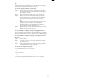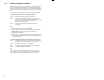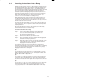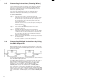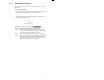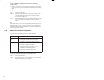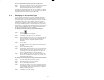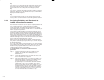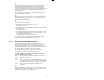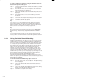Owner's manual
2Ć8
To select multiple, contiguous instructions by drawing a
selection box
Draw a selection box to encompass the instructions you want to
select. You can only select instructions that belong to the same
rung.
or
Step 1. Select an instruction.
Step 2.
While pressing SHIF
T, place the mouse pointer on the
selected instruction and press the left mouse button.
A selection box appears.
Step 3. While holding down the mouse button, drag the selection
box to encompass the instructions that you want to
select.
Tip
If the instructions you are selecting extend beyond where they are
displayed on the screen, you can scroll the screen to display the
remaining instructions by extending the selection box against any
side of the program window.
2.8 About Instruction Properties
The Instruction Properties dialog box contains two tabs:
Use this tab:
For:
Instruction
Info
changing the instruction's type
viewing the variable names used in the
instruction's input and output parameters
Variables viewing the variables used in the instruction
entering a variable description
changing variable's data type, scope,
initialization, and display format
specifying a maximum array index
To access Instruction Properties from the File menu
Step 1. Select an instruction.
Step 2. From the File menu, choose Properties. The Instruction
Properties dialog box is displayed.