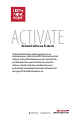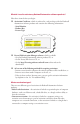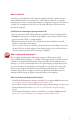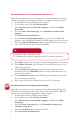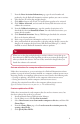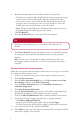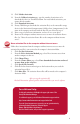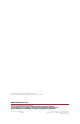Products Owner's manual
5
6. Identify the location and name of the le in which to store host IDs:
• If you have an existing host ID data le, click the browse button and navigate
to the location of the host ID data le. Type the existing data le name.
• If you want to create a new host ID data le, click the browse button and
navigate to the new location you want to save the data le to, or leave the
default. Type in a new data le name or leave the default.
• Note: Change the default le name (FTAManagerData.xml) if you want to
distinguish data les for dierent parts of the system.
7. Click Get Host IDs.
8. From the Get Host IDs page, select a host ID for the computer.
9. Click Create Data File. Factory Talk Manager creates a new data le or updates
an existing one with the host ID information and saves it at the specied
location.
Note: You can now use the data le to acquire activation license le(s) for
the computer without internet access. See “Get new activations for another
computer”.
Get new activations for another computer
Follow these instructions from the computer with internet access to get new activations
for a computer without internet access.
1. Connect the removable storage device to the computer with internet access.
2. Click Get New Activations.
3. From the Select Activation Method page, select I have internet access from
this computer, and then click Choose Destination.
4. From the Choose Destination page, select Download activations to a
removable storage device.
5. Click Enter Activation Information.
6. From the Enter Information page, type the serial number and product key for
the Rockwell Automation software product you want to activate.
7. Click in the
Host ID Information column, and then click the browse button.
8. Get the host ID of the computer for which you are getting activations:
• Click Import Additional Host IDs.
• Navigate to the FTA Manager Data le, select it and click Open.
e host IDs from the data le will be available in the Host ID Selection list.
9. Select a host ID from the list, and then click Select.
10. Click Add and repeat steps 5 through 8 for each data le to be imported and for
each software product to be activated.
Click Show Collected Host IDs to see a list of host IDs collected in the
data le.
Tip