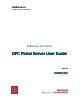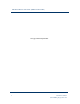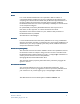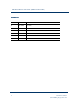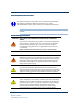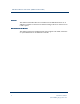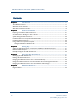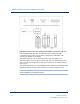AADvance The Next Step in Automation AADvance Controller OPC Portal Server User Guide Issue: 03 DOCUMENT: 553701 (ICSTT--RM407_EN_P) (ICSTT
OPC Portal Server User Guide (AADvance Controller) This page intentionally left blank ii Document: 553701 (ICSTT-RM407_EN_P) Issue: 03:
Notice In no event will Rockwell Automation be responsible or liable for indirect or consequential damages resulting from the use or application of this equipment. The examples given in this manual are included solely for illustrative purposes. Because of the many variables and requirements associated with any particular installation, Rockwell Automation does not assume responsibility or reliability for actual use based on the examples and diagrams.
OPC Portal Server User Guide (AADvance Controller) Issue Record Issue Date Comments 01 Dec 2008 First Issue 02 March 2011 Baseline for Release 1.2 and Translation 03 June 2012 Release 1.
Notes and Symbols used in this manual This symbol calls attention to items which "must" be considered and implemented when designing and building an AADvance controller for use in a Safety Instrumented Function (SIF). It appears extensively in the AADvance Safety Manual. Note: Notes are used extensively to provide important information about the product.
OPC Portal Server User Guide (AADvance Controller) Foreword This technical manual describes how to install and use the OPC Portal Server for an AADvance controller. It shows how to install and configure the server and how to use it with a system. Who Should Use this Manual This technical manual is for qualified control system engineers who install, commission or operate OPC clients or the AADvance controller.
OPC Portal Server User Guide (AADvance Controller) Contents Chapter 1 Introduction ............................................................................................. 1-1 The OPC Portal Server .................................................................................................................................... 1-1 OPC Data Access Interface ............................................................................................................................
Chapter 1 Introduction This chapter provides a brief overview of OPC and the ICS Triplex OPC Portal Server. In This Chapter The OPC Portal Server ..................................................................................... 1-1 OPC Data Access Interface ............................................................................. 1-3 OPC Alarm and Event Interface......................................................................
OPC Portal Server User Guide (AADvance Controller) OPC clients connect to the server using Microsoft COM or, if located on a different host, Distributed COM (DCOM). The OPC Portal Server and the controller communicate using a secure protocol which is transparent to OPC clients. This protocol is proprietary to ICS Triplex. The OPC Portal Server runs as a Windows service. This means that it has no application window, does not appear on the task bar and is not started using an icon.
OPC Data Access Interface The OPC Data Access interface allows multiple Data Access clients to access any AADvance controller tag. A Data Access client can do the following: Query the value of a specific tag. Subscribe to a tag to receive updates when the value of that tag changes. Change the value of a tag in an AADvance controller. The OPC Portal Server conforms to version 3.00 of the Data Access Custom Interface Standard published by the OPC Foundation.
OPC Portal Server User Guide (AADvance Controller) SOE_Condition_TIC_ Unknown_Code (8) 0 0 0 SOE_Condition_Array_ Bounds (9) VA of index variable Latest resource CRC Value of Index SOE_Condition_Start (10) Original resource CRC Latest resource CRC Resource compilation SOE_Condition_Resource_Sto Original p (11) resource CRC Latest resource CRC Resource compilation SOE_Condition_Online_Chang Original e (12) resource CRC Latest resource CRC Resource compilation SOE_Condition_Online_Chang Ori
Note: The OPC Portal Server generates events only for variables that you have configured for Sequence of Event updates within the AADvance Workbench application.
Chapter 2 Software Installation This chapter describes the installation process for the OPC Portal Server. Note: You can install the OPC Portal Server as an upgrade from a previously installed version or as a new installation. In This Chapter Preparing to Install the OPC Portal Server .................................................. 2-1 Set Administrator Privileges to Start a Service ........................................... 2-1 Synchronizing the Real-time Clock.........................................
OPC Portal Server User Guide (AADvance Controller) The Properties window shows the users that are allowed to start a service. 4) If the chosen user does not appear in the list, add the user by clicking Add user or group. Clicking Advanced and Find Now displays a list of all available users. Synchronizing the RealReal-time Clock The OPC Data Access data type includes a time stamp, which the OPC Portal Server derives from the real-time clock of the computer which is running the OPC Portal Server.
5) At the Select Installation Folder step, do the following: a. Accept the default folder for the installation. b. Select the radio button for Everyone. c. Click Next. 6) Review and accept the Licence Agreement, click Next. 7) At Confirm Installation, click Next to start the installation. 8) When Installation Complete appears, click Close. You have now installed the OPC Core Components Redistributable.
OPC Portal Server User Guide (AADvance Controller) Using a Client on a Separate Computer Computer You can use the OPC Portal Server in a system with the clients and the server on separate computers. To do this, you need to set up the Distributed COM (DCOM) protocol on each computer. This will enable the remote clients to communicate with the OPC Portal Server. Note: You must use the same user name and password for the Windows accounts on each computer.
4) Right-click on My Computer to display the My Computer Properties, select the Default Properties tab. 5) Do the following: Put a tick in the box labelled Enable Distributed COM on this computer. Set the Default Authentication Level to None. Set the Default Impersonation Level to Identify. 6) Select the COM Security tab. Go to the Access Permissions area, click Edit Default.
OPC Portal Server User Guide (AADvance Controller) 7) The Access Permission dialog box opens. Do the following: a. Add a group named ANONYMOUS LOGON and allow Local Access and Remote Access. b. Similarly add a group named Everyone and allow Local Access and Remote Access. c. Click OK to close the Access Permission dialog box. 8) Return to the COM Security tab of the My Computer Properties dialog box.
Go to the Launch and Activation Permissions area, click Edit Default. 9) The Launch Permission dialog box opens. Do the following: a. Add the group ANONYMOUS LOGON you created earlier and allow all permissions — Local Launch, Remote Launch, Local Activation and Remote Activation. b. Similarly add the group Everyone and allow all options. c. Click OK. 10) Return to the COM Security tab of the My Computer Properties dialog box. Go to the Access Permissions area, click Edit Limits.
OPC Portal Server User Guide (AADvance Controller) 11) The Access Permission window opens. Do the following: a. Set the group ANONYMOUS LOGON to allow Local Access and Remote Access. b. Similarly set the group Everyone to allow local and remote access. c. Click OK. 12) Return to the COM Security tab of the My Computer Properties dialog box. 2-8 Go to the Launch and Activation Permissions area, click Edit Limits.
13) The Launch Permission window opens. Do the following: a. Set all four permissions for both Administrators and Everyone. b. Click OK. 14) Return to the COM Security tab of the My Computer Properties dialog box. Click OK to save the changes made so far. 15) Return to the Component Services applet. Expand the My Computer item and select DCOM Config. Locate the ICSTriplexOPCServer in the list.
OPC Portal Server User Guide (AADvance Controller) 16) Right-click to open the properties for the server, select the General tab. Set the Authentication Level to None. 17) Go to the Identity tab. Do the following: a. Select the radio button labelled The system account (services only). b. Click OK to save the new settings and close the OPC Portal Server Properties. c. If you are not configuring a workgroup to use DCOM, reboot the computer. The configuration of DCOM is complete.
c. Right-click to open the properties for OpcEnum, select the Security tab. d. In the Launch and Activation Permissions, select Use Default. e. Similarly, in the Access Permissions, select Use Default. f. Click OK. g. Reboot the computer. The configuration of DCOM is complete.
Chapter 3 Setting Up This chapter explains how to configure the OPC Portal Server to work with your project. In This Chapter Setting the OPC Portal Server to Match Your AADvance Workbench Project ................................................................................................................... 3-1 Build or Rebuild a Project................................................................................. 3-1 Manually Configure the OPC Portal Server ..........................................
OPC Portal Server User Guide (AADvance Controller) The message will reappear the next time you start the AADvance Workbench application and build or rebuild a project. 3) Click Yes. The OPC Server configuration wizard starts. The wizard provides a series of screens. Work through the screens in sequence. 4) The Source ISaGRAF Project step identifes your AADvance Workbench project file, click Next.
12) Configuration File Generation Complete! The final step shows the contents of the configuration file, click Restart OPC Service Now. 13) Click Finish. Manually Configure the OPC Portal Server Note: Before you begin this task, you must have installed the OPC Portal Server and rebooted the computer. To configure the OPC Portal Server manually, without building or rebuilding a project, do the following. 1) Open the Tools menu within the AADvance Workbench application and click ConfigGenTool.
OPC Portal Server User Guide (AADvance Controller) The wizard populates the list of server functions automatically. 9) Click Next. 10) At the Where to place the generated configuration file step, do the following: a. If you wish to change the disk location of the file, for example to specify a network drive, use the Destination Folder to specify the location. Otherwise, leave this field blank to use the default location. b.
Chapter 4 Using the OPC Portal Server This chapter provides notes on using the OPC Portal Server. These notes supplement the specific instructions for your OPC clients. In This Chapter Identifying the OPC Portal Server .................................................................. 4-1 Running the OPC Portal Server ...................................................................... 4-1 Managing the OPC Portal Server from a Command Prompt ..................
OPC Portal Server User Guide (AADvance Controller) Managing the OPC Portal Server from a Command Prompt You can start and stop the OPC Portal Server by issuing commands in a Command Prompt window or from a batch file. Note: use cmd.exe, not command.exe. The recommended command is net: C:\>net stop icstriplexopcserver The ICSTriplexOPCServer service is stopping. The ICSTriplexOPCServer service was stopped successfully. C:\>net start icstriplexopcserver The ICSTriplexOPCServer service is starting.
Manage the OPC Portal Server from from the Windows Services Management Console You can start and stop the OPC Portal Server from the Windows services management console. To use the Windows services management console to control the server, do the following: 1) Open the Windows Control Panel and navigate to Administrative Tools. Select Services. The services management console displays a list of all available Windows services. 2) Scroll down the list of services to locate the item ICSTriplexOPCServer.
Chapter 5 Additional Resources For more information about the AADvance system refer to the associated Rockwell Automation technical manuals shown in this document map. Publication Purpose and Scope Safety Manual This technical manual defines how to safely apply AADvance controllers for a Safety Instrumented Function. It sets out standards (which are mandatory) and makes recommendations to ensure that installations meet their required safety integrity level.
OPC Portal Server User Guide (AADvance Controller) PFH avg and PFDavg Data This document contains the PFHavg and PFDavg Data for the AADvance Controller. It includes examples on how to calculate the final figures for different controller configurations. The data supports the recommendations in the AADvance Safety Manual Doc No: 553630. Regional Offices Rockwell Automation Oil and Gas Resources are available in Regional Offices worldwide.