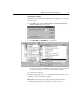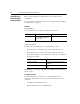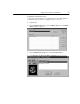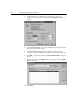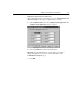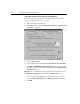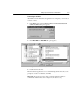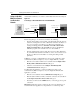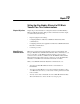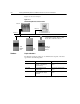GETTING STARTED Owner manual
9-14 Setting Up DeviceNet Direct Communications
Using a 1203-GU6
Module to Connect
to a DeviceNet
Network
A1203-GU6 module lets you connect to a DeviceNet network via its serial port.
Figure 9.2
Connecting to a DeviceNet Network via a 1203-GU6 Module
Before using this type of connection, you must do the following:
• Note the station number of the module on the DeviceNet network. You can
locate it by viewing
DN Node Address
(Parameter 2). Refer to the
Enhanced
DeviceNet Communications Module User Manual
for information on
viewing and editing parameters.
You must convert this value from the
displayed decimal value to an octal value.
You can use the Windows
Calculator program set in scientific mode to do the calculation.
• Note the serial baud rate of the module. View
Serial Port Rate
(Parameter
21) to find the baud rate. Refer to the
Enhanced DeviceNet Communications
Module User Manual
for information on viewing and editing module
parameters.
In RSLinx, you need to configure RS-232 point-to-point or multi-drop serial
communications (Refer to Chapter 3). As you configure RSLinx, you must:
• Enter the correct station number as an octal value in the
Configure Allen-
Bradley DF1 Communications Device
dialog box.
• Select the correct baud rate in the
Configure Allen-Bradley DF1
Communications Device
dialog box.
In a DriveTools32 application, you must set up RS-232 point-to-point
communications (Refer to Chapter 3). As you configure the DriveTools32
application, you must:
• Enter the correct baud rate in the
Communication Setup
dialog box.
• Enter the station number to which you intend to connect as an octal value in
the
SCANport Network Connect to Drive
dialog box.
• Note that you cannot use the
WHO
button if you are using a point-to-point
connection.
Important:
Verify that you have connected to the correct product before you
use the DriveTools32 application to edit parameters or control the product.
1203-SFC
cable
1203-GU6
1203-GU6
DeviceNet
Decimal: Node 8
Octal: Node 10
Decimal: Node 52
Octal: Node 64