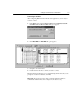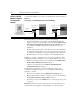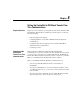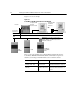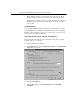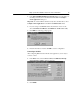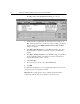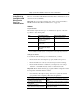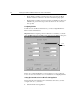GETTING STARTED Owner manual
7-12 Setting Up ControlNet Direct Communications
Using a 1203-CN1
Module to Connect
to a ControlNet
Network
A 1203-CN1 module lets you connect to a ControlNet network via its serial port.
Figure 7.2
Connecting to a ControlNet Network via a 1203-CN1 Module
Before using this type of connection, you must do the following:
• Note the station number of the module on the ControlNet network. It is
displayed on the front of the module as a decimal value.
You must convert
this value from the displayed decimal value to an octal value.
You can
use the Windows Calculator program set in scientific mode to do the
calculation.
• Note the serial baud rate of the module. View
Serial Port Rate
(Parameter
21) to find the baud rate. Refer to the
ControlNet Communications Module
User Manual
for information on viewing and editing module parameters.
• Remember that you can access 99 stations on the ControlNet network.
In RSLinx, you need to configure RS-232 point-to-point or multi-drop serial
communications (Refer to Chapter 3). As you configure RSLinx, you need to:
• Enter the correct station number as an octal value in the
Configure Allen-
Bradley DF1 Communications Device
dialog box.
• Select the correct baud rate in the
Configure Allen-Bradley DF1
Communications Device
dialog box.
In a DriveTools32 application, you must set up RS-232 point-to-point
communications (Refer to Chapter 3). As you configure the DriveTools32
application, you must:
• Enter the correct baud rate in the
Communication Setup
dialog box.
• Enter the station number to which you intend to connect as an octal value in
the
SCANport Network Connect to Drive
dialog box.
• Note that you cannot use the
WHO
button if you are using a point-to-point
connection.
Important:
Verify that you have connected to the correct product before you
use the DriveTools32 application to edit parameters or control the product.
1203-SFC
cable
1203-CN1
1203-CN1
ControlNet Channel B
ControlNet Channel A
Decimal: Node 8
Octal: Node 10
Decimal: Node 52
Octal: Node 64