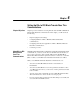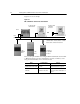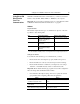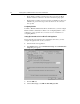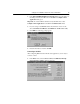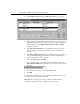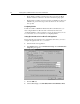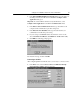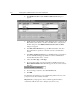GETTING STARTED Owner manual
Setting Up DH+ to RIO Block Transfer Pass Thru Communications 6-9
5.
In the
Enter INTERCHANGE Port Mapping #
field, type the number of
the KT:0 port used by the DF1 driver in the RSLinx
Configure Client
Applications
dialog box.
Important:
To view the KT Port number used by the DF1 driver, select
Configure Client Applications
in the RSLinx
Communications
menu.
6.
In the
Enter Serial Communication Port
field, type the number of the
computer serial communications port that is being used.
7.
In the
Enter The Port Baud Rate
field, type the baud rate that your
communications module and port are using.
8.
If you are using a 1336 FORCE and its drive firmware version is 0.10,
select
1336T Two Word Header (used ONLY for 1336T version 0.10)
.
9.
Click
OK
. The following prompt appears.
10.
Read the message, and then click
OK
.
Connecting to the Drive
After configuring RSLinx and DriveTools32, you are ready to connect to a drive.
1.
In the
Drive
menu, select
Connect to Drive
. The
RIO Pass Through
Network Connect to Drive
dialog box appears.