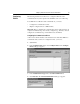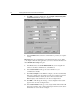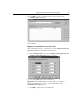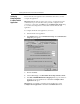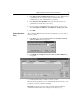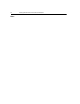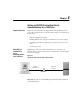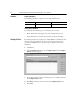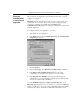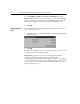GETTING STARTED Owner manual
Setting Up RS-232 Point-to-Point Serial Communications 3-7
6.
In the
Enter Serial Communication Port
field, type the communications
port number that your computer is using. You must use the same
communications port for which RSLinx is configured.
7.
In the
Enter The Port Baud Rate
field, type the baud rate that your
communications module and port are using.
8.
If you are using a 1336 FORCE and its drive firmware version is 0.10,
select
1336T Two Word Header (used ONLY for 1336T version 0.10)
.
9.
Click
OK
.
Connecting to the
Drive
After configuring RSLinx and the DriveTools32 application, you are ready to
connect to a drive.
1.
In the
Drive
menu, select
Connect to Drive
. The
SCANport Network
Connect to Drive
dialog box appears.
2.
Click
WHO
. The
SCANport Network Connect to Drive WHO
dialog
box appears.
3.
Double-click the station to which you want to connect.
The DriveTools32 application is now communicating with the drive. If you are
prompted to create a new database, click
Ye s
.
Important:
If a prompt appears to alert you that the application failed to
communicate with the drive, refer to Chapter 16,
Troubleshooting
.