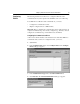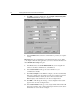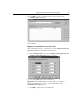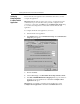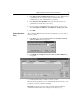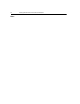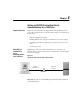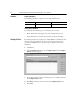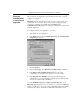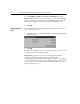GETTING STARTED Owner manual
3-4 Setting Up RS-232 Point-to-Point Serial Communications
5.
Click
OK
to accept the default name. The
Configure Allen-Bradley DF1
Communications Device
dialog box appears.
6.
In the
Comm Port
field, select the communications port that you computer
is using.
Important:
Note the communications port and baud rate that you use. When
you configure a DriveTools32 application, you need to enter this information in
the
Communication Setup
dialog box.
7.
In the
Device
field, select
1770-KF2/1785-KE
. If you are using RS-232
serial to ControlNet communications, select KFC 1.5.
8.
In the
Station Number
field, type the station number for your
communications module.
9.
Click
Auto-Configure
to have RSLinx configure your driver automatically.
If the auto-configure was successful, a message box is displayed to inform
you that RSLinx failed to identify the device. If it was unsuccessful,
RSLinx displays why it failed next to the Auto-Configure button.
10.
Click
OK
to acknowledge the message. “Auto-Configuration Successful”
appears next to the Auto-Configure button.
11.
In the
Station Number
field, type a new, unique number. This number will
be the station number of the computer. The adapter and drive use the station
number that was set for the auto-configure.