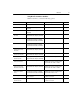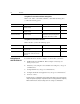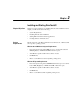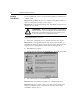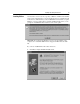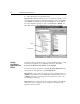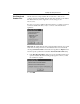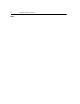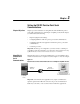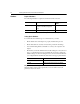GETTING STARTED Owner manual
2-4 Installing and Starting DriveTools32
2.
Follow the instructions in the Install wizard.
Important:
If the RSLinx Install wizard does not appear automatically, you can
start it using Windows Explorer. Start Windows Explorer, click your CD-ROM
drive,
RSLinx
, and
V2.1
, and then double-click
Setup.exe
to run the RSLinx
Lite setup. Start Windows Explorer, click your CD-ROM drive,
RSLinx
, and
V2.1_SP1
, and then double-click
Setup.exe
to run the service pack setup.
Starting
DriveTools32
Applications and
RSLinx
The first time that you use DriveTools32, you must start RSLinx before you start
the DriveTools32 application. To start RSLinx in Windows, click
Start
,
Programs
,
Rockwell Software
,
RSLinx
, and then
RSLinx
.
To start a DriveTools32 application, click
Start
,
Programs
,
DriveTools32
and
then the DriveTools32 application (e.g.,
DriveManager32
).
Important:
If you have enabled the security system, the default user name is
ADMIN
, and the default password is
PASS
. The default administrator keyword
is
KEY
. For instructions on changing user names and passwords, refer to the
DriveManager32 online help.
Important:
When you start a DriveTools32 application, RSLinx automatically
starts with it. If you reconfigure a driver, you must close the DriveTools32
application and then restart it.
RSLinx
Service Pack 1