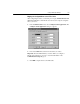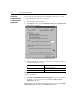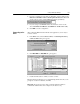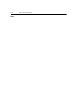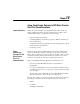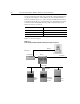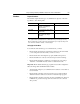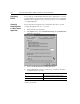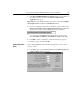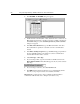GETTING STARTED Owner manual
Using ControlLogix Gateway to RIO Block Transfer Pass Thru Communications 14-5
5.
In the
Enter INTERCHANGE Port Mapping #
field, type the number of
the KT:0 port used by the driver in the RSLinx
Configure Client
Applications
dialog box.
Important:
To view the KT Port number used by the shortcut, select
Configure
Client Applications
in the RSLinx
Communications
menu.
6.
If you are connecting via more than one backplane, type the number in the
Enter the total number of the ControlLogix in Shortcut
field. This field
appears only if you have selected Multiple ControlLogix Gateway.
7.
If you are using a 1336 FORCE and its drive firmware version is 0.10,
select
1336T Two Word Header (used ONLY for 1336T version 0.10)
.
8.
Click
OK
to save the configuration. A DriveTools32 message appears.
9.
Read the message, and then click
OK
.
Connecting to the
Drive
After configuring RSLinx and the DriveTools32 application, you are ready to
connect to a drive.
1.
In the
Drive
menu, select
Connect to Drive
. The
ControlLogix Gateway
Connect to Drive
dialog box appears.