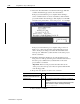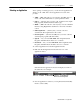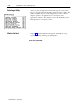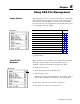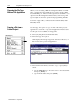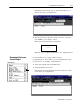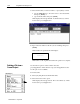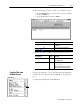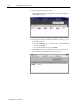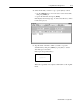Software
Chapter 6
Publication MCD-5.1 -August 1999
Using ODS File Management
This chapter tells you how to use the common options of the F1-File
menu. The F1-File menu appears on the top-level menu bar, and on
the menu bars of several utilities. It provides options for handling
files in the active project and application. The F1-File menu options
vary depending on the active utility.
If you want to: See page:
display information about the active utility or about ODS 6-1
choose the file type within a PAL application 6-2
copy a file from a current project/application into another file 6-2
rename a file from a current project/application 6-3
delete a file from the current project/application 6-4
copy a file from another project to the active project 6-5
print a file from the active project/application 6-8
stop printing 6-9
display on the ODS screen a file from the active project/application 6-10
know what to do next 6-11
This chapter also describes other less common options and
applicable utilities.
When no utility is active, the
About option displays the information
about ODS. When a utility is active and the
About option is
available, it displays the information about the active utility.
To display the information:
1. Select [
F1] and pull down the F1-File menu.
2. Select the
About option.
ODS displays the appropriate information. For example, when no
utility is active, the About option displays a message like this:
The revisions of all control types loaded are displayed.
3. Press any key to return to the top-level menu.
Chapter Objective
Using ODS File
Managment