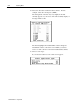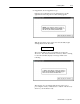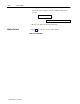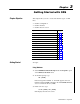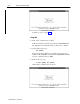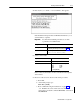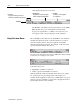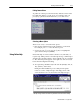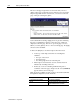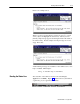Software
3–3Getting Started with ODS
Publication MCD-5.1 -August 1999
4. Press any key to continue. A screen similar to this appears:
ODS installs the DOS print driver in RAM, which allows you to
download files to a printer.
Important: You must first install the print driver to be able
to print files from ODS menus.
If the print driver is: then:
already installed the above screen appears for a moment and then is
replaced by the ODS top level screen (page 3-4)
not installed ODS asks you to select a device name:
Name of list device [PRN]:
5. Select a device name.
If you want to use: then:
the default device name press [ENTER]
a different device 1. Type a device name, for example:
•LPT1
•LPT2
•LPT3
•COM1
•COM2
•AUX
2. Press [ENTER]
Refer to DOS documentation for more information about printer
device names.
6. However, if the screen is distorted, follow this procedure:
a. Exit ODS.
b. At the DOS prompt, type:
MODE BW80 [ENTER]
c. Reboot ODS following the instructions on page 3–1 or
3–2. Examine the screen. If the screen is clear, we
suggest that you add the command MODE BW80 to the batch
file, IMC.BAT.