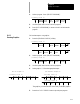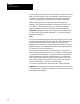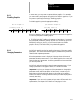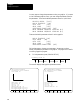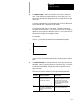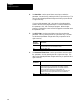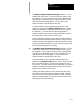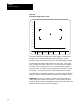Owner's manual
Displays and Graphics
Chapter 8
8-32
9. Set the Process Speed parameter. It is only available with
QuickCheck. Use the up and down cursors to select this parameter.
Set it by pressing the left or right cursor keys. T he data for the
selected parameter changes each time you press the left or right
cursor key.
Use this parameter to select the speed for the control to draw
graphics. There are two options available for process speed:
Choosing: CausestheQuickCheckwith graphics to bedrawn:
FAST atthefull processorspeed.
SLOW to bedrawnata slower speed. Thismakesiteasierto
determinethe actual sequenceofmotionalong the tool paths.
10. Set Auto Erase. It is only available with active graphics. Use the up
and down cursors to select the parameter. Set it by pressing the left
or right cursor keys. The data for the selected parameter changes
each time you press the left or right cursor key.
Use this parameter when a part program is going to be executed many
times in repetition (as in production), and when you want a clear
graphics screen for displaying the part at the beginning of each part
program.
When you select : The control:
YES clears thegraphicsscreen atthe beginningofeach program
execution.
NO does notclearthegraphics screen andany subsequentprogram
executions resultinthegraphics screen plotting the newtoolpaths
overthe oldtoolpathson thescreen.
Important: If you choose yes for this parameter and the first moves
in a part program are rapid, it is possible that the screen may not
clear before the beginning of the move. If this is the case, then a
small portion of the actual tool rapid motion is not displayed after the
screen clears.
11. If you want to save these parameters, press the {SAVE PARAM}
softkey.