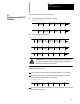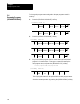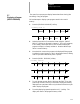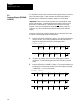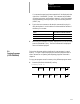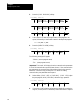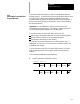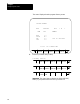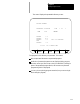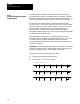Owner's manual
Editing Programs Online
Chapter 5
5-39
The control has a part program display feature that allows viewing (but
not editing) of any part program.
Follow t hese steps to display a part program stored in the control’s
memory.
1. Press the {PRGRAM MANAGE} softkey.
(softkey level 1)
PRGRAM
MANAGE
OFFSET MACRO
PARAM
QUICK
CHECK
SYSTEM
SUPORT
FRONT
PANEL
ERROR
MESAGE
PASS-
WORD
SWITCH
LANG
2. Select the input device if one must be chosen using the {INPUT
DEVICE} softkey (as discussed in chapter 9). This is only necessary
if the currently active input device is not the device that the part
program to display is currently resident on. Note the default input
device is control memory.
3. Move the block cursor to the program to be displayed(if the program
is resident in control memory) or key-in the program name (if reading
from an i nput device attached to port A or port B).
4. Press t he {DISPLY PRGRAM} softkey.
REFORM
MEMORY
ACTIVE
PRGRAM
EDIT
PRGRAM
RESTRT
PRGRAM
DISPLY
PRGRAM
COPY
PRGRAM
VERIFY
PRGRAM
PRGRAM
COMENT
DELETE
PRGRAM
RENAME
PRGRAM
INPUT
DEVICE
(softkey level 2)
5. To scroll the part program blocks, hold down the [SHIFT] key, then
press t he up or down cursor keys. Note that if the program is being
displayed from a peripheral device only the forward direction may be
used to display the program.
6. To end the displaying operation press the exit {
• } softkey. The
display will return to the program directory screen.
5.7
Displaying a Program
{DISPLY PRGRAM}