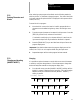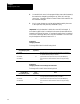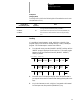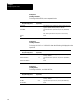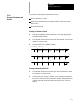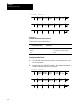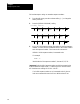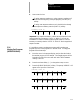Owner's manual
Editing Programs Online
Chapter 5
5-9
Example 5.3
Changing Words
To change X97 to X42 in the following block first select the word cursor
size (see section 5.2.1):
Program Block
(Program Display Area)
Enter
(Input Area)
Notes
G01X97Z93; Move the blockcursorto the word X97 intheprogram display area
and togglethe{MODIFY/INSERT} softkey to “MODIFY:”.
G01X97Z93; X42 Type this data into the inputarea,then press the the [TRANSMIT]key
G01X42Z93;
Thisis the block ofalteredcommands shown intheprogram display
area.
Inserting
It is possible t o insert characters, words, and blocks to the left of the
program display cursor within an already existing or newly created part
program. Follow these steps to use the insert function.
1. From the edit menu, press the {MODIFY INSERT} softkey until the
INSERT: prompt is displayed on the input line. The control toggles
between modify and insert each time the {MODIFY INSERT}
softkey is pressed.
DIGITZ
E
MODIFY
INSERT
BLOCK
DELETE
BLOCK
TRUNC
DELETE
CH/WRD
EXIT
EDITOR
STRING
SEARCH
RENUM
PRGRAM
MERGE
PRGRAM
QUICK
VIEW
CHAR/
WORD
(softkey level 3)
2. Move the cursor in the program display area to the position that is
just right of the location to insert the new data by pressing the cursor
keys.
3. Key in the characters, words, or blocks of commands to be inserted
into the input area, then press the [TRANSMIT] key.