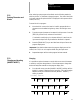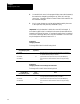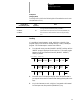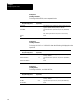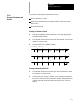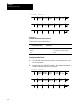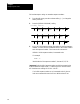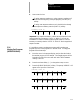Owner's manual
Editing Programs Online
Chapter 5
5-8
2. Locate the block cursor i n the program display area at the character(s)
that need to be changed by pressing the up, down, left, and right
cursor keys. Characters shown in reverse video on the screen will be
the characters changed.
3. Key in a new character or word to replace data located by the cursor
in the input area, then press the [TRANSMIT] key.
Important: Only the data that is within the cursor will be changed. If
more data is typed in than is contained in the cursor the extra data will be
inserted to the right of the cursor. If less data is typed in then is contained
in the c ursor, remaining data in t he cursor will be deleted. The cursor size
maybechangedasdiscussedinsection5.2.1.
Example 5.1
Changing Characters
To change Z93 to W93 in the following block:
Program Block
(Program Display Area)
Enter
(Input Area)
Notes
G01X93Z93; Move the blockcursorto the Zin the programdisplay areaand toggle
the {MODIFY/INSERT} softkey to “MODIFY:”.
G01X93Z93; W Type this data into theinputarea,then press the [TRANSMIT]key.
G01X93W93;
Thisis the block ofalteredcommands shown intheprogram display
area.
Example 5.2
Changing Characters and Inserting At the Same Time
To change X97 to X96.5 in the following block:
Program Block
(Program Display Area)
Enter
(Input Area)
Notes
G01X97Z93; Move the blockcursorto the character 7in theprogramdisplay area
and togglethe{MODIFY/INSERT} softkey to “MODIFY:”.
G01X97Z93; 6.5 Type thisdatainto the inputarea,thenpressthe[T RANSMIT]key
G01X96.5Z93;
Thisis the block ofalteredcommands shown intheprogram display
area.