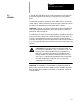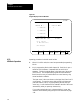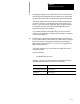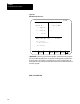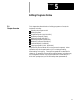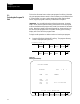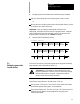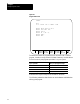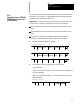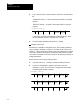Owner's manual
Editing Programs Online
Chapter 5
5-3
2. The part program to be edited can be selected using two methods:
Keying-in the program name of the part program to edit or create.
or
Moving the c ursor to the program name on the program directory screen
by using the up or down cursor keys.
Important: If you are creating a new program and using it as a
subprogram, see chapter 10 and its section on program names. Programs
used as subprograms must have the letter O as the first character in the
program name, followed by up to 5 numeric characters.
3. Press the {EDIT PRGRAM} softkey.
REFORM
MEMORY
ACTIVE
PRGRAM
EDIT
PRGRAM
RESTRT
PRGRAM
DISPLY
PRGRAM
COPY
PRGRAM
VERIFY
PRGRAM
PRGRAM
COMENT
DELETE
PRGRAM
RENAME
PRGRAM
INPUT
DEVICE
(softkey level 2)
This section covers how to edit part programs after a program has already
been selected to edit as described in section 5.1.
CAUTION: Any edit operation that is performed on a part
program is permanent. There is no way to discard any changes
that have been made to a program. Programs are saved in
memory at the same time they are edited.
There are two m ajor sections to the edit screen. T hey are:
The input area. This area is in lines 2 and 3 of the screen and is where
the characters appear when typed in on the keyboard.
The program display area. This area is in lines 7-20 of the screen and is
where the control displays t he part program blocks as they have
currently been edited.
5.2
Editing Programs at the
Control (Online)