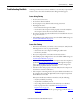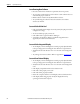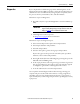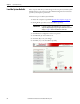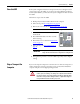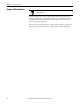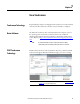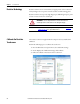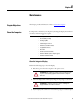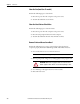User Manual Owner manual
Rockwell Automation Publication 6181P-UM003A-EN-P - May 2014 95
System Troubleshooting Chapter 6
Clear the UEFI
If the system configuration has been corrupted, an incorrect setting has caused
error messages to be unreadable, or you cannot access the UEFI set-up utility to
load the system defaults, you must clear the system configuration values stored in
the UEFI.
Follow these steps to clear the UEFI.
1. Back up all system data and then shut down the computer.
2. Follow the steps for Pre-configuration
on page 44.
3. Remove the cover as detailed in Remove the Cover
on page 45.
4. Locate the Clear UEFI button on the
motherboard.
5. Press and hold the button for three seconds
before releasing.
6. Reinstall the cover as detailed in Reinstall the
Cover on page 46.
7. Follow the steps for Post-configuration
on
page 45.
8. During POST, press F2 to access the UEFI set-up utility and reconfigure
settings.
Ship or Transport the
Computer
If you need to ship the computer via common carrier or otherwise transport it to
another location for servicing or any other reason, you must first uninstall the
computer and place it in its original packing material.
IMPORTANT
Use an antistatic wrist strap connected to a grounded surface.
IMPORTANT
When you clear the UEFI, all UEFI settings return to their defaults. UEFI
settings other than default must be reconfigured after clearing the UEFI.
DIMM
Memory
Modules
RTC
Battery
Clear
UEFI
Button
ATTENTION:
Do not ship or transport the computer when it is installed in a
machine, panel, or rack. Doing so can damage to the computer. You must uninstall
the computer and place it in its original packing material before shipping. Rockwell
Automation is not responsible for damage incurred to a computer that is shipped or
transported while installed in a machine, panel, or rack.