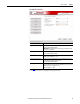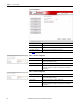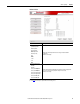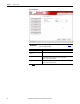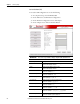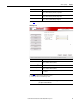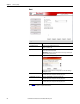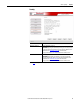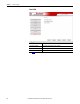User Manual Owner manual
76 Rockwell Automation Publication 6181P-UM003A-EN-P - May 2014
Chapter 5 UEFI Set-up Utility
User Interface Button (UIB)
To access the UIB configuration screen, do the following.
1. On computer startup, enter the BIOS/UEFI.
2. On the Main screen, click Firmware Configuration.
3. On the Firmware Configuration screen, click Chipset.
4. On the Chipset screen, click User Interface Button.
IMPORTANT
This screen is only available on display computers with aluminum bezels.
Parameter
(1)
Description
BIOS Boot time Enables or disables UIB access to UEFI menu during POST.
Options: Enabled (default) or Disabled
OS time Enables or disables UIB functionality at OS time.
Options: Enabled (default) or Disabled
Select Number Select a number key to represent UIB.
Options: None (default) or 0…9
Select Function Key Select a function key to represent UIB.
Options: None (default) or F1…F12
Select one Alpha Key Select an alphabet letter (Alpha) key to represent UIB.
Options: N (default), a…z, or A…Z
Select bracket key Enables or disables key combination with bracket key.
Options: None (default) or (, ), [, ], {, }, <, >
Select Math key Enables or disables key combination with Math key.
Options: None (default) or =, +, -
Select Punctuation key Enables or disables key combination with punctuation key.
Options: None (default) or ` ; ' : " , ? . ! &
Select ETC key Enables or disables key combination with ETC key.
Options: None (default) or ~, @, #, $, %, ^, *, _, \, /, |, space bar
Select Arrow key Enables or disables key combination with arrow key.
Options: None (default) or Up, Down, Right, Left