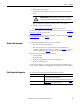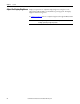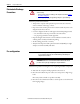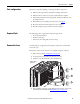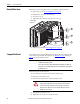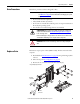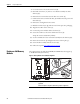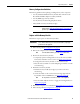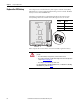User Manual Owner manual
Rockwell Automation Publication 6181P-UM003A-EN-P - May 2014 49
Component Replacement Chapter 4
Memory Configuration Guidelines
Follow these guidelines when replacing or adding memory to the computers:
• Use only standard unbuffered memory modules that conform to both
PC3-10600 and SPD compliance industry standards.
• Use only DDR3 type memory modules.
· Use only memory modules with gold-plated contacts.
· Always handle a memory module by its edges.
Replace or Add a Memory Module
Follow these steps to replace or add a memory module.
1. Follow the steps for Pre-configuration
on page 44.
2. Remove the computer cover as detailed in Remove the Cover
on page 45.
3. Remove the selected memory module.
a. Completely open the retaining latches to release the memory module
from its slot and make it easier to remove. See Figure 18 on page 48
.
b. Gently pull out the memory module to remove it from its slot.
c. Place the memory module on a static-dissipating work surface or inside
an antistatic bag.
4. Install the new memory module.
a. Hold the memory module by its edges as you remove it from its
antistatic bag.
b. Orient the module so the notch on its bottom edge aligns with the
keyed surface of the SO-DIMM slot. See Figure 18 on page 48
.
c. Press the module fully into the slot to engage the retaining latches. See
Figure 18 on page 48
.
5. Reinstall the computer cover as detailed in Reinstall the Cover
on page 46.
6. Follow the steps for Post-configuration
on page 45.
IMPORTANT
We recommend that you use only Allen-Bradley approved memory
modules. Refer to http://ab.rockwellautomation.com/Computers
for
qualified replacement parts and accessories.
IMPORTANT
Use an antistatic wrist strap connected to the work surface, and properly
grounded tools and equipment.
TIP
To install additional memory, proceed to step 4 of this section.
TIP
The keyed surface is off center to assist the correct alignment.