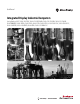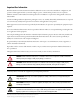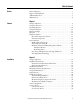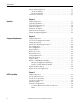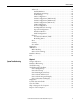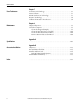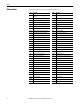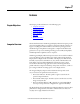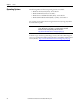User Manual Integrated Display Industrial Computers Catalog Numbers 6181P, 6189V-6181TRAY, 6189V-6181HDD100GB, 6189V-6181SSD32GB, 6189V-6181SSD64GB, 6189V-BOOKBRKT, 6189V-DPDVI, 6189V-DPVGA, 6189V-PCIR, 6189V-EXTPCI2, 6189V-PSU6181AC, 6189V-PSU6181DC, 6189V-8GSODDR3, 6189V-16GSODDR3, 6189V-ODD, 6189V-ACCESSBOX6181
Important User Information Read this document and the documents listed in the additional resources section about installation, configuration, and operation of this equipment before you install, configure, operate, or maintain this product. Users are required to familiarize themselves with installation and wiring instructions in addition to requirements of all applicable codes, laws, and standards.
Table of Contents Preface Preface Objectives. . . . . . . . . . . . . . . . . . . . . . . . . . . . . . . . . . . . . . . . . . . . . . . . . . 7 Purpose of This Manual . . . . . . . . . . . . . . . . . . . . . . . . . . . . . . . . . . . . . . . . . . . . 7 Additional Resources . . . . . . . . . . . . . . . . . . . . . . . . . . . . . . . . . . . . . . . . . . . . . . . 7 Abbreviations. . . . . . . . . . . . . . . . . . . . . . . . . . . . . . . . . . . . . . . . . . . . . . . . . . . . . .
Table of Contents Functional Ground Screw . . . . . . . . . . . . . . . . . . . . . . . . . . . . . . . . . . . . . . . . . AC Power Models . . . . . . . . . . . . . . . . . . . . . . . . . . . . . . . . . . . . . . . . . . . . DC Power Models . . . . . . . . . . . . . . . . . . . . . . . . . . . . . . . . . . . . . . . . . . . . Connect to a Network . . . . . . . . . . . . . . . . . . . . . . . . . . . . . . . . . . . . . . . . . . . 36 36 36 37 Chapter 3 Operation Chapter Objectives . . . . . . . . .
Table of Contents Advanced . . . . . . . . . . . . . . . . . . . . . . . . . . . . . . . . . . . . . . . . . . . . . . . . . . . . 62 Enable PXE Boot . . . . . . . . . . . . . . . . . . . . . . . . . . . . . . . . . . . . . . . . . . 62 PCI Subsystem Settings . . . . . . . . . . . . . . . . . . . . . . . . . . . . . . . . . . . . 63 ACPI Settings . . . . . . . . . . . . . . . . . . . . . . . . . . . . . . . . . . . . . . . . . . . . . 64 CPU Configuration . . . . . . . . . . . . . . . . . . . . . . . . . .
Table of Contents Chapter 7 Use a Touchscreen Touchscreen Technology . . . . . . . . . . . . . . . . . . . . . . . . . . . . . . . . . . . . . . . . . Driver Software . . . . . . . . . . . . . . . . . . . . . . . . . . . . . . . . . . . . . . . . . . . . . . . . . . PCAP Touchscreen Technology. . . . . . . . . . . . . . . . . . . . . . . . . . . . . . . . . . . Resistive Technology . . . . . . . . . . . . . . . . . . . . . . . . . . . . . . . . . . . . . . . . . . . . .
Preface Preface Objectives This preface covers the following topics: • Purpose of This Manual • Additional Resources • Abbreviations Purpose of This Manual This manual is a user guide for integrated display industrial computers. It provides procedures to the following: • Install the computer. • Make computer connections. • Operate the computer. • Troubleshoot the computer. Additional Resources These documents contain additional information to related products from Rockwell Automation.
Preface Abbreviations 8 The following abbreviations are used in this publication. Abbr Meaning Abbr Meaning ACPI Advanced configuration (and) power interface OSK On screen keyboard AHCI Advanced host controller interface PCAP Protective capacitive (touchscreen) AMI American Megatrends, Inc.
Chapter 1 Features Chapter Objectives This chapter provides information on the following topics: • Computer Overview • Operating Systems • Computer Options • Before You Begin • Parts List • Hardware Features Computer Overview The Rockwell Automation 6181P integrated display industrial computers provide users with a simplified, all-in-one touchscreen and a CPU with the technology to support everything from traditional Microsoft and Linux operating systems to virtualized images.
Chapter 1 Features Operating Systems The following Microsoft-licensed operating systems are available: • Windows 7 Professional (64 bit), Service Pack 1 • Windows XP Professional, Service Pack 3 • Windows Server 2008 R2 Standard (64 bit), Service Pack 1 • Windows Embedded Standard (WES) 7 (64 bit), Service Pack 1 No operating system updates have been applied to the factory image beyond the above listed service packs.
Features Chapter 1 This table summarizes the options available for the integrated display industrial computers. A comparative summary of features for the computers is in Appendix A, Specifications on page 101. Computer Options Table 1 - Computer Options Cat. No. (6181P-) Model Tier(1) Series Power Display Size (in.
Chapter 1 Features Table 1 - Computer Options (continued) Cat. No. (6181P-) Model Tier(1) Series Power Display Size (in.
Features Chapter 1 The computers ship with the following items.
Chapter 1 Features Figure 2 - Integrated Display Computers Front, Side, and Back Views Bottom View 8 7 5 9 10 11 12 13 14 24 23 22 6 21 20 19 18 17 16 15 1 2 3 4 Item Component Item Component Item Component 1 Touchscreen and display panel(1) 9 Audio line-out jack 17 Functional ground screw 2 User interface button (UIB)(2) 10 Serial COM ports, 2 18 External USB 3.
Features Chapter 1 Internal Components The illustrations in this section show the system board layouts for all non-display and display computers.
Chapter 1 Features Figure 4 - Panel Adapter Board (only in display models) 1 Item Component 1 eDP signal cable connector 2 Panel cable connector 2 Figure 5 - Riser-card Board, Single-slot 1 2 System Features Item Component 1 Motherboard connector 2 PCIe x8 expansion slot The following system features are found on this line of integrated display computers.
Features Chapter 1 Status Indicators and UIB Display computers with aluminum bezels have three status indicators and a UIB on the front panel. The status indicators provide a quick, at-a-glance view of the computer’s status for system temperature, drive activity, and power. Complete descriptions of the indicators are shown in the table below. The UIB provides users with an easy, one-click access to either the BIOS/UEFI upon startup or applications in the operating system (OS).
Chapter 1 Features Hardware Monitor and Watchdog Timer Utilities The 6181P computer system images are provided with an integrated Hardware Monitor utility and a Watchdog Timer service. The utilities are available in the images but must be installed and enabled by the user. Hardware Monitor The Hardware Monitor is an integrated utility that runs on the OS. It monitors the computer temperature and views the system fan speed (if a fan is present).
Features Chapter 1 Intel Rapid Start Technology Rapid Start can set up the computer for a quick resume into the OS from a deep sleep state in a matter of seconds. For additional information on Intel Rapid Start, visit http://www.intel.com. IMPORTANT The SSD must first have a private partition allocated that is equal in size to the computer RAM. See Intel Rapid Start Technology on page 71 for more information on configuring Rapid Start.
Chapter 1 Features Notes: 20 Rockwell Automation Publication 6181P-UM003A-EN-P - May 2014
Chapter 2 Installation Chapter Objectives This chapter provides information on the following topics: • Installation Precautions • Installation Guidelines • Mounting Clearance Requirements • Computer Dimensions • Required Tools • Install the Computer • Connect Peripherals • Connect Power • Functional Ground Screw • Connect to a Network Review each mounting type and computer dimensions before installation.
Chapter 2 Installation Installation Precautions Read and follow these precautions before installing the computer. Environment and Enclosure Information ATTENTION: This equipment is intended for use in a Pollution Degree 2 industrial environment, in overvoltage Category II applications (as defined in IEC 60664-1), at altitudes up to 2000 m (6561 ft) without derating. This equipment is considered Group 1, Class A industrial equipment according to IEC/CISPR 22.
Installation Chapter 2 To comply with EN 55022 and EN 55024, use the following for cable types. Cable Type Required Attribute LAN Shielded or unshielded USB Shielded Serial RS-232 Shielded DVI Shielded DP Shielded VGA Shielded DC power Unshielded AC power Unshielded(1) (1) Use the AC power cord shipped with the computer. Installation Guidelines Follow these guidelines to make sure your computer provides safe and reliable service: • The installation site must have sufficient power.
Chapter 2 Installation Mounting Clearance Requirements IMPORTANT Because of self-heating, do not operate the computer in an enclosure with the minimum clearances unless adequate ventilation or other cooling methods are used to lower the temperature within the enclosure. Allow enough clearance to easily install or remove internal drives, optical discs, cables, and peripheral components. Figure 6 - Minimum Clearances 1 2 3 4 Item Description Value 1 Top 50 mm (2 in.
Installation Chapter 2 Figure 8 - 1200P (12-inch) Standard Display Computer 320 (12.60) 115 (4.53) 115 (4.53) 103 (4.06) 72 (2.83) 14.5 (0.57) 349 (13.74) 279 (10.98) 251 (9.88) Figure 9 - 1500P (15-inch) Standard Display Computer 33.4 (1.31) 320 (12.6) 33.4 (1.31) 145 (5.71) 145 (5.71) 408.9 (16.1) 103 (4.06) 28 (1.1) 14.5 (0.57) 309 (12.16) 15.8 (0.62) 251 (9.
Chapter 2 Installation Figure 10 - 1500P (15-inch) Widescreen Display Computer 49.5 (1.95) 320 (12.6) 47.5 (1.87) 106.4 (4.19) 110 (4.33) 110 (4.33) 14.5 (0.57) 110 (4.33) 447 (17.6) 32 (1.26) 284 (11.18) 251 (9.88) 15.7 (0.62) Figure 11 - 1700P (17-inch) Standard Display Computer 51 (2) 320 (12.6) 51(2) 103 (4.06) 145 (5.7) 145 (5.7) 449 (17.68) 14.5 (0.57) 355 (13.97) 32 (1.26) 38.3 (1.51) 251 (9.
Installation Chapter 2 Figure 12 - 1900P (19-inch) Standard Display Computer 320 (12.6) 63.3 (2.5) 63.3 (2.5) 106.4 (4.19) 120 (4.72) 120 (4.72) 120 (4.72) 14.5 (0.57) 481.6 (18.96) 32 (1.26) 54.75 (2.16) 399.3 (15.72) 251 (9.88) IMPORTANT: 1900P models with stainless steel bezels do not have the front USB port at right, status indicators in the upper right, or the UIB below. 54.75 (2.16) Figure 13 - 1900P (19-inch) Widescreen Display Computer 320 (12.6) 85 (3.35) 85 (3.35) 106.4 (4.
Chapter 2 Installation Required Tools These tools are required for computer installation: • #2 cross-head screwdriver • Panel cutout tools (for panel mounting) • Drill motor and drill bit (for wall, machine, and table mounting) • Antistatic wrist strap Install the Computer The computers support the following mounting options: • Panel mount (display computer models) • Wall, machine, table, and bookshelf mounts (non-display computer models) Panel Mounting Guidelines Observe these guidelines when install
Installation Chapter 2 • Display computers have mounting-assist clips on the top and bottom of the bezel. When the computer is placed into a panel cutout, the mounting-assist clips snap into place and hold the computer in position while you install the mounting clips. Certain restrictions apply when using mounting-assist clips. See Figure 15 for details.
Chapter 2 Installation Mount the Display Computer in a Panel Mounting clips secure the display computer to the panel. The number of clips varies by model. Model Bezel Clips (qty.) Cat. No. Description 1200P Standard Aluminum 10 6189V-MCLPS3 Replacement mounting clips (14) 1500P Standard 1500P Widescreen 12 1700P Standard 10 1900P Standard 14 1900P Widescreen 1500P Stainless steel 10 1700P 12 1900P 14 Follow these steps to mount the computer in a panel. 1.
Installation Chapter 2 8. Hand-tighten the mounting clips around the bezel by following the tightening sequence below.
Chapter 2 Installation Mount the Non-display Computer Follow these steps to mount a non-display computer. IMPORTANT Certain restrictions apply when mounting the computer to a wall or with a bookshelf mounting bracket. See Figure 16 for details. The bookshelf mounting bracket, catalog number 6189V-BOOKBRKT, must be ordered separately. For horizontal mounting, see page 24 for mounting clearance requirements. 1. Verify that the power is disconnected. 2.
Installation Connect Peripherals Chapter 2 The following illustration shows the I/O port panel of the computers. Peripheral components compatible to each port are inside the callout figures. Display computer models with aluminum bezels have USB ports on both the I/O port side panel and the front panel. Use these ports to connect various USB devices to the computer, such as an external drive. All USB ports are enabled or disabled through settings in the UEFI set-up menu.
Chapter 2 Installation Connect Power The computer connects to either a 100…240V AC or 18…32V DC power source, depending on the model. ATTENTION: When connecting power to the computer for the first time, the following actions occur: • The default UEFI setting automatically starts the computer after it is plugged into a power source. • You must read and accept an End User Setup procedure for computers with a Windows operating system.
Installation Chapter 2 Connect DC Power Computers with catalog numbers ending in DC have a DC input terminal block for connecting to a 18…32V DC power source. The functional ground screw is required to be grounded on DC power models for EMC regulatory compliance. DC power models support operation from either a SELV or PELV power source. The DC common (DC-) can be connected together to the functional ground screw to support some SELV cases where grounding at the computer is required by the end user.
Chapter 2 Installation Functional Ground Screw Functional ground screw requirement depends on the power source. If using the functional ground screw, connect the computer to earth ground by using a 1.5 mm2 (16 AWG) or larger external wire. Use a ground wire with green insulation and a yellow stripe for easy identification. AC Power Models The pre-installed functional ground screw is not required for safety or regulatory compliance. AC power models are already grounded through the AC power cord.
Installation Connect to a Network Chapter 2 The computers have two 1 GB LAN ports that connect to an Ethernet network by using CAT5 or CAT5e twisted-pair Ethernet cabling with RJ45 connectors. LAN 2 LAN 1 IMPORTANT To prevent performance degradation of Ethernet communication, do not subject the computer or cables to extreme radiation or conducted high-frequency noise. Proper cable routing and power conditioning is required for reliable Ethernet communication in industrial environments.
Chapter 2 Installation Notes: 38 Rockwell Automation Publication 6181P-UM003A-EN-P - May 2014
Chapter 3 Operation Chapter Objectives This chapter provides information on the following topics: • Operating Guidelines • Touchscreen Precautions • Start the Computer • Restart the Computer • Shut Down the Computer • Adjust the Display Brightness Operating Guidelines Follow these operating guidelines for your computer: • Operator access is limited to the front of the computer, which includes the display and the touchscreen (if available).
Chapter 3 Operation Touchscreen Precautions Start the Computer WARNING: If the LCD screen darkens or if the backlight is not functioning properly, the screen may be difficult to read and use of this screen could result in a potentially hazardous outcome. Do not use the LCD touch screen under these circumstances. The design of the system must take into account the possibility of the LCD screen or LCD touch screen losing functionality and unable to be used to maintain or change control of the system.
Operation Chapter 3 4. Apply power to the computer. AC powered models: Plug the AC power cord into a power source or wall outlet. SHOCK HAZARD: Connect the AC power cord to a power source with an earth ground. Failure to follow this warning can result in electrical shock. DC powered models: Apply 18…32V DC power to the computer. 5. Press the computer’s power switch. See Hardware Features on page 13 for power switch location. The computer performs certain actions when it is started or reset.
Chapter 3 Operation Adjust the Display Brightness Display computers have an adjustable display brightness setting that can be adjusted in the BIOS/UEFI or in the Windows operating system. The display brightness default setting is 70%. See Chipset on page 75 for how to adjust the brightness through the BIOS/UEFI. IMPORTANT 42 Increasing the brightness from the default setting reduces the life of the LED backlight, particularly at high temperatures.
Chapter 4 Component Replacement Chapter Objectives This chapter provides information on the following topics: • Accessories and Replacement Parts • Voltage Precautions • Electrostatic Discharge Precautions • Pre-configuration • Post-configuration • Required Tools • Remove the Cover • Reinstall the Cover • CompactFlash Card • Drive Precautions • Replace a Drive • Replace or Add Memory Modules • Replace the RTC Battery • Replace the Power Supply Unit Accessories and Replacement Parts You can view a list
Chapter 4 Component Replacement Electrostatic Discharge Precautions ATTENTION: Electrostatic discharge (ESD) can damage static-sensitive devices or microcircuitry: • Disconnect all power before working on the computer as detailed in Voltage Precautions on page 43. • Observe proper packaging and grounding techniques to prevent damage. Follow the precautions listed below: • Transport the computer and replacement parts in static-safe containers, such as conductive tubes, bags, or boxes.
Component Replacement Post-configuration Chapter 4 Follow these steps after installing or removing a hardware component. 1. Make sure all components are installed according to instructions. 2. Make sure that no tools or loose parts are left inside the computer. 3. Reinstall any expansion boards, peripherals, and system cables that were previously removed. 4. Reinstall the cover according to the instructions on page 46. 5. Reconnect all external cables and power to the computer. 6.
Chapter 4 Component Replacement Reinstall the Cover Follow these steps to reinstall the rear cover (a display computer is shown). 1. Follow steps 1…3 for Post-configuration on page 45. 2. Reattach the rear cover to the chassis (1). 3. Close the cover (2). 4. Tighten the three screws to secure the rear cover (3). Integrated Display Model Shown A C A A B C C 5. Follow steps 4 and 5 for Post-configuration on page 45.
Component Replacement Drive Precautions Chapter 4 Follow these precautions when working with a drive. Back up or clone your computer before replacing a drive. See AMI Rescue on page 83 for more information on backing up your system image. IMPORTANT • Do not touch internal components. • Always handle the drive by its frame. • Do not remove or install a drive with the power on except in circumstances allowed by the operating system. • Store the drive in an antistatic bag when it is not installed.
Chapter 4 Component Replacement 4. Loosen the screw to release the carrier lever (B). 5. Extend the carrier lever (C), then use it to slide the assembly out of the drive bay (D). 6. Remove the four screws that secure the drive to its carrier (E). 7. Lift the cable connector end of the drive (F) and disconnect the power and data cables (G). 8. Remove the existing drive from its carrier. 9. Hold the new drive by its edge and remove it from its protective packaging. 10.
Component Replacement Chapter 4 Memory Configuration Guidelines Follow these guidelines when replacing or adding memory to the computers: • Use only standard unbuffered memory modules that conform to both PC3-10600 and SPD compliance industry standards. • Use only DDR3 type memory modules. · Use only memory modules with gold-plated contacts. · Always handle a memory module by its edges. IMPORTANT We recommend that you use only Allen-Bradley approved memory modules. Refer to http://ab.rockwellautomation.
Chapter 4 Component Replacement Replace the RTC Battery The computers use nonvolatile memory that requires a real-time clock (RTC) lithium battery to retain system information when power is removed. The RTC battery is next to the SO-DIMM1 slot. This battery is intended to be replaced during the life of the computer. The battery life depends on the amount of time the computer is on, or on-time. On-time (hrs/wk) Expected Battery Life (yrs) 0 4 40 5.
Component Replacement Chapter 4 Follow these steps to replace the RTC battery. IMPORTANT Depending on your model, replace with a similar CR2450-type coin battery rated at least 0 to 85 °C (32 to 185 °F) operating temperature range. 1. Follow the steps for Pre-configuration on page 44. 2. Remove the computer cover as detailed in Remove the Cover on page 45. 3. If necessary, remove any accessory boards or cables that prevent access to the RTC battery socket. 4. Remove the old battery. a.
Chapter 4 Component Replacement Replace the Power Supply Unit Follow these steps to replace the power supply unit (PSU). Use an antistatic wrist strap that is connected to the work surface and properly grounded tools and equipment when handling internal computer components. IMPORTANT 1. Follow the steps for Pre-configuration on page 44. 2. Place the computer on a flat, steady surface with the rear cover facing upward. 3. Remove the eight screws that secure the computer to the display panel (A). 4.
Component Replacement Chapter 4 5. Disconnect the eDP signal (C) and panel (D) cables from the panel adapter board. IMPORTANT For display computers with aluminum bezels, do not disconnect the USB 3.0 cable between the motherboard and front bezel USB port. If necessary, cut cable ties so the computer can be ‘hinged’ into a safe work position while the USB 3.0 cable remains connected. The USB 3.0 cable is fragile so keep it connected to avoid any possible damage.
Chapter 4 Component Replacement 10. Turn over the computer to access the rear cover. 11. Remove the rear cover. a. Loosen the three screws that secure the rear cover (G). b. Open the cover and detach it from the chassis (H). G G G H 12. Remove the two screws (I) that secure the PSU to the chassis. I I 13. Turn over the computer to access the PSU.
Component Replacement Chapter 4 14. Remove the PSU ( J). J 15. Install the new PSU in the reverse order of the removal steps. a. Torque the two screws to 1.4 N•m (12 lb•in) to secure the new PSU. b. Before reinstalling the computer to the display unit, verify that the following are properly connected: – the two PSU power connectors and their screws – the eDP signal and panel cables c. Remove and replace any cut cable ties. 16. Follow the steps for Post-configuration on page 45.
Chapter 4 Component Replacement Notes: 56 Rockwell Automation Publication 6181P-UM003A-EN-P - May 2014
Chapter 5 UEFI Set-up Utility Chapter Objectives This chapter provides information about the set-up utility, including an overview of set-up utility settings you can change and how to upgrade to a new universal extensible firmware interface (UEFI). In this chapter, UEFI replaces Basic Input/ Output System (BIOS) to describe the system firmware except where BIOS is specifically used, such as on a graphical interface.
Chapter 5 UEFI Set-up Utility Access the Set-up Utility Follow these steps to access the set-up utility in your computer. 1. Start your computer. 2. During POST, you have two selections to access the set-up utility. Press Result F2 or UIB on front of display(1) Accesses a graphical interface of set-up environment. DEL (delete) Accesses a text mode set-up environment. IMPORTANT: Screen shots in this chapter are from the UEFI graphical interface.
UEFI Set-up Utility Firmware Update Chapter 5 You can update your system firmware from the Firmware Update menu. Parameter Description Browse Click to navigate to the firmware file saved onto a media. Firmware file location Select or type the filename for the firmware file. Update Click to initialize the update process. Exit Click to exit the set-up utility. Follow these steps to update the system firmware. 1. Click the Firmware Update menu. The Firmware Update screen appears. 2.
Chapter 5 UEFI Set-up Utility Firmware Configuration You can view and modify the various system parameters from the Firmware Configuration menu. It features several menu buttons on the left side of the screen. Menu Description Main Use this menu to view general computer information and for basic system configuration. Advanced Use this menu to configure information for the PXE, PCI, ACPI, processor, SATA, USB, power, video graphics, super IO, hardware monitor, and AMT.
UEFI Set-up Utility Chapter 5 Main Parameter(1) Description BIOS Vendor BIOS manufacturer BIOS Version BIOS version information EC Version EC version information RTC Battery Status Standby battery voltage Compliancy UEFI version information Build Date and Time Date and time BIOS was created. Total Memory Total system memory and memory type (in parentheses) Memory Frequency Frequency of installed memory System Date Set the system date.
Chapter 5 UEFI Set-up Utility Advanced Enable PXE Boot When PXE boot is enabled, a computer boots from a server on a network before booting the operating system on the local hard drive. Parameter(1) Description Enable PXE Boot Enables or disables boot option for legacy network devices. Options: Enabled or Disabled (default) Boot Delay Enables or disables boot delay, which delays the booting process by the time selected.
UEFI Set-up Utility Chapter 5 PCI Subsystem Settings Parameter(1) Description PCI Bus Driver Version Displays the PCI bus driver version information. PERR# Generation Enables or disables PCI Device to Generate PERR#. Options: Enabled or Disabled (default) SERR# Generation Enables or disables PCI Device to Generate SERR#. Options: Enabled or Disabled (default) (1) See page 60 for an explanation of common buttons near the bottom of screen.
Chapter 5 UEFI Set-up Utility ACPI Settings Parameter(1) Description ACPI Sleep State Use to set the ACPI sleep state and manage power. Suspend Disabled: Computer power is totally removed by a mechanical switch. S3 (default): RAM remains powered on. (1) See page 60 for an explanation of common buttons near the bottom of screen.
UEFI Set-up Utility Chapter 5 CPU Configuration Parameter(1) Description CPU Configuration Displays processor type and maximum speed. Processor Cores Displays processor core count. CPU Speed Displays maximum speed of the processor. 64-bit Displays 64-bit support status. Hyper-threading Enables or disables the hyper-threading technology.
Chapter 5 UEFI Set-up Utility SATA Configuration (AHCI mode) Parameter(1) Description SATA Mode Selection Select an operation mode for the onboard SATA controller. In this case, the AHCI mode (default) is selected. SATA Port (0, 1) Indicates the SATA drive connected to the SATA connector. Port (0, 1) Enables or disables the SATA drive connected to the SATA port. Options: Enabled (default) or Disabled Hot Plug Enables or disables hot plug support for the SATA port.
UEFI Set-up Utility Chapter 5 SATA Configuration (RAID mode) Parameter(1) Description SATA Mode Selection Select an operation mode for the onboard SATA controller. In this case, RAID mode is selected.(2) SATA Port (0, 1) Indicates the drive make, model, and size. Port (0, 1) Enables or disables the SATA port. Options: Enabled (default) or Disabled SATA Device Type Indicates the SATA drive type connected to the SATA connector.
Chapter 5 UEFI Set-up Utility SATA Configuration (IDE mode) Parameter(1) Description SATA Mode Selection Select an operation mode for the onboard SATA controller. In this case, the IDE mode is selected. SATA Port (0, 1) Indicates the drive make, model, and size. (1) See page 60 for an explanation of common buttons near the bottom of screen.
UEFI Set-up Utility Chapter 5 USB Configuration Parameter(1) Description USB Ports Enables or disables a USB port. Options: Enabled (default) or Disabled Port #0: Front(2) of computer Ports #1…#4: Bottom of computer Port #5: Internal (on motherboard; see page 15 for its location) IMPORTANT: Disabling a USB port reduces access risk from unauthorized or malicious sources. (1) See page 60 for an explanation of common buttons near the bottom of screen.
Chapter 5 UEFI Set-up Utility Power Configuration Parameter(1) Description Restore AC Power Loss Specify what state to go to when power is reconnected after a power failure (G3 state). Options: Power off, Power on (default), Last State (1) See page 60 for an explanation of common buttons near the bottom of screen.
UEFI Set-up Utility Chapter 5 Intel Rapid Start Technology Parameter(1) Description Intel (R) Rapid Start Technology Enables or disables Intel Rapid Start Technology. Options: Enabled or Disabled (default) IMPORTANT: The SSD must first have a private partition allocated that is equal in size to the computer RAM. Entry on S3 RTC Wake(2) Enables or disables Rapid Start invocation upon S3 RTC wake. Options: Enabled (default) or Disabled Entry After(2) Enables or disables RTC wake timer at S3 entry.
Chapter 5 UEFI Set-up Utility Super IO Configuration Parameter(1) Description Super IO Chip Displays the Super IO chipset information. Serial Port 1 Configuration Scroll to this item to set parameters for the serial port 1. Serial Port 2 Configuration Scroll to this item to set parameters for the serial port 2. (1) See page 60 for an explanation of common buttons near the bottom of screen.
UEFI Set-up Utility Chapter 5 Hardware Monitor Parameter(1) Hardware Monitor System temperature PCH temperature CPU temperature DIMM temperature CPU Fan Speed(2) Vcore VDDR3 +12V +5V VBAT System Temperature History CPU Max: CPU Min: U3901 (near DIMM) Max: U3901 (near DIMM) Min: U3902 (near System) Max: U3902 (near System) Min: U3904 (near PCH) Max: U3904 (near PCH) Min: Description Displays the current temperatures and core voltages of various hardware components. All values are read-only.
Chapter 5 UEFI Set-up Utility AMT Configuration IMPORTANT AMT configuration is only available on Tier 3 computer models. See page 11 to see if your computer qualifies. Parameter(1) Description Intel Management Engine Version Displays the Intel Management Engine version. Execute MEBx Enables the Management Engine BIOS Extension (MEBx), which is accessed by pressing CTRL+P at POST. This function is used to configure AMT.
UEFI Set-up Utility Chapter 5 Chipset Parameter(1) Description Adjust Backlight Adjust the internal LCD LED backlight brightness. Number range: 1 to 100 with 100 as full (100%) brightness; 70 is default. IMPORTANT: Increasing the brightness from the default setting reduces the life of the LED backlight, particularly at high temperatures. LAN 1 Enables or disables onboard LAN1 controller. Options: Enabled (default) or Disabled LAN 2 Enables or disables onboard LAN2 controller.
Chapter 5 UEFI Set-up Utility User Interface Button (UIB) To access the UIB configuration screen, do the following. 1. On computer startup, enter the BIOS/UEFI. 2. On the Main screen, click Firmware Configuration. 3. On the Firmware Configuration screen, click Chipset. 4. On the Chipset screen, click User Interface Button. IMPORTANT 76 This screen is only available on display computers with aluminum bezels.
UEFI Set-up Utility Parameter(1) Description Crtl Enables or disables key combination with CTRL key. Options: Disabled (default), Left-CTRL, or Right-CTRL Shift Enables or disables key combination with Shift key. Options: Disabled (default), Left-Shift, or Right-Shift Alt Enables or disables key combination with ALT key. Options: Disabled, Left-ALT (default), or Right-ALT Chapter 5 (1) See page 60 for an explanation of common buttons near the bottom of screen.
Chapter 5 UEFI Set-up Utility Boot Parameter(1) Description Bootup NumLock State Enables or disables the Num Lock key on boot. Option: On (default) or Off Quiet Boot Enables or disables Quiet Boot option. Option: Enabled or Disabled (default) IMPORTANT: Enabling this option hides the POST screen messages at startup and delays boot time by several seconds. Boot Priority List Change the boot order through a dialog box.
UEFI Set-up Utility Chapter 5 Security Parameter(1) Description Administrator Password Sets the administrator password. IMPORTANT: If you forget the administrator password, you can reset the password by removing and replacing the battery or by pressing the Clear UEFI button on the motherboard. See Clear the UEFI on page 95 for more information. Using a password reduces access risk from unauthorized or malicious sources. User Password Sets the user password.
Chapter 5 UEFI Set-up Utility Save & Exit Parameter(1) Description Save Changes and Reset Saves changes made and closes the set-up utility. Discard Changes and Reset Discards changes made and closes the set-up utility. Restore Defaults Loads the optimal defaults in the set-up menu. (1) See page 60 for an explanation of common buttons near the bottom of screen.
UEFI Set-up Utility Diagnostics Chapter 5 The Diagnostics menu lets you run the diagnostics utility to determine the cause of the system malfunction by testing computer components, such as the processor, memory, hard disk drive, optical disc drive, video, and other hardware.
Chapter 5 UEFI Set-up Utility Select a menu option by pressing the up ↑ or down ↓ arrow keys and pressing Enter when a menu is highlighted. Press the left ← or right → arrow keys to toggle between the six Diagnostics menu selections. The following table lists the shortcut options with their corresponding alternates and functions in the Diagnostics menu. 82 Button Description Esc Stops a test in progress or exits Diagnostics from any of the six menu options.
UEFI Set-up Utility AMI Rescue Chapter 5 The AMI Rescue menu lets you back up the system image on your computer and restore that image. The Make A Backup function does the following: • Overwrite any data stored in a hidden partition. • Save any data as a new image file stored in a hidden partition. • Save any data on a mass storage device. IMPORTANT The following instructions are for the built-in backup and restore utility, AMI Rescue.
Chapter 5 UEFI Set-up Utility The Restore from An Image function overwrites any data on the primary operating system partition on the internal drive. 84 Parameter Description Make A Backup Click to take you through the process of backing up the desired data. Restore from An Image Click to take you through the process of restoring the desired data. Exit Click to exit the AMI Rescue or press F4.
UEFI Set-up Utility Chapter 5 Make a Backup Follow these steps to back up the system image. 1. Click the AMI Rescue menu to access the AMI Rescue screen. 2. Click Make a Backup. 3. In the Source to Backup From field, click Browse to locate the backup source. The default backup source is the hidden partition on your hard drive. IMPORTANT Any USB mass storage drive must be formatted as FAT32, have a drive label other than ‘Recovery’, and be non-blank. 4.
Chapter 5 UEFI Set-up Utility Restore from an Image Perform the following steps to restore your computer from a system image backup. IMPORTANT Restoring from a back-up image completely replaces any existing data on the target drive. Make sure all data is backed up before proceeding with the following steps. 1. Click the AMI Rescue menu to access the AMI Restore screen. 2. Click Restore from an Image. 3. In the Source of Image File field, click Browse to locate the image source.
UEFI Set-up Utility Hardware History Chapter 5 You can view various hardware parameters from the Hardware History menu. It shows the total hours that the computer has been powered up, or runtime. It also displays the minimum and maximum temperatures over the entire runtime. All displayed values are read-only, and the time stamp is 24-hour clock. Menu Description Temperature Same hardware temperatures as identified in System Temperature History of Hardware Monitor; see page 73 for more information.
Chapter 5 Exit 88 UEFI Set-up Utility Use the Exit menu to close the UEFI set-up utility.
Chapter 6 System Troubleshooting Chapter Objectives This chapter provides information on the following topics: • Hardware Monitoring • Troubleshooting • Troubleshooting Checklists • Diagnostics • Load the System Defaults • Clear the UEFI • Ship or Transport the Computer Hardware Monitoring The built-in hardware monitor of the computer tracks the operating threshold levels of the voltage and temperature sensors. Follow these steps to determine whether an operating threshold has been reached. 1.
Chapter 6 System Troubleshooting 6. Click Hardware Monitor on the Advanced screen. See Hardware History on page 87 for what information is shown. Use this menu to determine if there is an issue with internal voltages or component temperatures. Troubleshooting Follow these steps to identify and isolate an issue with the computer’s operation. 1. Shut down the computer by using the appropriate method for the installed operating system. See Shut Down the Computer on page 41 for more information. 2.
System Troubleshooting Troubleshooting Checklists Chapter 6 To manage common issues, use these checklists to test and verify components. If an issue occurs, refer to these checklists before calling technical support.
Chapter 6 System Troubleshooting Issues Running New Software • Does the software have a hardware requirement that is not present? • Are you using an authorized copy of the software? Some software does not work without proper activation. • Did the software install correctly? Reinstall the software. • Are you following the software’s instructions? Refer to the software vendor’s user manual.
System Troubleshooting Diagnostics Chapter 6 If you completed the troubleshooting steps and are still having issues, use the Diagnostics menu in the UEFI set-up utility to isolate the issue. Diagnostics can determine the cause of a malfunction by testing computer components, such as the processor, memory, internal drives, video, and other hardware. Follow these steps to run Diagnostics. 1. Press F10 at any time or press F2 during POST to access the UEFI set-up utility.
Chapter 6 System Troubleshooting Load the System Defaults If the computer fails after you make changes in the set-up menus, load the system default settings to correct the error. These default settings have been selected to optimize your computer’s performance. Follow these steps to load the system defaults. 1. Restart the computer as specified in Restart the Computer on page 41. 2. During POST, press F2 to access the UEFI set-up utility.
System Troubleshooting Clear the UEFI Chapter 6 If the system configuration has been corrupted, an incorrect setting has caused error messages to be unreadable, or you cannot access the UEFI set-up utility to load the system defaults, you must clear the system configuration values stored in the UEFI. Follow these steps to clear the UEFI. 1. Back up all system data and then shut down the computer. 2. Follow the steps for Pre-configuration on page 44. 3.
Chapter 6 System Troubleshooting Dispose of the Computer At the end of its life, the computer must be collected separately from any unsorted municipal waste. You cannot dispose of computer equipment like other waste material. Most computers and monitors contain heavy metals that can contaminate the earth. Therefore, check with local health and sanitation agencies for ways to safely dispose of computer equipment.
Chapter 7 Use a Touchscreen Touchscreen Technology Integrated display computers are shipped with the touchscreen controller installed and connected. The touchscreen controller connects internally to a USB port. Driver Software The Microsoft touchscreen driver is already loaded on the computer as part of the operating system. An alternate touchscreen driver is also available for download at the Rockwell Automation Product Compatibility and Download Center (PCDC) at http://www.rockwellautomation.
Chapter 7 Use a Touchscreen Resistive Technology Resistive touchscreens are activated when you apply pressure to the touchscreen with your finger. You can operate a resistive touchscreen while wearing gloves. Resistive touchscreens accept only single finger input. Multi-finger input or ‘palm contact’ can cause an incorrect touch input. ATTENTION: Do not use sharp instruments to activate the touchscreen. Scratching the surface of the touchscreen can damage the display.
Chapter 8 Maintenance Chapter Objectives This chapter provides information on how to Clean the Computer. Clean the Computer It is important to maintain your computer by cleaning the display, heat sink and vent holes, and removing grease or paint.
Chapter 8 Maintenance Clean the Fan (Intel Core i7 models) Perform the following steps to clean the fan. 1. Disconnect power from the computer at the power source. 2. Vacuum dust and debris out of the fan. Clean the Heat Sink and Vent Holes Perform the following steps to clean the chassis. 1. Disconnect power from the computer at the power source. 2. Disconnect all peripheral devices from the computer. 3. Vacuum dust and debris from the heat sink and vent holes.
Appendix A Specifications The following tables contain specifications for the 6181P non-display and integrated display computers. For additional specifications, go to http://ab.rockwellautomation.com/Computers. Table 4 - NDM (non-display) Model Hardware and Software Specifications Cat. No. 6181PSpecifications Attribute Hardware Processor Hyperthreading 00N2HW71AC 00N2HW71DC 00N2SW71AC 00N2SW71DC 00N2SE71AC 00N2SE71DC Intel i3-4102E; 2 cores; 1.
Appendix A Specifications Table 5 - NDM (non-display) Model Hardware and Software Specifications (continued) Cat. No. 6181PSpecifications Attribute Hardware Processor 00N3HW71AC 00N3HW71DC 00N3SW71AC 00N3SW71DC 00N3RS81AC 00N3RS81DC Intel i7-4700EQ; 4 cores; 2.4 GHz; 6 MB cache; TDP 47W Hyperthreading Yes Turboboost 2.0 UEFI (BIOS) version 2.3.1 Intel AMT 9.
Specifications Appendix A Table 6 - 1200P (12-inch display) Model Hardware and Software Specifications Cat. No. 6181PSpecifications Attribute Hardware Processor 12A2HW71AC 12A2HW71DC 12A2SW71AC 12A2SW71DC 12A2SE71AC 12A2SE71DC Intel i3-4102E; 2 cores; 1.6 GHz; 3 MB cache; TDP 25W Hyperthreading Yes Turboboost No UEFI (BIOS) version 2.3.
Appendix A Specifications Table 7 - 1500P (15-inch display) Model Hardware and Software Specifications Cat. No. 6181PSpecifications Attribute Hardware Processor 15A2HW71AC 15A2SW71AC 15A2SW71DC 15A2SE71AC 15A2SE71DC 15C2HW71AC 15C2HW71DC 15C2SW71AC Intel i3-4102E; 2 cores; 1.6 GHz; 3 MB cache; TDP 25W Hyperthreading Yes Turboboost No UEFI version 2.3.
Specifications Appendix A Table 8 - 1500P (15-inch display) Model Hardware and Software Specification (continued) Cat. No. 6181PSpecifications Attribute 15C2SW71DC 15A3HW71AC Hardware Processor Intel i34102E(2) Intel i7-4700EQ; 4 cores; 2.4 GHz; 6 MB cache; TDP 47W Hyperthreading Yes Turboboost No UEFI version 2.3.1 Intel AMT None Intel Rapid Start Capable Yes(3) Chipset QM87 PCH Video resolution 15A3HW71DC 15A3SW71AC 15A3SW71DC 15B3HW71AC 15B3HW71DC 15B3SW71AC 15B3SW71DC 2.
Appendix A Specifications Table 9 - 1700P (17-inch display) Model Hardware and Software Specifications Cat. No. 6181PSpecifications Attribute 17A2HW71AC Hardware Processor Intel i3-4102E; 2 cores; 1.6 GHz; 3 MB cache; TDP 25W Hyperthreading Yes Turboboost No UEFI version 2.3.
Specifications Appendix A Table 10 - 1700P (17-inch display) Model Hardware and Software Specifications (continued) Cat. No. 6181PSpecifications Attribute 17C2HW71DC Hardware Processor Intel i3-4102E; 2 cores; 1.6 GHz; 3 MB cache; TDP 25W Hyperthreading Yes Turboboost No UEFI version 2.3.1 Intel AMT None Intel Rapid Start Capable Yes(2) Chipset QM87 PCH Video resolution 17C2SW71AC 17C2SW71DC 17A3HW71AC 17A3HW71DC 17A3SW71AC 17A3SW71DC Intel i7-4700EQ; 4 cores; 2.
Appendix A Specifications Table 11 - 1900P (19-inch display) Model Hardware and Software Specifications Cat. No. 6181PSpecifications Attribute 19A2HW71AC Hardware Processor Intel i3-4102E; 2 cores; 1.6 GHz; 3 MB cache; TDP 25W Hyperthreading Yes Turboboost No UEFI version 2.3.
Specifications Appendix A Table 12 - 1900P (19-inch display) Model Hardware and Software Specifications (continued) Cat. No. 6181PSpecifications Attribute 19C2SW71DC 19A3HW71AC Hardware Processor Intel i34102E(2) Intel i7-4700EQ; 4 cores; 2.4 GHz; 6 MB cache; TDP 47W Hyperthreading Yes Turboboost No UEFI version 2.3.1 Intel AMT None Intel Rapid Start Capable Yes(3) 19A3HW71DC 19A3SW71AC 19A3SW71DC 19B3HW71AC 19B3HW71DC 19B3SW71AC 19B3SW71DC 2.0 9.
Appendix A Specifications Table 13 - Environment Model Attribute NDM 12 in. 15 in. 17 in. 19 in. Dimensions (HxWxD), approx. Standard models 251 x 353 x 100.7 mm (9.88 x 13.89 x 3.96 in.) Widescreen models 279 x 349 x 103 mm (10.98 x 13.74 x 4.06 in.) 309 x 408.9 x 103 mm (12.16 x 16.1 x 4.06 in.) 284 x 447 x 106.4 mm (11.18 x 17.6 x 4.19 in.) 355 x 449 x 103 mm (13.97 x 17.68 x 4.06 in.) 399.3 x 481.6 x 106.4 mm (15.72 x 18.96 x 4.19 in.) 339.3 x 515.6 x 106.4 mm (13.36 x 20.3 x 4.19 in.
Specifications Appendix A Table 14 - Power Attribute AC models Input voltage Power consumption DC models Input voltage Power consumption Ratings, max USB 3.0 port PCIe slot All 6181P Models 100…240V, autoranging 100…240V; 1.8…0.75 A 50/60 Hz; 180VA 18…32V 18…32V; 10.0…5.63 A; 180 W SELV 900 mA(1) 12 W internal, 28 W external (40 W total) (1) Per port. Maximum of two ports loaded at 900 mA and all other ports at 500 mA.
Appendix A Specifications Table 15 - Certifications Attribute(1) All 6181P Models c-UL-us UL/c-UL Listed per UL 60950-1 and CSA C22.2 60950-1 second edition CE EMC 2004/108/EEC • Immunity standards: EN55024, EN61000-3-2, EN61000-3-3 • Emission standards: EN55022 Class A EN 60950-1 EU REACH: Regulation No.
Appendix B Accessories Installation Objectives This appendix provides information about installing accessories available for this computer. This appendix covers the following topics: • Pre-installation Checklist • Install an Add-in Card • Install Additional Memory You can view a current list of accessories at this Rockwell Automation website: http://ab.rockwellautomation.com/Computers. IMPORTANT Pre-installation Checklist We recommend that you use only Allen-Bradley approved accessories.
Appendix B Accessories Installation Install an Add-in Card Display and non-display computers support half-length, full-height add-in cards. Half-length PCI/PCIe cards are 106.68 mm (4.2 in.) high by 175.26 mm (7.0 in.) long. The following table lists PCI/PCIe slots and configurations supported by the display and non-display computers. Computer Model Default Alternate One-slot One-slot Using PCI Riser Kit Configuration (Cat. No. 6189V-PCIR) Alternate Two-slot Using PCI/PCIe Extender Kit (Cat. No.
Accessories Installation Appendix B 3. Remove the screw that secures the slot cover (A). 4. Pull out the slot cover (B) and store it. Integrated Display Model Shown A B Two-slot Riser Board Shown ATTENTION: Do not discard the slot cover. If the add-in card is removed in the future, the slot cover must be reinstalled to maintain proper cooling. 5. Remove the add-in card from its protective packaging. 6. Slide the add-in card into a compatible riser board slot (C).
Appendix B Accessories Installation PCI/PCIe Riser Board Options You can use the PCI/PCIe expansion slot kit, catalog number 6189V-EXTPCI2, to change the default one-slot PCI/PCIe riser board to the following: • Two-slot PCI riser board • Two-slot PCIe x4 riser board • Two-slot riser board with one PCI slot and one PCIe x4 slot Figure 19 - PCI/PCIe Riser Board Options One-slot PCI Riser Kit, Cat. No. 6189V-PCIR Alternate Two-slot PCI/PCIe Extender Kit, Cat. No.
Accessories Installation Appendix B 4. Remove the PCIe x8 riser board assembly from the chassis (B). Integrated Display Models Shown B B A Single-slot Riser Board A Two-slot Riser Board A A A A 5. Remove the screws that secure the default riser board (C). 6. Remove the riser board from its bracket (D). D D C Single-slot Riser Board C Two-slot Riser Board C C 7. Place the default riser board with its screw on a static-dissipating work surface or inside an antistatic bag. 8.
Appendix B Accessories Installation 10. Secure it with the screws provided with the kit (F). E E F F Single-slot Riser Board F Two-slot Riser Board F If you are installing Then use Secure it with A two-slot riser board The PCI/PCIe riser bracket provided with the kit Four screws A single-slot riser board The default PCI/PCIe riser bracket Two screws 11. Insert the riser board connector in the onboard expansion slot making sure the board is properly seated in the slot (G). 12.
Accessories Installation Install Additional Memory Appendix B The motherboard of the integrated display computers has two SO-DIMM slots that support up to 16 GB maximum system memory. See Replace or Add Memory Modules on page 48 for further information on installing additional memory.
Appendix B Accessories Installation Notes: 120 Rockwell Automation Publication 6181P-UM003A-EN-P - May 2014
Index A AC power connect 34 accessories 43, 113 add-in cards PCI expansion slot kit options 116 riser board options 116 troubleshooting 92 audio jacks in non-display computers 13 in display computers 14 B BIOS Setup utility 57 access 58 Setup screen 58 C calibrating touchscreen 98 cleaning the computer chassis 100 display 99 paint/grease marks 100 CompactFlash card slot locations 46 component replacement CompactFlash card 46 computer dimensions 1200P display 25 1500P display 25 1700P display 26 1900P dis
Index N network connection Ethernet LAN 101, 102, 103, 104, 105, 106, 107, 108, 109 LAN cable reminder 22 O optical disc drive specifications 101, 102, 103, 105, 106, 108, 109 P panel mounting guidelines 28 panel cutout 29 parts list 13 PCI Expansion Slot Kit install 116 peripherals connect 33 power DC 35 functional ground screw 36 power connection notices 34 power supply unit (PSU) replace 52 R rear cover install, display/non-display 46 remove, display/non-display 45 replace components post-configurati
Rockwell Automation Support Rockwell Automation provides technical information on the Web to assist you in using its products. At http://www.rockwellautomation.com/support you can find technical and application notes, sample code, and links to software service packs. You can also visit our Support Center at https://rockwellautomation.custhelp.com/ for software updates, support chats and forums, technical information, FAQs, and to sign up for product notification updates.