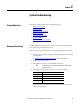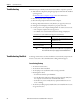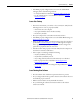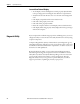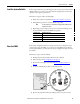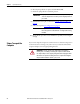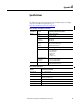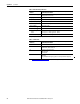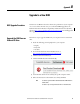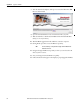User guide
Rockwell Automation Publication 6155R-UM002E-EN-P - February 2014 43
System Troubleshooting Chapter 5
• Is the BIOS properly configured? You can restore the default BIOS
settings by either of the following methods:
– Load system defaults as detailed in Diagnostic Utility
on page 44.
– Use the CMOS jumper to reset the BIOS as detailed in Clear the
CMOS on page 45.
Issues after Startup
• If an issue is intermittent, you can have a loose connection. Verify that the
following items are secure or properly installed:
– All connections to the computer
– Any captive thumbscrews for the drive assembly
– The memory modules
• Does your computer have a virus? Run an antivirus software.
• Is the BIOS properly configured? To restore the default BIOS settings, see
Diagnostic Utility
on page 44.
• If there is a flickering display or a locked computer, restart the computer as
specified in Restart the Computer
on page 27. Although the computers
have a regulated and protected power supply, a transient voltage in the
power line or peripheral cable can cause errors.
• Is the drive’s data cable properly connected? Verify that the computer can
start from an external bootable device.
• Is the computer overheating? Verify the following:
– Any fan (if available) is working.
– Any fan filter (if available) is clean.
– Any cooling method (such as heat sink and vents) is not blocked.
– There is proper clearance as detailed in Mounting Clearance
Requirements on page 15.
– The air temperature is not exceeding its rated specification in Ta b le 4
on page 48.
Issues Running New Software
• Does the software have a hardware requirement that is not present?
• Are you using an authorized copy of the software? Some software does not
work without proper activation.
• Did the software install correctly? Reinstall the software.
• Are you following the software’s instructions? Refer to the software
vendor’s user manual.