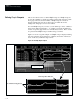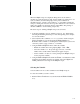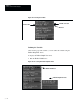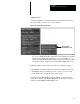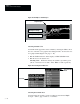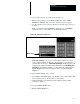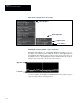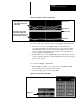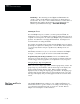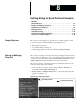USER-PAK Option
Chapter 7
Creating Custom Runtime Displays
7 – 27
To select a gage, window, or formula as the variable tool:
• Pick the appropriate box on the Define Graph Var. menu – Gage,
Window, or Formula. This causes the calculator keypad to appear.
• Use the calculator pad to enter the number for a specific gage, window, or
formula.
Note: You must have the MATH-PAK option (Cat. No. 5370-MPKC)
installed in order to successfully use any Formula selection.
Figure 7.27 Selecting the variable color
Calculator Pad
Window box
Value Out of Range: If you try to enter a number which is not valid,
such as window number 49 (there are only 48 windows), the calculator
pad will flash the message – Value Out of Range. If this happens, pick
an appropriate number, and then pick the Enter key again.
Defining the
Graph
After defining the variables, you next define the graph, using the
Define Graph menu. This menu appears when you pick the Define
Graph box.
Using the Define Graph menu, you can:
• Set the Upper and Lower limits of the Graph viewport (all variables will
then be plotted in the viewport relative to these limits).
• Define the Event, or circumstances under which the graph variable
plottings are updated.
To access the Define Graph menu:
• Pick the Define Graph box.