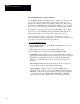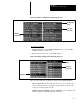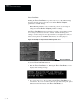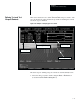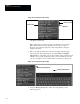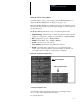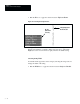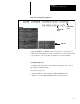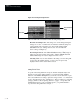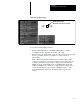USER-PAK Option
Chapter 7
Creating Custom Runtime Displays
7 – 20
Figure 7.19 Selecting the string direction
Color box
Color Selection
menu
Here are additional considerations when selecting string colors:
Override for String Color: The string color can be changed using the
change color codes or conditional color indicator within the string text,
each of which will override the color selected through the Color
Selection menu (see “Change Color Codes” and “Conditional
Color-coding” in Chapter 8).
Tool Viewport Colors: The Color Selection menu for Tool viewport
strings (not shown) contains only 4 items – Green, Yellow, Red, and
Clear; Tool strings can only be displayed in these colors.
Selecting Clear: If you select Clear for the string color, the string will
not appear in the runtime display – however, any text previously
displayed in the same location will be erased.
Using Pick & Place
To position the string within the viewport, and thus determine where it is
displayed on the screen during runtime, you can use the Pick & Place
function on the Define String menu (you can also use the draw line or plot
line codes within the text string to place the string contents – see “Draw Line
Codes” and “Plot Line Codes” in Chapter 8). The procedure for positioning
strings is similar to that for placing windows or gages – except that, with
Pick & Place selected, only one handle appears; you pick the handle to
reposition the string within the viewport.