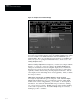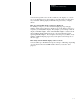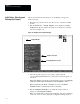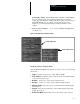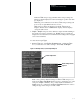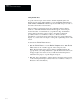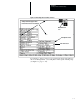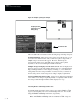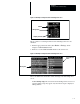USER-PAK Option
Chapter 7
Creating Custom Runtime Displays
7 – 6
Selecting the Viewport Type
Using the Type box on the Define Viewport menu, select one of three types
of viewport – Text, Tool, or Graph – which are briefly described below:
• Text – The Text viewport allows you to display literal text, or to display
tool results, or other data. Text viewport contents (defined by string text)
are positioned within the viewport area. The border, background, and
content colors are user-defined, as are the size and positioning of the
viewport. The positioning of the Text viewport is limited to the area
above the runtime menus.
Figure 7.4 Example Text, Tool, and Graph viewports
Tool Viewport String
Text Viewport
Graph Viewport positioned within Text Viewport
• Tool – The Tool viewport is much like the Text type, in terms of content
– it can display literal text, tool results, or other data. The content is
defined just as it would be for a Text viewport. The main differences
between Text and Tool viewports are:
Tool viewports do not include a visibly bordered area – the Tool
viewport border is that of the entire monitor screen. The border and
background are always Clear.
Because the Tool viewport border is that of the entire monitor screen,
Tool viewport contents can be positioned anywhere on the screen.
Tool viewport contents are automatically cleared and redisplayed for
each inspection; this is not true for Text viewport contents. This