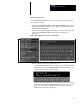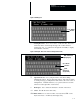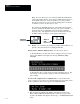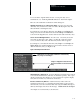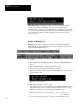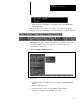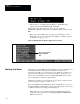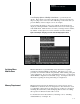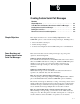USER-PAK Option
Chapter 5
Modifying the Color CVIM Menus
5 – 16
• Edit the entry to read MM and pick the Ret key. The Status: field
displays the message Dictionary Entry Changed.
Having changed the dictionary entry, when you next display the
Envir/Cam→ System→ Units menu, the CM item will be changed to read
MM.
Note: The selected Units entry also appears in the Learn box on the
Gage menu, when you select Learn for a Gage set to Linear operation
(see Figure 5.12, page 5 – 16).
Figure 5.12 Example: Units modification appears also in Learn box
MM (or other selected
unit) also appears
here
By default, the color CVIM Color menu describes each of 32 available colors
with a unique number (1 through 32). Modification of these color
descriptions can make your system easier to use. While it is possible to use
the procedure described above to modify the default color names to best
reflect your own installation, the Color CVIM USER–PAK offers an easier
way to perform this commonly required change.
Unlike the text editing tools described above, users at any security level can
use the following procedure to rename a color.
First, select Color from the Main Menu. Move through the list of colors by
selecting Previous or Next until the desired color name appears. If the color
is disabled, enable it by selecting it with the light pen.
Note: The first color modified directly from the Color menu must be
enabled in order to gain access to the Display Options→Modify Color
Name menu choices.
Modifying Color Names