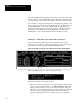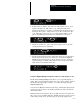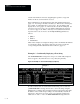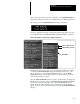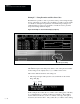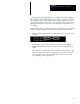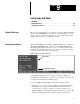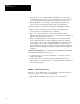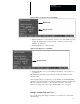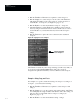USER-PAK Option
Chapter 9
Using Copy and Paste
9 – 4
• Pick the Previous or Next boxes as required to select viewport 1.
• Pick the Copy box to select viewport 1 as the source. The Paste box
will display the number of the source viewport – in this case, the box
reads Paste 1, for viewport 1 (see Figure 9.4, page 9 – 4).
• Pick the Next box to select the destination viewport – viewport 2.
• Check the Paste box. If the Paste box is disabled, viewport 2 has at
least one string for which text has been entered. In this case, in order to
use the Paste box, you must first clear any text from the viewport 2
strings.
• Pick the Paste box to place the source contents into the destination
viewport.
Figure 9.4 Copying the source viewport
Paste box indicates
source viewport 1
The Paste box retains the source viewport listing (1, in this case) until you
close and reopen the Config. Output menu. The source viewport
designation is updated if and when you select a different source viewport.
Example – String Copy and Paste
For example, to copy the contents from string 2 of viewport 1 to string 3 of
viewport 1, you would do the following:
• Pick the Previous or Next boxes as required to select viewport 1 and
string 2.
• Pick the Copy box to copy the contents of the selected string. The Paste
box will display the viewport number and number of the source string – in
this case, the box reads Paste 1/2, for viewport 1, string 2 (see
Figure 9.5, page 9 – 5).
• Pick the Next box to select the destination string – string 3.