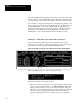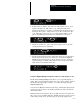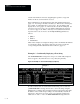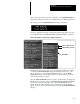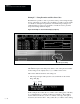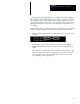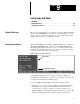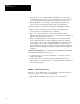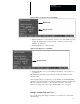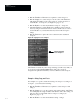USER-PAK Option
Chapter 9
Using Copy and Paste
9 – 3
Figure 9.2 The Copy and Paste boxes for a window
Window menu
Window 1 selected
• Pick the Copy box to select window 1 as the source. The Paste box will
display the number of the source window – in this case, the box reads
Paste 1, for window 1.
• Pick the Next box to select window 2.
Figure 9.3 Selecting the Paste destination
Window 2 selected
• Pick the Paste box to copy the settings from window 1, the source tool,
to window 2.
The Paste box retains the source listing (1, in this case) until you select
another source.
After copying window 1 to window 2, we would then use the Pick & Place
function to reposition window 2 as desired (otherwise window 2 would retain
the same position as window 1). We could also adjust any of the other
window 2 settings, such as the ranges, threshold/filter, etc., as desired.
Example – Viewport Copy and Paste
To copy the strings and settings of viewport 1 to viewport 2, you would do
the following: