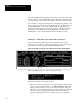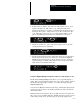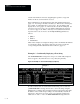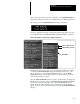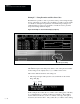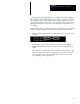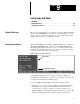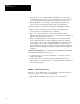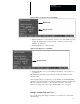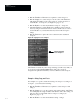USER-PAK Option
Chapter 9
Using Copy and Paste
9 – 2
• Select the destination – Pick the Next or Previous box as necessary to
set the number to the destination – the component (tool, viewport, serial
port, or string) which which will receive the settings from the source.
• Pick the Paste box. The settings are automatically copied from the
selected source to the currently selected component (destination).
Note these additional considerations regarding the Copy/Paste features:
• When you paste the settings of the source into the destination, the
previous settings of the destination are overwritten.
• The source selection remains as selected until a different source is
selected. This means that you can copy the source settings to a number of
different components of the same type.
• When you pick the Paste box, the settings of the selected source that
were in effect at the time you selected Copy are pasted. For example,
suppose that you select gage 1 and pick the Copy box, then change some
of the settings of gage 1 before picking the Paste box. When you do
pick the Paste box, the gage 1 settings copied would be those in effect at
the time you selected Copy. The changes you made since the Copy will
not appear.
Copy / Paste Restrictions: You cannot use the Paste function (the Paste
box will remain disabled) if you try to copy –
• A serial port source to a viewport destination, or a viewport source to a
serial port destination.
• A serial port source to a serial port destination which has at least one
string entered, or a viewport source to a viewport destination which has at
least one string entered.
Example – Tool Copy and Paste
Window 1 is set up, and we want to set up window 2 exactly the same way,
except for its position. In order to accomplish this:
• Pick the Next or Previous box as necessary to select window 1.