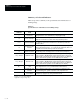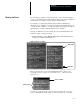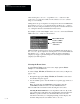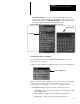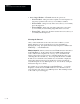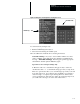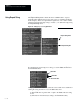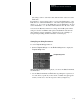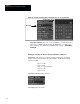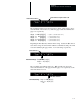USER-PAK Option
Chapter 8
Defining Strings for Serial Ports and Viewports
8 – 24
After selecting the event source, you pick the source condition box (the
topmost box) to specify the condition of the selected event source (master
range, tool, or formula).
During run mode, upon completion of an inspection, the Color CVIM checks
the specified event source to see if it has met the specified source condition.
If this occurs, the string is transmitted (an exception is if an interval has been
set – setting the interval is described later in this section).
For example, you can select Gage 1 as the event source, then select Print on
FAIL as the source condition, as shown below:
Print on FAIL selected
as source condition
Gage 1 selected as
event source
With the Event specified as shown, the Color CVIM module checks gage 1,
the event source, upon completion of an inspection, to see if it has failed, and
thus met the source condition. If gage 1 failed, the string is transmitted
(displayed). If gage 1 passed the inspection, the string is not transmitted
(displayed) for that inspection.
Selecting the Event Source
To select Master Range as the event source, simply pick the Master
Range box on the Event menu.
To select a Gage, Window, or Formula as the event source (see Figure 8.5,
page 8 – 25):
• First pick the appropriate Gage, Window, or Formula box; this causes
the calculator keypad to appear.
• Use the calculator pad to enter the number for a specific gage, window, or
formula.
Note: You must have the MATH-PAK option package (Cat. No.
5370-CMPK) installed in order to use any Formula selection.
Here are additional considerations when selecting the event source:
Selecting the Index Character: You can pick the value zero (0) for the
tool specifier; this results in the entry of the # (index) character when the
Enter key is picked. In this case, the Event will be tested for each
increment of the index (see “Using Repeat String” in this chapter), and
the index will specify the tool number of the event source.