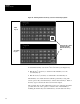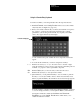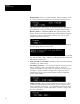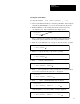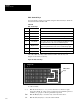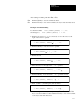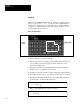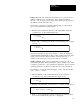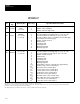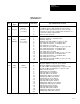Owner manual
Table Of Contents
- 5370-ND016, Bulletin 5370 Color CVIM Module MATH-PAK Option User's Manual
- Important User Information
- Table of Contents
- 1 - Using This Manual
- 2 - Introduction to the MATH-PAK Option
- 3 - Installation
- 4 - Defining Formulas
- 5 - Analysis Functions and Runtime Displays
- A - Color CVIM Communications with MATH-PAK Installed
- Index
- Back Cover
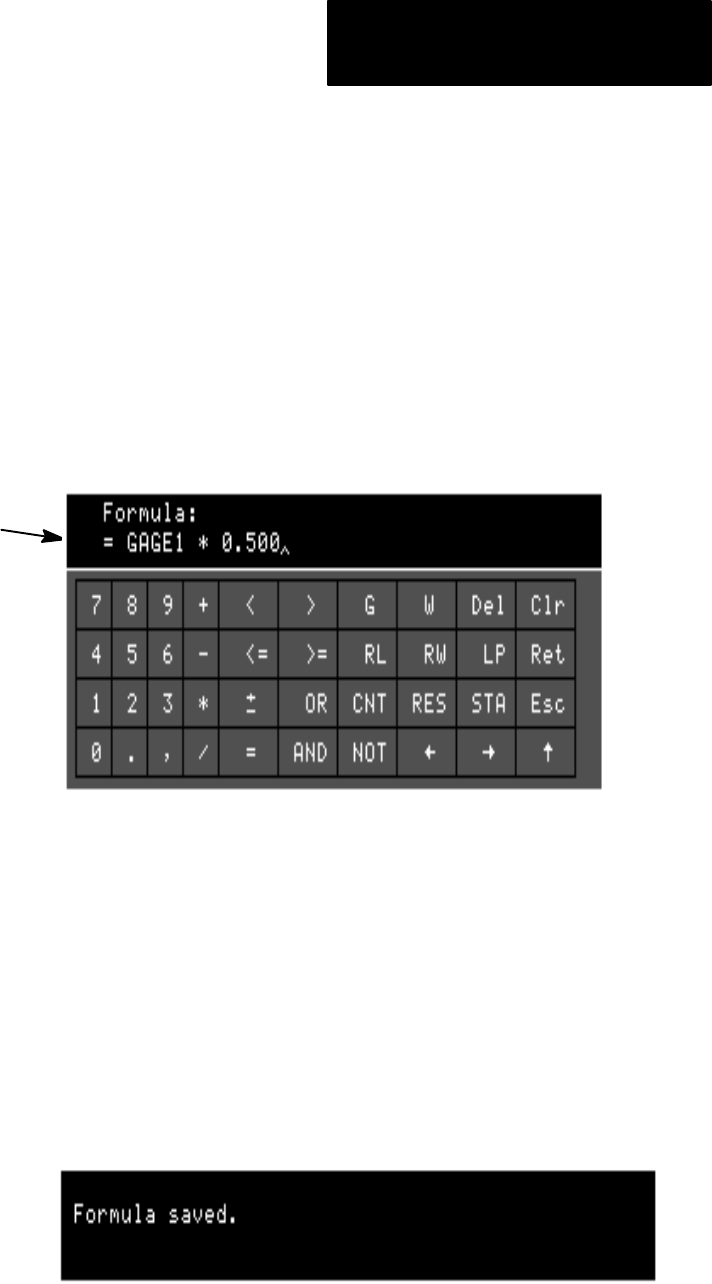
Chapter 4
Defining Formulas
4–7
Using the Formula Entry Keyboard
To define a formula, you would generally follow the steps listed below:
• Pick Set Formula on the Config. Results menu to access the formula
entry keyboard (see Figure 4.3, page 4–5).
• Enter your formula – Pick the keys on the keyboard which correspond to
the operators, operands, and other items (decimal points, commas,
parentheses) you are using in the formula. As you pick your formula
entries, they appear in the keyboard display:
Formula is displayed
A cursor indicates the point at which the next component entered will
appear.
• You can edit the formula as you enter it, using these edit keys:
← → Pick the arrows keys (← or→) to move the cursor to the left or right
along the formula, in order to insert a component at a particular point in a
formula, or to prepare to delete a particular component.
Del Pick the Del(ete) key to erase the entry to the left of the cursor.
Clr Pick the Clr (clear) key to erase the entire formula.
• When finished, you can pick the Ret key to save a formula, or pick the
Esc key, to restore the formula content to what it was when last saved.
When you pick the Ret key, the formula is saved, and a message appears:
You can continue to edit the formula after picking the Ret key – however,
to save the changed formula, you must pick the Ret key when finished.
Saving the formula also enables the Set Name and Formula #:
Disabled boxes on the Config. Results menu, which allow you to
enable and name the formula.