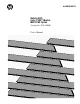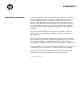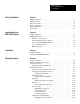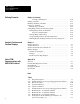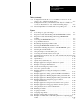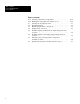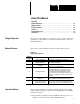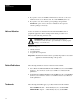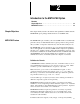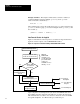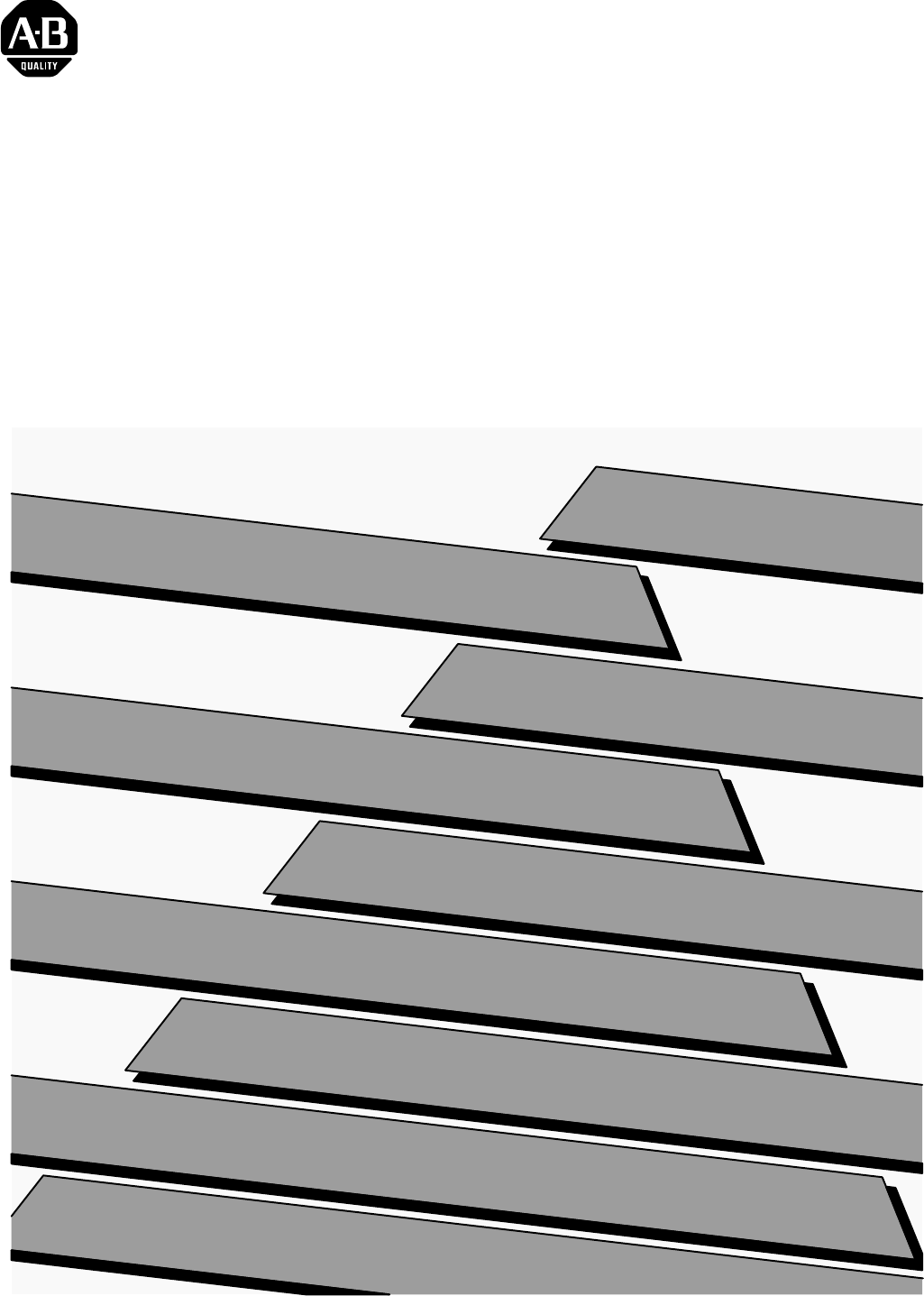ALLEN-BRADLEY Bulletin 5370 Color CVIM Module MATH-PAK Option (Catalog No.
ALLEN-BRADLEY Important User Information Solid state equipment has operational characteristics differing from those of electromechanical equipment. “Application Considerations for Solid State Controls” (Publication SGI-1.1) describes some important differences between solid state equipment and hard–wired electromechanical devices.
Table of Contents Color CVIM MATH-PAK User’s Manual A–B Using This Manual Chapter 1 Chapter Objectives . . . . . . . . . . . . . . . . . . . . . . . . . . . . . . . . . . . . . . . . . Manual Contents . . . . . . . . . . . . . . . . . . . . . . . . . . . . . . . . . . . . . . . . . . Intended Audience . . . . . . . . . . . . . . . . . . . . . . . . . . . . . . . . . . . . . . . . . Notice of Attention . . . . . . . . . . . . . . . . . . . . . . . . . . . . . . . . . . . . . . . . Related Publications . .
Table of Contents Color CVIM MATH-PAK User’s Manual Defining Formulas Chapter 4 (continued) Creating a Shift Register . . . . . . . . . . . . . . . . . . . . . . . . . . . . . Naming a Formula . . . . . . . . . . . . . . . . . . . . . . . . . . . . . . . . . . . . . . . . . Enabling / Disabling a Formula . . . . . . . . . . . . . . . . . . . . . . . . . . . . . . . Using Copy and Paste . . . . . . . . . . . . . . . . . . . . . . . . . . . . . . . . . . . . . . Example Copy and Paste . . . . . . . . . . .
Table of Contents Color CVIM MATH-PAK User’s Manual Tables (continued) A.6 A.7 A.8 Configuration blocks 46–77 – for formulas 9–16, 25–32, 41–56 (gages 1–32) – fault and warning ranges . . . . . . . . . . . . . . . . . . A–8 Configuration blocks (even numbered, 110–156) for formulas 1–8, 17–24, 33–40 (windows 1–24) – fault and warning ranges . . . . A–9 Discrete Input Bits for formulas and corresponding tools . . . . . A–10 Figures 2.1 2.1 2.2 2.3 2.4 2.5 3.1 3.2 4.1 4.2 4.3 4.4 4.5 4.6 4.7 4.8 4.9 4.
Table of Contents Color CVIM MATH-PAK User’s Manual Figures (continued) 4.25 4.26 5.1 5.2 5.3 5.4 5.5 5.6 5.7 5.8 iv Selecting output lines for range limits . . . . . . . . . . . . . . . . . . . . Enabling the range limits and outputs for tools . . . . . . . . . . . . . Selecting the Tool Display menu . . . . . . . . . . . . . . . . . . . . . . . . The Range Fail box . . . . . . . . . . . . . . . . . . . . . . . . . . . . . . . . . . Runtime Display menu – setup mode . . . . . . . . . . . . . . . . . . .
Chapter A–B 1 Using This Manual Contents Chapter Objectives . . . . . . . . . . . . . . . . . . . . . . . . . . . . . . . . . . . . . . . . Manual Contents . . . . . . . . . . . . . . . . . . . . . . . . . . . . . . . . . . . . . . . . . . Intended Audience . . . . . . . . . . . . . . . . . . . . . . . . . . . . . . . . . . . . . . . . Cautions . . . . . . . . . . . . . . . . . . . . . . . . . . . . . . . . . . . . . . . . . . . . . . . . Related Publications . . . . . . . . . . . . . . . . . . . . . . .
Chapter 1 Using This Manual • • Notice of Attention If you plan to use Color CVIM communications, refer also to the Color CVIM Communications Manual, Cat. No. 5370–ND0010 (Series A). If you plan to use other software option packages along with the MATH-PAK option, refer to the user’s manuals for the respective software package as necessary. Notices of attention are included when the COLOR CVIM module or peripheral equipment could be damaged if the listed procedure is not followed.
Chapter A–B 2 Introduction to the MATH–PAK Option Contents Chapter Objectives . . . . . . . . . . . . . . . . . . . . . . . . . . . . . . . . . . . . . . . . MATH-PAK Preview . . . . . . . . . . . . . . . . . . . . . . . . . . . . . . . . . . . . . . . . 2–1 2–1 Chapter Objectives This chapter briefly describes the features and capabilities available with the MATH–PAK option package installed in the Color CVIM module.
Chapter 2 Introduction to the MATH-PAK Option Example formulas: This simple formula scales a window’s results by a constant multiplier (using the multiply operator (*) and 2 operands – window 4 and the constant, 0.75): WINDOW4 * 0.75 The formula below averages the results from gages 1, 2, and 3 (using the add operator (+) and the 3 gage operands, then using the divide operator ( / ) and the constant, 3): (GAGE1 + GAGE2 + GAGE3) / 3 How Formula Results Are Applied Figure 2.
Chapter 2 Introduction to the MATH-PAK Option When the MATH-PAK option is installed, the results information for each inspection is also available for use in MATH-PAK formulas. You can define formulas to combine or manipulate, in any number of ways, the inspection data gained from one or more tools used in the inspection. Figure 2.2 illustrates how the inspection results can be manipulated by formulas with MATH-PAK installed. Figure 2.
Chapter 2 Introduction to the MATH-PAK Option Depending on your requirements, you can configure the Color CVIM module so that it range-checks formula results instead of, or in addition to, the initial tool results. Data communication: The formula results information is, as with inspection tool results, also accessible to devices connected to the Color CVIM module through the backplane, 1771 Remote I/O port, or RS-232 port.
Chapter 2 Introduction to the MATH-PAK Option Copy and Paste Functions You can copy the definition of one formula to another using the Copy and Paste menu items which are part of the new MATH–PAK menus (see Figure 2.4). After you copy one formula to another, for example, you can make changes to the formula as necessary. This can save time and effort during setup, especially when you want to try out different variations of a formula you have defined, or if two or more formulas will be very similar.
Chapter A–B 3 Installation Contents Chapter Objectives . . . . . . . . . . . . . . . . . . . . . . . . . . . . . . . . . . . . . . . . Installing the MATH-PAK Option . . . . . . . . . . . . . . . . . . . . . . . . . . . . . . Chapter Objectives This chapter describes how to install the MATH-PAK option in the Allen–Bradley 5370–CVIMC Color CVIM module. Installing the MATH-PAK Option The MATH-PAK option is provided on the supplied memory card. This section describes how to install the MATH-PAK option.
Chapter 3 Installation Figure 3.1 Inserting the MATH-PAK installation card Color CVIM module MATH-PAK installation card Archive Memory slot Metal Strip Card Label ÇÇÇÇ ÇÇÇÇ ÇÇÇÇ ÇÇÇÇ ÇÇÇÇ ÇÇÇÇ ÇÇÇÇ ÇÇÇÇ ÇÇÇÇ ÇÇÇÇ ÇÇÇÇ ÇÇÇÇ ÇÇÇÇ ÇÇÇÇ ÇÇÇÇ ÇÇÇÇ The loading process requires about 45 seconds.
Chapter A–B 4 Defining Formulas Contents Chapter Objectives . . . . . . . . . . . . . . . . . . . . . . . . . . . . . . . . . . . . . . . . Formula Definition: Basic Steps . . . . . . . . . . . . . . . . . . . . . . . . . . . . . . Selecting a Formula . . . . . . . . . . . . . . . . . . . . . . . . . . . . . . . . . . . . . . . Defining a Formula . . . . . . . . . . . . . . . . . . . . . . . . . . . . . . . . . . . . . . . . Naming a Formula . . . . . . . . . . . . . . . . . . . . . . . . . . . . . . . .
Chapter 4 Defining Formulas Selecting a Formula The first step in defining a formula is to select, by number (from 1–56), the formula you want to define. The current formula number is listed in the Formula #: box on the Config. Results menu (see Figure 4.1). Figure 4.
Chapter 4 Defining Formulas To avoid losing the use of particular window or gage outputs or results, when defining formulas, select formula numbers which do not correspond to any gages or windows you have previously defined (see Table 4.A, page 4–3), or that you intend to define. Or, define a formula to provide the result value for a tool for which there is a conflict (see “Operands” in this chapter).
Chapter 4 Defining Formulas To use the Jump box to select the formula number: • • • • Pick Misc → Config. Results to access the Config. Results menu. Pick the Jump box on the Config. Results menu. The calculator pad appears (see Figure 4.2). Pick the appropriate numeric key boxes on the calculator pad to select the desired formula number. When the desired formula number appears in the calculator pad display, pick Enter on the calculator pad.
Chapter 4 Defining Formulas Accessing the Formula Entry Keyboard In order to define a formula you have selected, access the formula entry keyboard by selecting the Set Formula box. To do this: • • Pick Misc → Config. Results to access the Config. Results menu. (see Figure 4.3). Pick Set Formula on the Config. Results menu. The formula entry keyboard appears. Figure 4.
Chapter 4 Defining Formulas Figure 4.4 Switching between the two key sets of the formula entry keyboard Initial key set Picking the up or down arrow key switches between the two key sets Secondary key set To switch between key sets, use the ↑ and ↓ arrow keys (see Figure 4.4): • • Pick the up (↑) arrow key to switch from the initial key set to the secondary key set. Pick the down (↓) arrow key to switch back to the initial key set.
Chapter 4 Defining Formulas Using the Formula Entry Keyboard To define a formula, you would generally follow the steps listed below: • • Pick Set Formula on the Config. Results menu to access the formula entry keyboard (see Figure 4.3, page 4–5). Enter your formula – Pick the keys on the keyboard which correspond to the operators, operands, and other items (decimal points, commas, parentheses) you are using in the formula.
Chapter 4 Defining Formulas Results Display: When you pick the Ret key, and the formula is saved, the current result of the formula is listed in the keyboard display area: The result format is either integer, or fixed decimal point, depending on the requirements of the operator(s) and/or operand(s) in the formula.
Chapter 4 Defining Formulas Example Formula Entry To enter this formula: • • AVG (GAGE1,GAGE2) * 0.250 Select an undefined formula (see “Selecting a Formula” in this chapter), and pick the Set formula box to access the formula entry keyboard. Pick the AVG key on the formula entry keyboard (located on the secondary key set).
Chapter 4 Defining Formulas Edit / Control Keys You can edit the contents of a formula, using the edit/control keys, which are listed and described in Table 4.B. Table 4.B Edit / Control Keys Key Name Edit / Control Function Del Delete Deletes the formula item to the left of the cursor. Clr Clear Clears the entire formula. Ret Return Causes the formula to be saved in memory. Esc Escape Restores the formula to its condition when last saved.
Chapter 4 Defining Formulas After editing a formula, pick either Ret or Esc: Ret Pick the Ret key to save the formula as edited. Esc Pick the Esc key to restore the formula to the way it was when last saved. Example of Formula Editing To edit this formula: AVG (GAGE1,GAGE2) * 0.250 and change it to: AVG (GAGE1,GAGE3) * 1.250 • Pick the arrows keys (← or→) as necessary to move the cursor to the right of the GAGE2 operand: Formula: = AVG( GAGE1, GAGE2 • ) * 0.
Chapter 4 Defining Formulas Operands With respect to MATH-PAK formulas, an operand is a symbol (such as GAGE1 or WINDOW3.2 or 32.45) that represents a mathematical or logical value. Operands represent such values as tool results, statistics, constants, or formula results (see Table 4.C, starting on page 4–14, for operand listings and descriptions). Figure 4.
Chapter 4 Defining Formulas Using a sub-code: The operands can be defined so as to provide any of a number of different types of results data. You do this by including a sub-code – a decimal point and a number (refer to Table 4.C, page 4–14, for the definitions of the valid sub-codes). For example, to specify the pass/fail results from gage 5, in the example above, you would enter the operand GAGE5.
Chapter 4 Defining Formulas Table 4.C (part 1 of 3) Operand Definitions Key Operand Type CNT Counter G W Gage Window *Operand Symbol *Sub-code (s) CNT.s (s = 0 to 2) .0 .1 .2 Total number of triggers. Number of missed triggers. Number of master range faults. GAGEn.s (n = 1 to 64) (s = 0 to 9) .0 .1 .2 .3 .4 .5 .6 .7 .8 .9 Gage measurement value (# of pixels, # of edges, etc.). Pass/fail condition for warning range (1 = pass, 0 = fail).
Chapter 4 Defining Formulas Table 4.C (part 2 of 3) Operand Definitions Key RL RW LP Operand Type *Operand Symbol *Sub-code (s) Ref. Line REFLn.s (n = 1 to 3) (s = 0 to 3) .0 .1 .2 .3 Ref. Window Light Probe REFWn.s (n = 1 to 3) (s = 0 to 16) LPRB.s (s = 0 to 20) Type of Data Returned to Formula .4 X coordinate value of edge position on reference line. Y coordinate value of edge position on reference line. Pass/fail condition for reference line (1 = pass, 0 = fail).
Chapter 4 Defining Formulas Table 4.C (part 3 of 3) Operand Definitions Key RES STA Operand Type Formula Result Statistics *Operand Symbol *Sub-code (s) Type of Data Returned to Formula RSLTn.s (n = 1 to 56) (s = 0 to 2) .0 .1 .2 Formula (n) results data value. Pass/fail condition for warning range (1 = pass, 0 = fail). Pass/fail condition for fault range (1 = pass, 0 = fail). STATn.s1,2 (n = 1 to 112) (s = 0 to 4) .0 .1 .2 .3 .
Chapter 4 Defining Formulas Operators With respect to MATH-PAK formulas, an operator is a symbol (such as “+” or “–”) or term (such as “AND” or “AVG”) that represents a mathematical or logical operation that is to be performed. Table 4.D, starting on page 4–18, lists the operator keys, and describes the corresponding operators.
Chapter 4 Defining Formulas Table 4.D (part 1 of 2) Operator Definitions Key / Symbol Operator Type *Result Type Operator Usage Format Operator Function Mathematical + Add INT/FP X +Y Adds the right operand to the left operand. – Subtract INT/FP X–Y Subtracts the right operand from the left operand. * Multiply INT/FP X*Y Multiplies the left operand by the right operand. / Divide INT/FP X/Y Divides the left operand by the right operand.
Chapter 4 Defining Formulas Table 4.D (part 2 of 2) Operator Definitions Key / Symbol Operator Type *Result Type Operator Usage Format Operator Function Statistical AVG Average INT/FP AVG(X, Y, ...) Computes the average of a list of operands. MAX Maximum INT/FP MAX(X, Y, ...) Finds the maximum numeric value among operands. MED Median INT/FP MED(X, Y, ...
Chapter 4 Defining Formulas Operator Execution Hierarchy The order and priority of execution of the operations defined in a formula, where multiple operators are used, follows that of general mathematical rules. Operators of higher priority are executed first. In cases of equal priority, the operators are executed from left to right. For example, multiplication and division have higher priority than addition or subtraction.
Chapter 4 Defining Formulas Operator Usage The MATH-PAK operators generally fall into one of four categories – mathematical, statistical, logical, and conditional (refer to Table 4.D, beginning on page 4–18, for a brief description of the operator types, which are listed according to category). The operators are discussed in the following sections, according to category.
Chapter 4 Defining Formulas Subtraction example: The following formula uses the subtraction operator to find the difference between two gage measurements: GAGE2 – GAGE1 In this example, each of two gages is set to measure the X position of the center of an object (see Figure 4.8). Two gages are used, because the objects being measured are of different colors, so each of the two gages is assigned the appropriate color.
Chapter 4 Defining Formulas Modulo operator: % Format/Usage: The modulo operator (%) performs the “long division” operation on one operand by a second operand, and yields the whole number remainder of that division operation. In general, use two operands, placing the modulo operator in the formula between the two operands. The left operand is the dividend, the right operand is the divisor.
Chapter 4 Defining Formulas Absolute value operator: ABS Format/Usage: The absolute value operator (ABS) provides the absolute value of the operand or expression enclosed in the following parentheses. To use the absolute value operator, enter the ABS operator – which includes the open parenthesis “(” – then enter the operand or expression, and then enter the close parenthesis “).
Chapter 4 Defining Formulas operator/operand expressions, and 4) operator/operand portions of the formula – that is, operators of the type that are followed by a parenthetical listing of operands.
Chapter 4 Defining Formulas Trigonometric operators: SIN COS TAN SIN – Calculates the sine value of the listed operand. Assumes the operand to be a value (q) stated in degrees. COS – Calculates the cosine value of the listed operand. Assumes the operand to be a value (q) stated in degrees. TAN – Calculates the tangent value of the listed operand. Assumes the operand to be a value (q) stated in degrees. The tangent (q) = sine (q) cosine (q).
Chapter 4 Defining Formulas Results: Inverse trigonometric function results imply an angle or angular measurement. The result of an arcsine or arctangent operation is always given as being between –90° and 90° (see Figure 4.10, page 4–26). The result of an arccosine operation is always given as being between 0° and 180° (see Figure 4.11). Figure 4.
Chapter 4 Defining Formulas Here is how the example formula works: First, the formula calculates the arctangent value of the ratio GAGE2 / GAGE2.3, which is the vertical distance between the object and the workpiece center divided by the corresponding horizontal distance (see Figure 4.13). Note that if the operand GAGE2.3 equals 0 (zero), the formula fails (you cannot divide by 0). Figure 4.13 Example application: Using operands GAGE2 and GAGE2.3 Horizontal distance (operand GAGE2.
Chapter 4 Defining Formulas When the value of GAGE2.3 is positive, the conditional expression (GAGE2.3 < 0) equals 0, so that 0 is added to the arctangent value. Note that the previous example formula does not provide positive angular measurements for arctangent values between 0° and –90° (see Figure 4.15), which would correspond to positive angular measurements from 270° to 360°.
Chapter 4 Defining Formulas operator/operand expressions, and 4) operator/operand portions of the formula – that is, operators of the type that are followed by a parenthetical listing of operands. Average operator: AVG The average operator computes the average value of the operands and/or expressions that are listed in parentheses following the operator.
Chapter 4 Defining Formulas MED Median operator: The maximum operator returns the median value among the operands and/or expressions listed in parentheses following the operator. The median value is the value for which there are an equal number of values in the list above and below the value. For example, for the list (2, 5, 7, 4, 3), the median is 4. Note: If there is an even number of operands in the list, there cannot be an equal number of values below and above the median value.
Chapter 4 Defining Formulas For example, from the list (1, 2, 2, 3, 3), the value 2 and the value 3 both appear twice. In this case, the value 2 is returned. Example usage: The formula below finds the mode value among the results of four object-counting windows: MOD(WIN1,WIN2,WIN3,WIN4) In this example, each of four windows is set for object-counting, in order to identify parts by the number of objects counted (see Figure 4.17).
Chapter 4 Defining Formulas Example usage: The formula below finds the variance of the results from 6 gages: VAR(GAGE1,GAGE2,GAGE3,GAGE4,GAGE5,GAGE6) In this example, each of six gages is set for linear gaging, in order to measure the distance between the center of two objects (see Figure 4.18). The formula above provides the variance of the measurements of the six gages. In this example, if the variance value is beyond an acceptable range, the part is rejected. Figure 4.
Chapter 4 Defining Formulas yields a 1 result if both gages pass, and a 0 (zero) result if either or both gages fail. (GAGE1.2 AND GAGE2.2) OR operator The OR operator evaluates two operands as to whether or not each equals 0 (zero), and then provides either a 1 or 0 result, as follows: 1 result – If either or both operands are non-zero. 0 result – Only if both of the operands equal zero.
Chapter 4 Defining Formulas Conditional Operators A conditional operator compares two operands, and returns a true (1) or false (0) value for the indicated condition. The conditional operators include = (equal to), <> (not equal to), <= (less than or equal to), => (greater than or equal to), < (less than) , and > (greater than). Format / Usage: Use two operands or parenthetical expressions with the operator, placing the conditional operator in the formula between the two operands.
Chapter 4 Defining Formulas For each inspection, if any tool fails, the value RSLT1 =0. Therefore the value NOT RSLT1 =1. Thus, for any inspection that fails, the value 1 is added to RSLT2 by the portion of the formula(RSLT2 + NOT RSLT1). Thus, if consecutive failures occur, the value of RSLT2 is incremented by one for each failure. This is because the RSLT2 value (the result of formula 2) is retained from inspection to inspection. As soon as an inspection passes, however, the value RSLT2 is reset to 0.
Chapter 4 Defining Formulas current value of formula 4, then formula 4 is set to the current value of window 3. The result of this shifting of window 3 results is that the formula 1 result equals the window 3 result from four inspections ago. The fault range limit for formula 1, in this example, is set to the appropriate parameters for window 3. The output of formula 2 can be assigned to a results output and used to trigger a signal the event window 3 failure.
Chapter 4 Defining Formulas • Enter the desired formula name, by picking the appropriate keys on the keyboard (see Chapter 5 in the Color CVIM User’s Manual for more keyboard usage information). Pick Ret when the name is entered as desired. When you do, this message appears: Name restrictions: Names can contain up to seven characters, including spaces. Any additional characters entered are truncated from the right.
Chapter 4 Defining Formulas • Pick the Formula #: Disabled box again to confirm. The box toggles to Enabled, and the Range/Outputs box for the formula is enabled. To disable a formula: • • Pick the Formula #: Enabled box on the Config. Results menu. A warning message appears, stating that a corresponding gage or window can now be range checked (when its range checking is also enabled): Pick the Formula #: Enabled box again to confirm.
Chapter 4 Defining Formulas To use the Copy and Paste features, follow this general procedure: • • • • Select the source formula – Pick the Next or Previous box, or use the Jump box, to set the formula number to the formula you wish to copy. Pick the Copy box. This marks the current formula selection as the source. The Paste box will then designate the number of the source.
Chapter 4 Defining Formulas Formula name copied: The formula name is copied as well as the formula contents. When you copy a formula, you may want to change the name of the formula at the destination, or at the source, as appropriate. Name and contents copied: Only the formula contents and formula name are copied; the range limits and output assignment(s) are not copied.
Chapter 4 Defining Formulas The two sets of range limits have this relationship: LF <= LW <= REFERENCE <= UW <= UF, where: LF = Low FAULT RANGE limit LW = Low WARNING RANGE limit UW = High WARNING RANGE limit UF = High FAULT RANGE limit The REFERENCE value could be based, for example, on the “mean” formula result from a trial series of inspections conducted with the Color CVIM module running in learn mode.
Chapter 4 Defining Formulas output line, and assign both the High and Low FAULT RANGE limits to another Results output line. Formulas prevent the use of associated gage and window outputs: Any formula you select and enable will disable the use of results outputs from a corresponding gage or window (as listed in Table 4.A, page 4–3).
Chapter 4 Defining Formulas 2. Enter the desired value (positive or negative) for the FAULT RANGE High limit. 3. Repeat steps 1. and 2. for the Low box under FAULT RANGE, entering the Low limit for the FAULT RANGE. 4. Repeat steps 1. and 2. for the High box under WARNING RANGE. 5. Repeat steps 1. and 2. for the Low box under WARNING RANGE.
Chapter 4 Defining Formulas Using the learn mode statistics: You can run a series of trial inspections, using a representative sample of workpieces, with the Color CVIM module in Learn mode, in order to accumulate a statistical basis for setting the FAULT RANGE and WARNING RANGE limits. For more information on the learn mode, refer to the Chapter 20 in the Color CVIM User’s Manual.
Chapter 4 Defining Formulas • • • The REFERENCE (ideal or nominal) value is 1. WARNING RANGE – Low 0. High 2. FAULT RANGE – Low 0. High 2. With the range limits set as shown above, the only acceptable formula result is 1. If the formula result is not 1, the formula fails. Note that in this case WARNING RANGE limits are the same as the FAULT RANGE limits. Figure 4.
Chapter 4 Defining Formulas Figure 4.25 Selecting output lines for range limits USAGE menu Enabling Results and Range Limits for Corresponding Tools Any formula you select and enable will disable the use of results outputs from a corresponding gage or window, as listed in Table 4.A, page 4–3.
Chapter 4 Defining Formulas Pass status for tools whose results are disabled by a corresponding window: Any formula you select and enable will disable the use of results outputs from a corresponding gage or window, as listed in Table 4.A, page 4–3. Any tool whose results are thus disabled will always be assigned a pass status by the Color CVIM module. This means, for example, that during runtime, any tool whose results are thus disabled will appear in green when the All Tools display is selected. Figure 4.
Chapter A–B 5 Analysis Functions and Runtime Displays Contents Chapter Objectives . . . . . . . . . . . . . . . . . . . . . . . . . . . . . . . . . . . . . . . . Analysis Functions . . . . . . . . . . . . . . . . . . . . . . . . . . . . . . . . . . . . . . . . Statistics (Learn Mode) for Failed Tools . . . . . . . . . . . . . . . . . . . . . . . . Runtime Displays . . . . . . . . . . . . . . . . . . . . . . . . . . . . . . . . . . . . . . . . .
Chapter 5 Analysis Functions and Runtime Displays Statistics (Learn Mode) for Failed Tools With MATH-PAK installed, the Color CVIM module allows you to select whether you will include or exclude data from failed tools when collecting statistics (when running the Color CVIM in learn mode). You determine whether data from failed tools is included in the statistics through the use of the Range Fail box on the Runtime Init. menu (see Figure 5.2): • • Pick Exit → Runtime Init. to access the Runtime Init.
Chapter 5 Analysis Functions and Runtime Displays Runtime Displays The Color CVIM module’s runtime displays allow you to observe updated inspection results during run mode, as the inspections occur. With MATH-PAK installed, the various runtime displays can also include the formulas you have enabled and defined. These runtime displays include: • • • • Runtime tools displays (All Tools or Failed Tools) I/O Page Results Page Stat.
Chapter 5 Analysis Functions and Runtime Displays Runtime Tools Displays With MATH-PAK installed, the tools displays, All Tools and Failed Tools, will include the enabled formulas. Formulas are displayed by formula name, in numerical order, in the top left corner of the screen (see Figure 5.5). Figure 5.
Chapter 5 Analysis Functions and Runtime Displays To display the formula result on the I/O Page during run mode: • • Pick Display → I/O Page to access the I/O Page display. Pick the Page ↓ button twice, to page down to the formula page. Figure 5.
Chapter 5 Analysis Functions and Runtime Displays • • Pick the Disp. Formulas box (or Disp. Windows or Disp. Gages box, as appropriate); when you do, the “calculator pad” appears on the screen as shown in Figure 5.7. Enter the value using the calculator pad number keys, then pick the Enter key; the new value will appear in the Disp. Formulas box (or Disp. Windows or Disp. Gages menu box). Figure 5.7 Calculator pad for entering number of displayed formula/tool results Disp.
Chapter 5 Analysis Functions and Runtime Displays For example, assume no light probe results are displayed (that is, Disp. Probe: set to Disabled). If you set Disp. Formulas to 4, you can set Disp. Windows to a value from 0–6. If you then set Disp. Windows to 3, you can then set you can set Disp. Gages to a value from 0–1. If you then set Disp.
Appendix A–B A Color CVIM Communications with MATH-PAK Installed Objective This appendix discusses and lists the configuration, result, and discrete bit output information for MATH-PAK formulas, which is accessible through the communication ports of the Color CVIM module. This information includes: • • • • Formula Data Replaces Tool Data Location and format of formula results blocks. Accessing formula results and statistics. Location and format of formula configuration blocks.
Appendix A Color CVIM Communications with MATH-PAK Installed Results Blocks The Color CVIM communications manual lists and describes all of the accessible results blocks. The results information for an enabled formula will replace the results information for a corresponding gage or window in the results blocks, as shown in the following tables: • Table 4.C, page 4–14, shows the locations of the formula results in results block 1. • Table 4.
Appendix A Color CVIM Communications with MATH-PAK Installed Table A.
Appendix A Color CVIM Communications with MATH-PAK Installed Table A.
Appendix A Color CVIM Communications with MATH-PAK Installed Table A.
Appendix A Color CVIM Communications with MATH-PAK Installed Table A.
Appendix A Color CVIM Communications with MATH-PAK Installed Table A.5 Configurations block numbering for formulas 1–56 (and corresponding tools) Formula Tool Config. Block Formula Tool Config. Block 1 Win. 1 110 29 Gage 13 58 2 Win. 2 112 30 Gage 14 59 3 Win. 3 114 31 Gage 15 60 4 Win. 4 116 32 Gage 16 61 5 Win. 5 118 33 Win. 17 142 6 Win. 6 120 34 Win. 18 144 7 Win. 7 122 35 Win. 19 146 8 Win. 8 124 36 Win. 20 148 9 Gage 1 46 37 Win.
Appendix A Color CVIM Communications with MATH-PAK Installed Table A.
Appendix A Color CVIM Communications with MATH-PAK Installed Table A.
Appendix A Color CVIM Communications with MATH-PAK Installed Table A.
Appendix A Color CVIM Communications with MATH-PAK Installed Table A.
Appendix A Color CVIM Communications with MATH-PAK Installed Table A.
Appendix A Color CVIM Communications with MATH-PAK Installed Table A.
Appendix A Color CVIM Communications with MATH-PAK Installed Table A.
Appendix A Color CVIM Communications with MATH-PAK Installed Table A.
Index A D (cont.’d) Absolute value operator, 4–24 Analysis function, 5–1, 5–2 AND operator, 4–33 Arccosine operator, 4–26 Arcsine operator, 4–26 Arctangent operator, 4–26 Arithmetic operators, 4–21 Arrow keys, 4–6 Attention, notices of, 1–2 Audience, intended, 1–1 Average operator, 4–30 Disabling a formula, 4–38 Discrete bits, A–9 (table), A–10 Distance operator, 4–25 B Bits, discrete, A–9 (table), A–10 C Chapter descriptions (table), 1–1 Conditional operators, 4–35 Config.
Index I N I/O page display, 5–4 Installing the MATH–PAK option, 3–1 Required firmware, 3–1 Integer Constant operand, 4–16 Formula results, A–2 Intended audience, 1–1 Inverse trigonometric operators, 4–26 Naming a formula, 4–37 Nesting of operations, 4–20 NOT operator, 4–34 J Jump box, 4–4 K Keyboard, Formula entry, 4–5 Question mark (?), 4–8 Results display, 4–8 Using, 4–7 Keys Edit/control, 4–10 Operand, 4–12 Operator, 4–17 Switching between initial and secondary sets, 4–6 L Loading process, MATH–PA
Index R (cont.’d) S (cont.
1993 Allen-Bradley Company ALLEN-BRADLEY A ROCKWELL INTERNATIONAL COMPANY A subsidiary of Rockwell International, one of the world’s largest technology companies, Allen-Bradley meets today’s automation challenges with over 85 years of practical plant floor experience. More than 13,000 employees throughout the world design, manufacture and apply a wide range of control and automation products and supporting services to help our customers continuously improve quality, productivity and time to market.