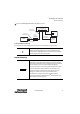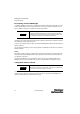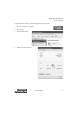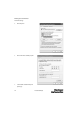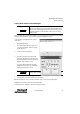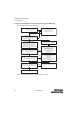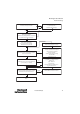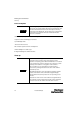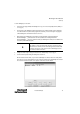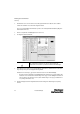Owner's manual
MultiSight™ User Manual
Network Settings
16 10000000877(02)
Creating a Functioning Ethernet Connection Between a PC and a MultiSight
1. Direct connection (see “Electrical Installation” on page 8)
2. Network connection (see “Network Connection (a) for standard models” on page 10)
Electrical connection ok?
MultiSight Pwr LED on
Network: Start/Settings/Network connections
No red X on Local Area Connection
Connect all cables correctly
1. Power and I/O cable
2. Ethernet crossover cable
Check software and sensor version?
Contact system administrator
Set IP address of PC to xed address.
Start/settings/network connections/
(right click) local area connection/
Internet Protocol (TCP/IP)/Properties/
IP address = 192.168.100.101/255.255.255.0
Click Connect/Find in MultiSight PC Software
Sensor is listed with IP
yes
no
no
Failure
Failure
Click Connect/Find in MultiSight PC software
and make connection with "Connect"
All cables correctly connected?
IP Address area of sensor and PC identical?
i.e., IP aaa.bbb.ccc = identical
Check settings, adjust if necessary
Success
Success
no
Done
yes
yes
Execute "ARP"
Start/run/arp -a -d
Conrm (via LAN properties) that rewalls,
wireless networks, and check point
secure remote are disabled.
After second attempt
Execute "Ipcong"
Start/run/cmd: input. "ipcong"
Reset IP address of sensor
i.e., aaa.bbb.ccc. = identical to PC IP
address area
.ddd = dierent
Execute "Ping"
Start/run/cmd/ping "IP-Adr.Sensor"
e.g., "192.168.100.100"
24V DC Power Supply?