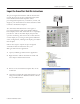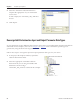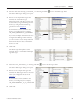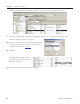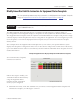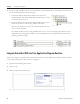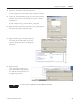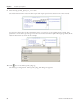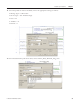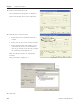Instruction Manual
Table Of Contents
- Front Cover
- Important User Information
- Where to Start
- Table of Contents
- Preface
- Chapter 1
- Chapter 2
- System Layout and Wiring
- Before You Begin
- What You Need
- Follow These Steps
- Planning Your ArmorStart Panel Layout and Wiring
- Wiring Your ArmorStart Controllers
- Connecting the DeviceNet ArmorConnect to Your ArmorStart Device
- AC Supply Considerations for Bulletin 284 Units
- Group Motor Installations For North American and Canadian Markets
- Cabling and Installation Guidelines
- DeviceNet Network Installation
- Electromagnetic Compatibility
- System Layout and Wiring
- Chapter 3
- ArmorStart DeviceNet Configuration
- Before You Begin
- What You Need
- Follow These Steps
- Open an Existing Project in RSLogix 5000 Software
- Configure the DeviceNet Network by Using RSNetWorx Software
- Add a Scanner Module to Your ControlLogix Project
- Generate ArmorStart Tags by Using the Tag Generator Tool
- Download Controller File and Test ArmorStart Tags
- ArmorStart DeviceNet Configuration
- Chapter 4
- Chapter 5
- Faceplate Logix Integration
- Before You Begin
- What You Need
- Follow These Steps
- Import the ArmorStart Add-On Instructions
- Reassign Add-On Instruction Input and Output Parameter Data Types
- Modify ArmorStart Add-On Instruction for Equipment Status Faceplate
- Integrate ArmorStart AOI into Your Application Program Routines
- Integrate Your ArmorStart Device Application
- Add Alarm Logic for Alarm History Faceplate
- Download the Project
- Faceplate Logix Integration
- Chapter 6
- Chapter 7
- ArmorStart System Application Guide
- Before You Begin
- What You Need
- ArmorStart System Overview Display
- ArmorStart Device Faceplate Overview
- ArmorStart Device Faceplate - Fault Indication View
- Last Fault, Fault Description, and Fault Action
- ArmorStart Device Faceplate - Configuration Status View
- ArmorStart Device Faceplate - Trending View
- ArmorStart Device Faceplate - Online Help Options
- ArmorStart System Application Guide
- Appendix A
- Logix Communication and Controller Configuration
- Configuring PC Communication
- Configure the EtherNet/IP Driver
- Load the Controller Firmware Serially
- Assign IP Addresses
- Ethernet Module Firmware Update Using ControlFLASH Utility
- Browse the EtherNet/IP Network Devices
- Load the Controller Firmware
- Create a New Project File in RSLogix 5000 Software
- Configure Your Ethernet Module
- Logix Communication and Controller Configuration
- Appendix B
- Appendix C
- Back Cover/Rockwell Support

Publication IASIMP-QS015C-EN-P 95
Faceplate Logix Integration Chapter 5
Modify ArmorStart Add-On Instruction for Equipment Status Faceplate
The ME Equipment Status Faceplate files let you quickly load and configure a summary display of
pre-configured status and diagnostic displays or faceplates for FactoryTalk View Machine Edition software.
The Equipment Status Faceplate works in conjunction with individual device faceplates and provides a single
summary display of all the faceplates that may be configured for an application. You can configure up to nine
device faceplates to run with the Equipment Status faceplate and you can launch each device faceplate
directly from it.
This example shows the Equipment Status Faceplate that you can add to your specific hardware system
display. This faceplate is configured for three rows or three devices and provides overall status of the device,
up to four additional status values to be monitored, and can launch the individual device faceplates for more
detailed information.
Example of Equipment Status Display Configured with Three Device Faceplates
You can launch these faceplates
from the Goto buttons.
Follow these steps to modify your
ArmorStart Add-On Instruction by
using the Equipment Status
Faceplate and the ArmorStart
device you just configured.
1. Determine how many of the nine available rows you will use on the Equipment Status faceplate and
which device faceplate you will assign to each row.
TIP
This is an optional step and necessary only if you intend to use the Equipment Status Faceplate. To skip this
step, go to Integrate ArmorStart AOI into Your Application Program Routines
on page 96.
IMPORTANT
To incorporate Equipment Status Faceplate into your application, make sure the PanelView Plus terminal
supports 800x600 window size.