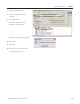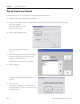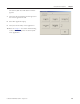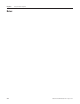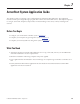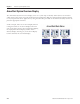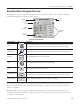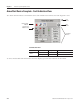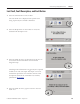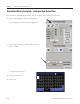Instruction Manual
Table Of Contents
- Front Cover
- Important User Information
- Where to Start
- Table of Contents
- Preface
- Chapter 1
- Chapter 2
- System Layout and Wiring
- Before You Begin
- What You Need
- Follow These Steps
- Planning Your ArmorStart Panel Layout and Wiring
- Wiring Your ArmorStart Controllers
- Connecting the DeviceNet ArmorConnect to Your ArmorStart Device
- AC Supply Considerations for Bulletin 284 Units
- Group Motor Installations For North American and Canadian Markets
- Cabling and Installation Guidelines
- DeviceNet Network Installation
- Electromagnetic Compatibility
- System Layout and Wiring
- Chapter 3
- ArmorStart DeviceNet Configuration
- Before You Begin
- What You Need
- Follow These Steps
- Open an Existing Project in RSLogix 5000 Software
- Configure the DeviceNet Network by Using RSNetWorx Software
- Add a Scanner Module to Your ControlLogix Project
- Generate ArmorStart Tags by Using the Tag Generator Tool
- Download Controller File and Test ArmorStart Tags
- ArmorStart DeviceNet Configuration
- Chapter 4
- Chapter 5
- Faceplate Logix Integration
- Before You Begin
- What You Need
- Follow These Steps
- Import the ArmorStart Add-On Instructions
- Reassign Add-On Instruction Input and Output Parameter Data Types
- Modify ArmorStart Add-On Instruction for Equipment Status Faceplate
- Integrate ArmorStart AOI into Your Application Program Routines
- Integrate Your ArmorStart Device Application
- Add Alarm Logic for Alarm History Faceplate
- Download the Project
- Faceplate Logix Integration
- Chapter 6
- Chapter 7
- ArmorStart System Application Guide
- Before You Begin
- What You Need
- ArmorStart System Overview Display
- ArmorStart Device Faceplate Overview
- ArmorStart Device Faceplate - Fault Indication View
- Last Fault, Fault Description, and Fault Action
- ArmorStart Device Faceplate - Configuration Status View
- ArmorStart Device Faceplate - Trending View
- ArmorStart Device Faceplate - Online Help Options
- ArmorStart System Application Guide
- Appendix A
- Logix Communication and Controller Configuration
- Configuring PC Communication
- Configure the EtherNet/IP Driver
- Load the Controller Firmware Serially
- Assign IP Addresses
- Ethernet Module Firmware Update Using ControlFLASH Utility
- Browse the EtherNet/IP Network Devices
- Load the Controller Firmware
- Create a New Project File in RSLogix 5000 Software
- Configure Your Ethernet Module
- Logix Communication and Controller Configuration
- Appendix B
- Appendix C
- Back Cover/Rockwell Support
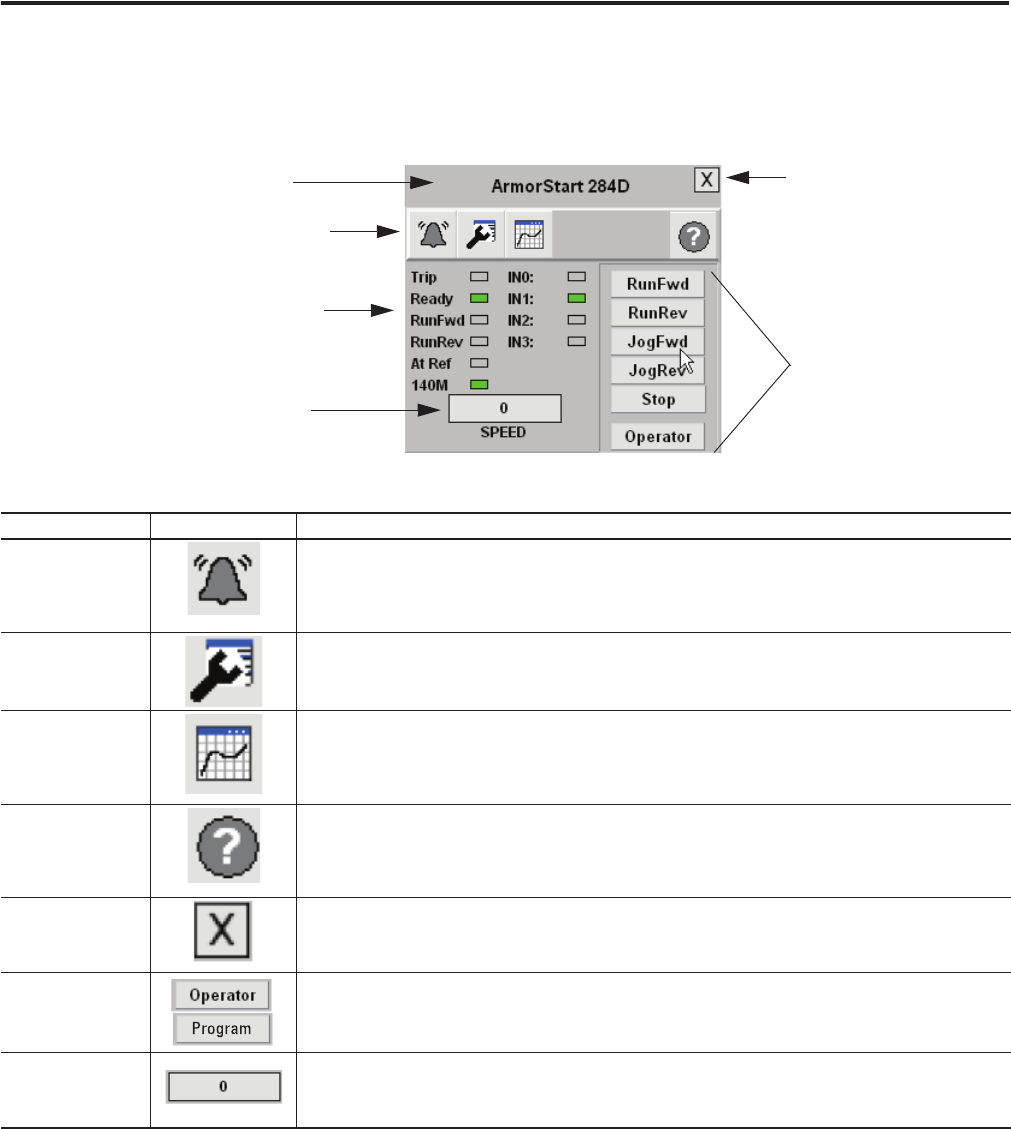
Publication IASIMP-QS015C-EN-P - August 2011 147
ArmorStart System Application Guide Chapter 7
ArmorStart Device Faceplate Overview
Pressing any of the Goto display buttons opens the corresponding faceplate screen. In this example the
ArmorStart 284D device faceplate screen is shown.
Faceplate Function Buttons
The overview faceplate places the logic program in control by default. For you to take control, press the
Program/Operator button. The text on the button changes to Operator and the ArmorStart command
buttons are enabled.
RunFwd, RunRev, JogFwd, JogRev, and Stop command buttons let the operator perform the normal
ArmorStart functions as the names suggest. You can also enter a speed reference for operator control by
pressing the numeric display.
Faceplate
Toolbar
Command
Buttons
Status
Indicators
Close
Button
Title Bar
Numeric
Display
Function Button Icons Description
Alarm
The Alarm button indicates a device fault condition and activates fault diagnostic views. A grey
bell indicates normal status, with no faults. A red flashing bell indicates a fault condition.
Configuration The Configuration button lets you edit the ArmorStart faceplate name or name of the device.
Trending The Trending button shows you the speed trend.
Help The Help button provides information for the existing view.
Close Click the Close button to close the faceplate.
Program/Operator
The Program/Operator command button executes a switch between program control and
operator control of the ArmorStart device. The button indicator text shows what has control.
Numeric Display Click the Numeric Display button to access numeric entry keypad.