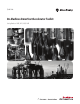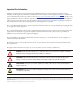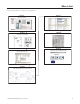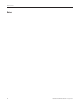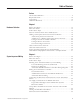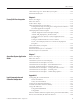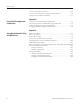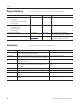Instruction Manual
Table Of Contents
- Front Cover
- Important User Information
- Where to Start
- Table of Contents
- Preface
- Chapter 1
- Chapter 2
- System Layout and Wiring
- Before You Begin
- What You Need
- Follow These Steps
- Planning Your ArmorStart Panel Layout and Wiring
- Wiring Your ArmorStart Controllers
- Connecting the DeviceNet ArmorConnect to Your ArmorStart Device
- AC Supply Considerations for Bulletin 284 Units
- Group Motor Installations For North American and Canadian Markets
- Cabling and Installation Guidelines
- DeviceNet Network Installation
- Electromagnetic Compatibility
- System Layout and Wiring
- Chapter 3
- ArmorStart DeviceNet Configuration
- Before You Begin
- What You Need
- Follow These Steps
- Open an Existing Project in RSLogix 5000 Software
- Configure the DeviceNet Network by Using RSNetWorx Software
- Add a Scanner Module to Your ControlLogix Project
- Generate ArmorStart Tags by Using the Tag Generator Tool
- Download Controller File and Test ArmorStart Tags
- ArmorStart DeviceNet Configuration
- Chapter 4
- Chapter 5
- Faceplate Logix Integration
- Before You Begin
- What You Need
- Follow These Steps
- Import the ArmorStart Add-On Instructions
- Reassign Add-On Instruction Input and Output Parameter Data Types
- Modify ArmorStart Add-On Instruction for Equipment Status Faceplate
- Integrate ArmorStart AOI into Your Application Program Routines
- Integrate Your ArmorStart Device Application
- Add Alarm Logic for Alarm History Faceplate
- Download the Project
- Faceplate Logix Integration
- Chapter 6
- Chapter 7
- ArmorStart System Application Guide
- Before You Begin
- What You Need
- ArmorStart System Overview Display
- ArmorStart Device Faceplate Overview
- ArmorStart Device Faceplate - Fault Indication View
- Last Fault, Fault Description, and Fault Action
- ArmorStart Device Faceplate - Configuration Status View
- ArmorStart Device Faceplate - Trending View
- ArmorStart Device Faceplate - Online Help Options
- ArmorStart System Application Guide
- Appendix A
- Logix Communication and Controller Configuration
- Configuring PC Communication
- Configure the EtherNet/IP Driver
- Load the Controller Firmware Serially
- Assign IP Addresses
- Ethernet Module Firmware Update Using ControlFLASH Utility
- Browse the EtherNet/IP Network Devices
- Load the Controller Firmware
- Create a New Project File in RSLogix 5000 Software
- Configure Your Ethernet Module
- Logix Communication and Controller Configuration
- Appendix B
- Appendix C
- Back Cover/Rockwell Support
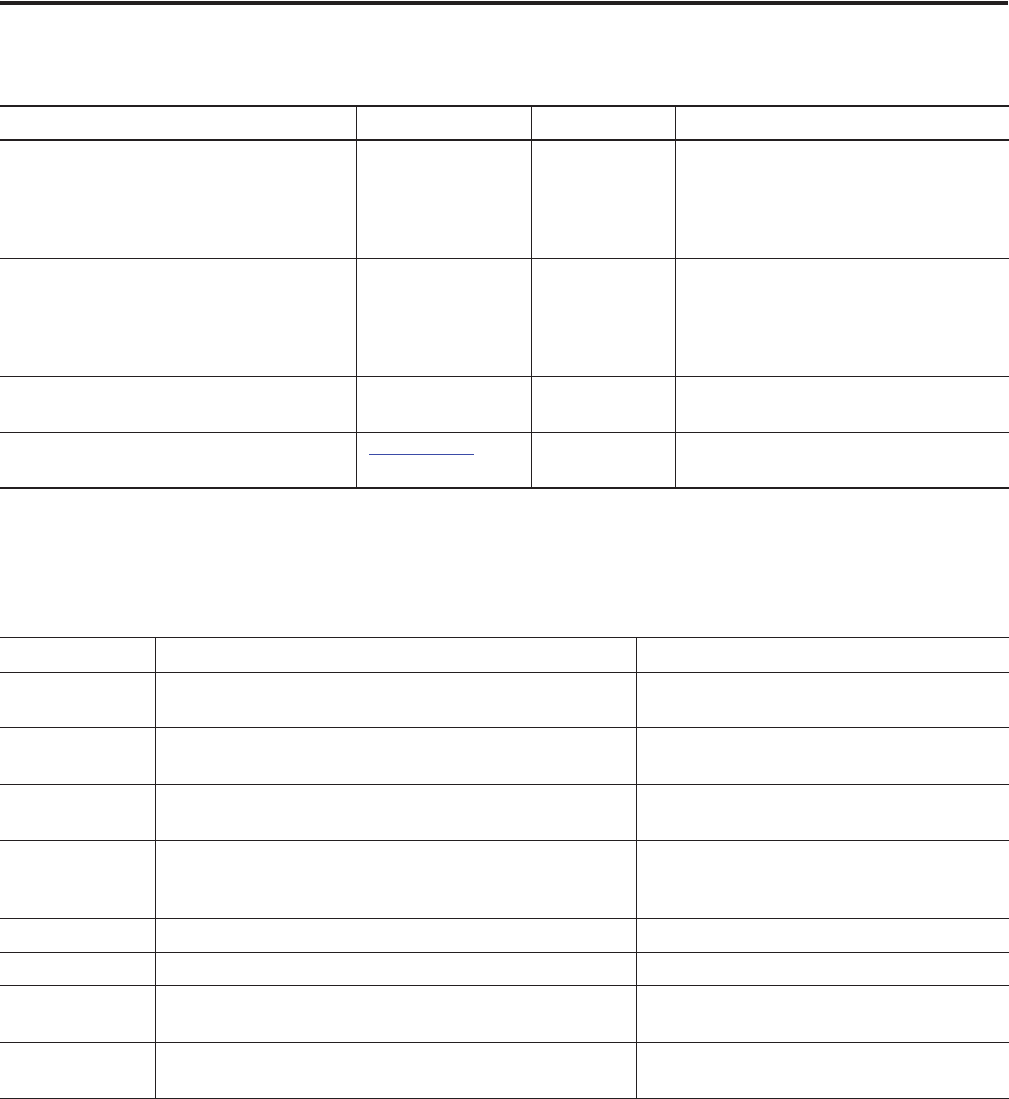
10 Publication IASIMP-QS015C-EN-P - August 2011
Preface
Required Software
To complete this quick start, the following software is required.
Conventions
This manual uses the following conventions.
Rockwell Automation Software Cat. No. Version Required for
RSLogix 5000
• ControlFlash
• BOOTP/DHCP utility (EtherNet/IP)
• RSLinx Classic
9324-RLD300RNE 17 or later All EtherNet/IP and ControlLogix processors
FactoryTalk View Studio for Machine Edition
• FactoryTalk Services
• RSLinx Enterprise
• RSLinx Classic
9701-VWSTMENE 5.00 or later PanelView Plus terminals
RSNetWorx for DeviceNet 9357-DNETL3 9.00 or later Communication from 1756-DNB
ControlLogix to ArmorStart controllers
ArmorStart Accelerator Toolkit CD IASIMP-SP015
N/A CAD files, wiring diagrams, application
files, and other support information
Convention Meaning Example
Click Click the left mouse button once to initiate an action. (Assumes
cursor is positioned on object or selection.)
Click Browse.
Double-click Click the left mouse button twice in quick succession to initiate
an action, while the cursor is positioned on object or selection.
Double-click the application icon.
Right-click Click the right mouse button once while the cursor is positioned
on object or selection.
Right-click the Fieldbus Networks icon.
Drag and drop Click and hold the left mouse button on an object, move the
cursor to where you want to move the object, and release the
mouse button.
Drag and drop the desired block into the Strategy
window.
Select Click to highlight a specific option. Select New Module.
Check or uncheck Click to activate or deactivate a checkbox. Check the Disable Keying checkbox.
> Shows nested menu selections as menu name followed by menu
selection.
Click File>New>Preferences.
Expand Click the + to the left of a given item /folder to show its
contents.
Expand the Main Task.