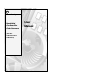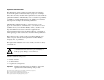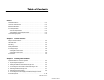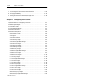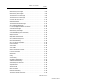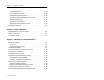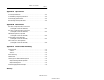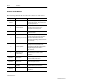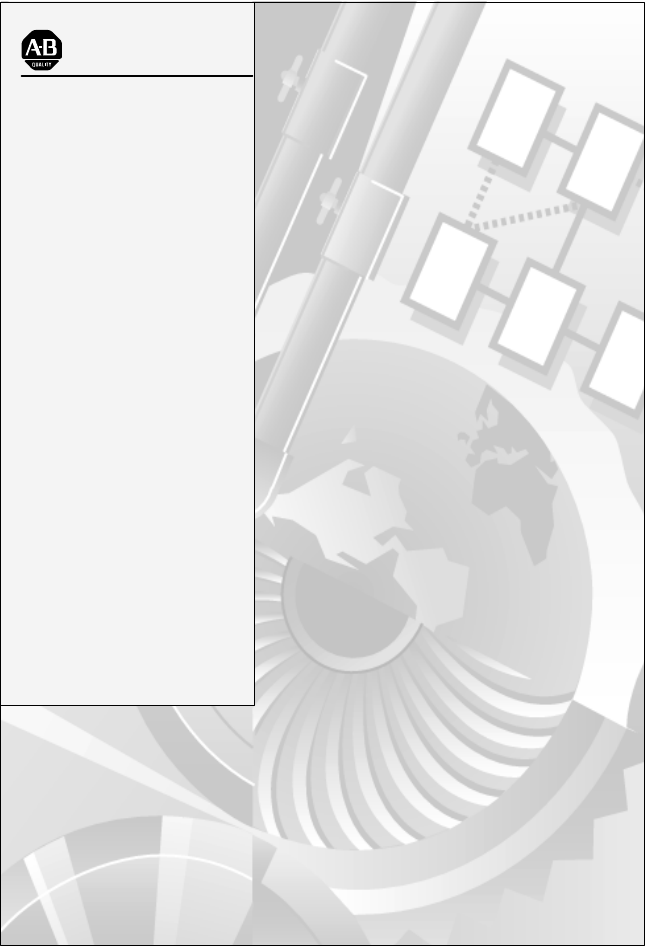Allen-Bradley Hand-Held Cordless Bar Code Scanners (Cat. Nos.
Important User Information The illustrations, charts, sample programs and layout examples shown in this guide are intended solely for purposes of example. Since there are many variables and requirements associated with any particular installation, Allen-Bradley does not assume responsibility or liability (to include intellectual property liability) for actual use based upon the examples shown in this publication. Allen-Bradley publication SGI-1.
Table of Contents Preface Intended Audience . . . . . . . . . . . . . . . . . . . . . . . . . . . . . . . . . . Contents of this Manual . . . . . . . . . . . . . . . . . . . . . . . . . . . . . . . Related Publications . . . . . . . . . . . . . . . . . . . . . . . . . . . . . . . . . FCC Requirements . . . . . . . . . . . . . . . . . . . . . . . . . . . . . . . . . . Scanner Requirements . . . . . . . . . . . . . . . . . . . . . . . . . . . . . 4-Slot Battery Charger Requirements . . . . . . . . . . . . .
toc–ii Table of Contents 7. Connecting the Host Cable to the Host Device . . . . . . . . . . . . 2–11 8. Charging the Battery . . . . . . . . . . . . . . . . . . . . . . . . . . . . . . . 2–13 9. Pairing the Scanner to the Base/Charger Unit . . . . . . . . . . . . . 2–16 Chapter 3 Configuring Your Scanner Important Notes on Configuring a Scanner . . . . . . . . . . . . . . . . . Available Symbologies . . . . . . . . . . . . . . . . . . . . . . . . . . . . . . . . Scanner Bar Codes . . . . . . . . . . .
Table of Contents toc–iii MSI Plessey One Length . . . . . . . . . . . . . . . . . . . . . . . . . . . . MSI Plessey Two Lengths . . . . . . . . . . . . . . . . . . . . . . . . . . . Transmit UPC-A Check Digit . . . . . . . . . . . . . . . . . . . . . . . . . Transmit UPC-E Check Digit . . . . . . . . . . . . . . . . . . . . . . . . . Convert UPC-E to UPC-A . . . . . . . . . . . . . . . . . . . . . . . . . . . EAN Zero Extend . . . . . . . . . . . . . . . . . . . . . . . . . . . . . . . . .
toc–iv Table of Contents Transmit AIM Code ID . . . . . . . . . . . . . . . . . . . . . . . . . . . . . . Ignore Unknown Characters . . . . . . . . . . . . . . . . . . . . . . . . . . International Keyboard Emulation . . . . . . . . . . . . . . . . . . . . . . International Keyboard Emulation Fast Transmit . . . . . . . . . . . National Keyboard Type . . . . . . . . . . . . . . . . . . . . . . . . . . . . . Set Transmission Frequency . . . . . . . . . . . . . . . . . . . . . . . . .
Table of Contents toc–v Appendix A Specifications Scanner Specifications . . . . . . . . . . . . . . . . . . . . . . . . . . . . . . . 4-Slot Battery Charger Specifications . . . . . . . . . . . . . . . . . . . . . Power Supply Specifications . . . . . . . . . . . . . . . . . . . . . . . . . . . Base/Charger Unit Specifications . . . . . . . . . . . . . . . . . . . . . . . . A–1 A–3 A–3 A–4 Appendix B Cable Pinouts RS-232-C, 25-pin DB, male, Txd on Pin 3 (Catalog No. 2755-HCC-BR2-06) . . . . . . . . . .
Preface Read this preface to familiarize yourself with the rest of the manual. This preface covers the following topics: • intended audience • contents of this manual • related publications • FCC requirements • laser warning symbol Intended Audience No special knowledge is required to understand this document or use the standard and long range scanners (Catalog Nos. 2755-HCG-4 and 2755-HCG-7). Cordless scanners may be used with a variety of host devices.
P–2 Preface Contents of this Manual The following table briefly describes the contents of each section. Chapter Title Contents Describes the purpose, background, and scope of this manual. Also provides a list of related publications. Preface 1 Scanner Features Provides an overview of the scanner. Includes read range charts and a description of accessory items. 2 Installing Your Hardware Describes how to connect your scanner system hardware.
Preface P–3 Related Publications Below is a list of related publications you may need to refer to when using the cordless scanners. Publication No. Title 2755-6.6 Hand-Held Cordless Bar Code Scanners Programming Guide 2755-921 Bar Code Basics FCC Requirements Refer to the following sections for the FCC requirements for the standard and long range scanners (Catalog Nos. 2755-HCG-4 and 2755-HCG-7) and 4–slot battery charger (Catalog No. 2755-HCP-B2).
P–4 Preface 4-Slot Battery Charger Requirements This device complies with Part 15 of the FCC Rules. See FCC label for additional information. This equipment has been tested and found to comply with the limits for a Class A digital service, pursuant to Part 15 of the FCC Rules. These limits are designed to provide reasonable protection against harmful interference when the equipment is operated in a commercial environment.
Chapter 1 Scanner Features This chapter describes the features of the standard and long range cordless scanners (Catalog Nos. 2755-HCG-4 and 2755-HCG-7). Included are descriptions of: • major scanner features • LED indicators • decoding • safety information • scanning ranges • accessories Publication 2755-6.
1–2 Scanner Features Major Scanner Features The scanners use a low power visible (red) laser diode for scanning. The trigger turns on the laser which scans a label at approximately 36 scans per second.
Scanner Features 1–3 LED Indicators On the back of the scanner there is a clear window through which two LEDs are visible. Green Red Green LED = Good Read, indicating that a bar code symbol has been decoded. Red LED = Scanning, indicating that the laser light is on. Publication 2755-6.
1–4 Scanner Features Decoding The scanners can decode the following symbologies: • UPC-A • UPC-E • Code 39 Full ASCII • Code 39 • Code 128 • EAN 8 • EAN 13 • EAN 128 • Codabar • Interleaved 2 of 5 • Discrete 2 of 5 • MSI Plessey The scanners are autodiscriminating so that multiple symbologies may be enabled at the same time. The only exception is the scanners cannot discriminate between Code 39 and Code 39 Full ASCII. Safety Information The scanners use a low power visible laser diode.
Scanner Features 1–5 The following figure shows the location of all safety labels as they appear on the scanner. LASER LIGHT DO NOT STARE INTO BEAM CLASS 2 LASER PRODUCT 680nm LASER 1.0 MILLIWATT MAX OUTPUT AVOID EXPOSURE LASER LIGHT IS EMITTED FROM THIS APERATURE. RAYONNEMENT LASER NE PAS REGARDER DANS LE FAISCEAU APPAREIL A LASER DE CLASSE 2 LASER–STRAHLUNG NICHT IN DEN STRAHL BLICKEN ! LASER KLASSE 2 COMPLIES WITH IEC 825–1:1993/EN 60825 CAUTION – LASER LIGHT WHEN OPEN – DO NOT STARE INTO BEAM.
1–6 Scanner Features Scanning Ranges The scanners can read bar code symbols at various distances depending upon the type of scanner and narrowest bar code width (width of smallest bars or spaces). Catalog No. 2755-HCG-4 Minimum Bar Code Width Read Range 5.0 mil (0.13 mm) 1.0 in. to 3.0 in. (2.5 cm to 7.6 cm) 7.5 mil (0.19 mm) 0.0 in. to 7.0 in. (0.0 cm to 17.8 cm) 20.0 mil (0.51 mm) 0.0 in. to 19.0 in. (0.0 cm to 48.3 cm) 40.0 mil (1.02 mm) 2.0 in. to 27.5 in. (5.1 cm to 69.9 cm) 55.0 mil (1.
Scanner Features 1–7 Standard Range Scanner Catalog No. 2755-HCG-4 10 in. (25.4 cm) Scan Width Scanner 5 in. (12.7 cm) 0 5 in. (12.7 cm) 10 in. (25.4 cm) 5 mil (0.13 mm) 7.5 mil (0.19 mm) 20 mil (0.51 mm) 40 mil (1.02 mm) 55 mil (1.40 mm) 0 inches centimeters 5 12.7 10 25 15 38 20 51 25 64 30 76 35 89 Distance From Front of Scanner Publication 2755-6.
1–8 Scanner Features Long Range Scanner Catalog No. 2755-HCG-7 30 in. (76.2 cm) 20 in. (50.8 cm) 15 in. (38.1 cm) 10 in. (25.4 cm) 5 in. (12.7 cm) Scan Width Scanner 0 5 in. (12.7 cm) 10 in. (25.4 cm) 15 in. (38.1 cm) 20 in. (50.8 cm) 30 in. (76.2 cm) 7.5 mil (0.19 mm) 10.0 mil (0.25 mm) 15.0 mil (0.38 mm) 20 mil (0.51 mm) 40 mil (1.02 mm) 70.0 mil (1.78 mm) 0 inches centimeters 15 38.1 30 76.2 45 114.3 60 152.4 75 190.5 90 228.6 105 266.
Scanner Features 1–9 Accessories The following accessories are available. • Power Supply – Connects to and provides power for the base/charger unit. – 100–240V ac, 50–60 Hz (Catalog No. 2755-HCP-D1) • RS-232 Cables – Connects the base/charger unit to host RS-232 port. See appendix B for connections. – RS-232-C, 25-pin DB, male, Txd on Pin 3 (Catalog No. 2755-HCC-BR2-06) – RS-232-C, 25-pin DB, male, Txd on Pin 2 (Catalog No.
1–10 Scanner Features • 4-Slot Desk Mount Universal Rapid Battery Charger – (Catalog No. 2755-HCP-B2) • Battery Mounting Adapter for Universal Battery Charger – (Catalog No. 2755-HCP-B3) Publication 2755-6.
Chapter 2 Installing Your Hardware This chapter describes how to install your hardware. Included is the following sequence on installing your scanner system hardware. 1. unpacking the equipment 2. setting the address of the base/charger unit 3. connecting the host cable to the base/charger unit 4. mounting the base/charger unit 5. mounting the power supply 6. connecting the power supply to the base/charger unit and power receptacle 7. connecting the host cable to the host device 8. charging the battery 9.
2–2 Installing Your Hardware Important Notes on Scanner Systems The following illustrates the base/charger unit connected to the host device and power supply. Host Base/Charger Unit Power Supply Be aware of the following when setting up your scanner system. • The gun operates up to 50 ft (15.24 m) from the host device depending on the application environment. • The gun turns itself off after each successful data transmission to conserve battery life. • Average life of a battery charge is 8 hours.
Installing Your Hardware 2–3 2. Setting the Address of the Base/Charger Unit You need to set the address of the base/charger unit (Catalog No. 2755-HCG-B) in order to pair the scanner with the base. Pairing allows communication to occur between these two units. Be aware of the following when pairing the scanner to the base/charger unit. • There is a 1-to-1 pairing of guns and bases. (You cannot have multiple guns paired to one base or one gun paired to multiple bases.
2–4 Installing Your Hardware 3. Locate the two rotary switches. The first switch is a 10-position switch (0 to 9, high order address digit) and the second is a 16-position switch (O to F, low order address digit). Note: Positions 8 and 9 are illegal on the 10-position switch. Rotary Switches 0 O High Order 10-Position Switch Low Order 16-Position Switch 4. Use a small screwdriver to set the address by inserting the blade into the slot and turning the switch until you reach the appropriate character.
Installing Your Hardware 2–5 3. Connecting the Host Cable to the Base/Charger Unit Use the appropriate host interface cable to connect the base/charger unit. Host Uses this cable type DEC VT 2xx/3xx/4xx Catalog Number Wedge 2755-HCC-BV1-06 RS-232C 2755-HCC-BR2-06 (TxD output on Pin 3, Male connector.) RS-232C devices that TxD output on Pin 2, Female connector.
2–6 Installing Your Hardware Connecting a RS-232C Cable to the Base/Charger Unit To connect the RS-232C cable (Catalog Nos. 2755-HCC-BR1-06 or -BR2-06) to the base/charger unit, plug the box end of the RS-232C cable into the base/charger unit. Base/Charger Unit To Base/Charger Unit RS-232C Cable Connecting a Wedge Cable to the Base/Charger Unit To connect the wedge cable (Catalog No.
Installing Your Hardware 2–7 4. Mounting the Base/Charger Unit The base/charger unit can be mounted horizontally or vertically as shown below. ! ATTENTION: Do not mount the base/charger unit in an enclosure. RF communication between the gun and the base/charger unit will be affected by the enclosure. Also make sure the location of the base/charger unit will not interfere with data transmission between the scanner gun and the base/charger unit.
2–8 Installing Your Hardware 2. Attach the cable bracket to the underside of the base/charger unit. Make sure you have attached the host interface cable first. You can remove the bracket by prying it off of the base/charger unit with a screwdriver. Cable Bracket 3. Remove the mounting template from the installation instruction sheet. The following figure shows the dimensions of the base/charger unit. Mounting Holes 1.5 in. (38.1 mm) 4 in. (101.6 mm) 0.875 in. (22.23 mm) 1.5 in. (38.1 mm) 1.75 in. (44.
Installing Your Hardware 2–9 8. Mount the base/charger unit. 5. Mounting the Power Supply Place the power supply (Catalog No. 2755-HCP-D1) in an enclosure near the base/charger unit and power receptacle. Make sure you can plug the power supply into both the base/charger unit and the power receptacle. Refer to page 2–10 for more information regarding connecting the power supply to the base/charger unit and power receptacle.
2–10 Installing Your Hardware 6. Connecting the Power Supply to the Base/Charger Unit and Power Receptacle 1. Connect the power supply to the power input port on the base/charger unit. Base/Charger Power Input Port To Host Enclosure Power Supply To Power Supply To Power Receptacle 2. Connect the power supply cable (Renewal Part Nos. 77121-801-01, 77121-801-02, or 77121-801-03) to the power supply. Note: The power supply cables are sold separately from the power supply.
Installing Your Hardware 2–11 7. Connecting the Host Cable to the Host Device The following sections describe how to connect the host cable to the host device. Connecting a RS-232C Cable to the Host Device ! ATTENTION: Do not install the RS-232C cable (Catalog Nos. 2755-HCC-BR1-06 or -BR2-06) or disconnect/connect the host device with power applied to the host device. Failure to follow this caution may result in damage to the base/charger unit, RS-232C cable, or host device.
2–12 Installing Your Hardware Connecting a Wedge Cable to a Host Device ! ATTENTION: Do not install the wedge cable (Catalog No. 2755-HCC-BP1-06, -BP2-06, or -BV1-06) or disconnect/connect the host device with power applied to either the wedge cable or host device. Failure to follow this caution may result in damage to the base/charger unit, wedge interface cable, or host device. To connect the wedge cable to the host device: 1. Disconnect power from your host device. 2.
Installing Your Hardware 2–13 8. Charging the Battery ! ATTENTION: Charge a battery (Catalog No. 2755-HCP-B1) at room temperature of 65_ F (18.3_ C) to 70_ F (21.1_ C) for optimum performance. Allow the battery to adjust to room temperature before charging. You can charge the battery while the battery is in the gun. To accomplish this task: 1. Make sure the battery is in the scanner handle. Make sure the handle release button is pressed in below the outer housing when sliding a battery into place.
2–14 Installing Your Hardware 2. Place the scanner into the base/charger unit as shown below. Make sure that the unit fits snugly into the base/charger. 3. Check the charge status indicator for a full charge (blinking rapidly = full charge), which occurs within two hours. However, you can use the scanner with less than a full charge. Charge Status LED Publication 2755-6.
Installing Your Hardware 2–15 Base/Charger LED Status Red LED Indicates Off The scanner is not properly inserted into the base/charger or the battery is not functioning properly. Blinking Slowly Battery charge is pending. This occurs if the battery temperature is too high or too low or the battery is deeply discharged. After several minutes, normal charging should begin. On The battery is actively charging. Charging takes approximately two hours. Blinking Rapidly Battery charging is complete.
2–16 Installing Your Hardware 9. Pairing the Scanner to the Base/Charger Unit There is a 1-to-1 pairing of guns to bases. (You cannot have multiple guns paired to one base or one gun paired to multiple bases.) To pair the scanner with the base/charger unit: 1. Scan the Pairing Bar Code located on the base/charger unit. Pairing Bar Code 2. Insert the scanner into the base/charger unit. You have 15 seconds to insert the scanner or you will hear 4 error beeps to indicate unsuccessful pairing.
Chapter 3 Configuring Your Scanner This chapter describes the configuration options for the scanners.
3–2 Configuring Your Scanner Available Symbologies The scanner automatically discriminates between all of the following symbologies. The only exception is that the scanner cannot discriminate between Code 39 and Code 39 Full ASCII (see glossary definition). The scanner can read and decode these symbologies: • UPC-A • UPC-E • Code 39 Full ASCII • Code 39 • Code 128 • EAN 8 • EAN 13 • EAN 128 • Codabar • Interleaved 2 of 5 • Discrete 2 of 5 • MSI Plessey All bar code symbologies are enabled as the default.
Configuring Your Scanner 3–3 Scanner Default Settings The following table lists the default settings for the standard and extended range scanners.
3–4 Configuring Your Scanner Description Default Setting Beep After Good Decode Enabled UPC/EAN Security Level 0 Decode Redundancy 0 UPC-A Preamble System Character UPC-E Preamble System Character Pause Duration 0 Prefix Value None Suffix Value 7013 ( for wedges, for serial devices) Scan Data Transmission Format Data As Is Laser Control Laser On Time-Out 3 Seconds RS-232C Options Baud Rate 9600 Parity Odd Check Parity Enabled Hardware Handshaking None Software
Configuring Your Scanner Description 3–5 Default Setting International Keypad Emulation Fast Xmit Disabled National Keyboard Type U.S. English Set Transmission Frequency (Channel) 50 Wait for Host Interface Response Time 00 Publication 2755-6.
3–6 Configuring Your Scanner Parameter Selections The following table lists the parameters that are applicable for use with either the RS-232C device or the keyboard wedge device.
Configuring Your Scanner Parameter 3–7 Host Type RS-232C Keyboard Wedge Beep After Good Decode • • UPC/EAN Security Level • • Decode Redundancy • • UPC-A Preamble • • UPC-E Preamble • • Pause Duration • • Prefix/suffix Values • • Scan Data Transmission Format • • • • Baud Rate • Not Applicable Parity • Not Applicable Check Parity • Not Applicable Hardware Handshaking • Not Applicable Software Handshaking • Not Applicable Serial Response Time-out • Not Applicab
3–8 Configuring Your Scanner Parameter Host Type RS-232C Keyboard Wedge Not Applicable • National Keyboard Type • • Set Transmission Frequency (Channel) • • Wait for Host Interface Response Time • • International Keypad Emulation Fast Xmit Parameter Descriptions The following sections describe the parameters that can be used with either the RS-232C device or the keyboard wedge device. Host Interface Code Allows you to select the host device.
Configuring Your Scanner 3–9 Code 39 Any Length Allows you to decode a Code 39 symbol containing any number of characters. Code 39 Length Within Range Allows you to decode a Code 39 symbol within a specified range of characters. Code 39 One Length Allows you to decode a Code 39 symbol containing a selected length of characters. Code 39 Two Lengths Allows you to decode a Code 39 symbol containing two selected lengths of characters.
3–10 Configuring Your Scanner Codabar Two Lengths Allows you to decode a Codabar symbol containing two selected lengths of characters. I 2 of 5 Any Length Allows you to decode an I 2 of 5 symbol containing any number of characters. I 2 of 5 Length Within Range Allows you to decode an I 2 of 5 symbol within a specified range of characters. I 2 of 5 One Length Allows you to decode an I 2 of 5 symbol containing a selected length of characters.
Configuring Your Scanner 3–11 D 2 of 5 Two Lengths Allows you to decode a D 2 of 5 symbol containing two selected lengths of characters. MSI Plessey Any Length Allows you to decode an MSI Plessey symbol containing any number of characters. MSI Plessey Length Within Range Allows you to decode an MSI Plessey symbol within a specified range of characters. MSI Plessey One Length Allows you to decode an MSI Plessey symbol containing a selected length of characters.
3–12 Configuring Your Scanner Convert UPC-E to UPC-A When enabled, this option converts UPC-E (zero suppressed) decoded data to a UPC-A format before sending the data. After conversion, output data will be affected by UPC-A programming selections such as preamble and check digit settings. EAN Zero Extend When enabled, five leading zeros are added to decoded EAN 8 symbol data. The five zeros make the EAN 8 symbols compatible with the EAN 13 format.
Configuring Your Scanner 3–13 MSI Plessey check Digit When enabled, one or two digits at the end of the bar code that checks the integrity of that data. Code 39 Buffering (Scan and Store) When enabled, the scanner stores all Code 39 symbol data that has a leading space as the first character. As Code 39 labels are scanned for buffering, the scanner provides a high/low beep to indicate that the data is stored in the buffer. The leading space is not stored in the buffer.
3–14 Configuring Your Scanner Beep After Good Decode When enabled, the scanner will beep during normal operation. The beeper operates during parameter menu scanning and indicates error conditions. It is recommended that you leave this option enabled. UPC / EAN Security Level There are four levels of decode security. There is an inverse relationship between security and the ability to decode codes of varying quality. Increasing levels of security are provided for decreasing levels of bar code quality.
Configuring Your Scanner 3–15 UPC-A / UPC-E Preambles The UPC preamble consists of the system character and country code. The system character is the the first character on the left side of the symbol. The country code for UPC is always 0. Select whether these characters are sent with the bar code data: • system character only • country code and system character • no preamble Note: There are separate preamble programming codes for both UPC-A and UPC-E symbols.
3–16 Configuring Your Scanner Data Transmission Formats You can set whether or not prefix or suffix data is added to the decoded symbol data. You have four options: • Only bar code data is sent. This is the default setting. • Bar code data is sent, then the suffix data. • Prefix data is sent, then bar code data followed by the suffix data. • Prefix data is sent then the bar code data.
Configuring Your Scanner 3–17 Parity Checks to ensure that the correct number of bits are contained in the coded character. You can set the parity of each ASCII coded character that is transmitted. Make sure the parity matches the requirements of the host. The selections are: • Odd • Even • Mark (parity bit always set to 1) • Space (parity bit always set to 0) • None (Default) Check Parity When enabled, the scanner checks the received characters for parity.
3–18 Configuring Your Scanner 2. If the CTS line is not active, the base/charger unit will assert the Request to Send (RTS) line and waits one second for the host to assert the CTS line. When the host asserts the CTS line, the base/charger unit transmits the data. During the transmission of data, the CTS line should be asserted. 3. After the transmission is completed, the base/charger unit will negate the RTS 10 msec after sending the last character. 4. The host device should then negate CTS.
Configuring Your Scanner 3–19 ENQ ONLY requires that the base/charger unit receive an an enquire character (ENQ) from the host before sending data. With ENQ enabled, the base/charger unit must receive an ENQ from the host within a two second period after the last scan or a transmission error occurs. The scanner will provide four short beeps to indicate the error; the base/charger unit is ready to send again. ACK/NAK with ENQ combines both ACK/NAK and ENQ options.
3–20 Configuring Your Scanner Intercharacter Delay When enabled, the host system has time to service its receiver and perform other tasks between characters. You can choose up to 99 msec delay between transmission of characters. The default parameter is set to zero. Transmit Code ID Characters The code ID identifies a scanned bar code symbol’s code type. If enabled, the code ID is sent after the prefix and before the bar code data.
Configuring Your Scanner 3–21 International Keyboard Emulation When enabled, this parameter allows you to send the code from the type of keyboard that you have. This parameter will allow you to select a national keyboard type. This parameter is supported by IBM AT/XT/PS2 computers only. The default parameter is disabled. International Keyboard Emulation Fast Transmit When enabled, this parameter allows you to send the code from the type of keyboard that you have quickly.
3–22 Configuring Your Scanner Configuration Sequence To configure the scanner: 1. Connect the base/charger unit to the host device. Refer to Chapter 2 for more information. 2. Make sure the scanner gun has a fully charged battery. Refer to Chapter 2 for more information. 3. Pair the scanner to the base/charger unit. Refer to Chapter 2 for more information. 4. Decide if the default values meet your requirements. Refer to page 3–3 for a listing of the default parameters.
Chapter 4 Scanner Operation This chapter describes scanner operation. Included are sections on: • important notes on using your scanner • testing your scanner • scanning bar codes Important Notes on Using Your Scanner Before using your scanner for data collection, make sure: • the base/charger unit is connected to the host device, • the power supply is connected to the base/charger unit, • the battery is charged, and • the scanner is paired with the base/charger unit.
4–2 Scanner Operation Scanning Bar Codes To scan a bar code with either a standard range or long range scanner: 1. Make sure the bar code symbol is within the proper scanning range. Refer to page 1–6 for scanning ranges. 2. Hold the scanner at an angle to the bar code symbol. If you hold the scanner directly over the bar code symbol, light can bounce back into the scan window and prevent a successful scan. 3. Aim and press the trigger.
Scanner Operation 4–3 For the long range scanner, you need to press the trigger partially to center the aiming beam on the bar code and then press the trigger fully to emit the full width scanning beam on the bar code. First Trigger Position Correct Incorrect 012345 012345 Second Trigger Position Correct Incorrect 012345 012345 For both scanners, you should see the scan beam across the bar code and the red LED on the back of the scanner should be on.
Chapter 5 Maintenance and Troubleshooting This chapter describes how to maintain and troubleshoot the scanners. Topics include: • charging the battery • conditioning the battery • changing the battery pack in the scanner gun • cleaning the scan window • troubleshooting the scanners • troubleshooting the 4-slot battery charger • listening for audible responses • contacting Allen-Bradley Global Technical Services Publication 2755-6.
5–2 Maintenance and Troubleshooting Charging the Battery You can charge the battery (Catalog No. 2755-HCP-B1) while the battery is in the gun or in the 4-slot battery charger. ! ATTENTION: Charge a battery at room temperature of 65_ F (18.3_ C) to 70_ F (21.1_ C) for optimum performance. Allow the battery to adjust to room temperature before charging. In the Gun 1. Connect the power supply to the power input port on the base/charger unit.
Maintenance and Troubleshooting 5–3 2. Connect the power supply to the appropriate receptacle supplying AC power of the proper voltage level. Power Supply 2755-HCP-D1 Voltage Level 100–240V ac/50–60 Hz 3. Place the scanner into the base/charger unit as shown below. Make sure that the unit fits snugly into the base/charger. 4. Check the charge status indicator for a full charge (blinking rapidly = full charge), which occurs within two hours. However, you can use the scanner with less than a full charge.
5–4 Maintenance and Troubleshooting Base/charger LED Status Red LED Indicates Off The scanner is not properly inserted into the base/charger unit or the battery is not functioning properly. Blinking Slowly Battery charge is pending. This occurs if the battery temperature is too high or too low or the battery is deeply discharged. After several minutes, normal charging should begin. On The battery is actively charging. Charging takes approximately two hours.
Maintenance and Troubleshooting 5–5 In the 4-Slot Battery Charger Before using the 4-slot battery charger (Catalog No. 2755-HCP-B2), read all the instructions and cautionary markings on the 4-slot battery charger, battery, and on any products that use the battery. ! ATTENTION: To reduce the risk of injury, use the 4-slot battery charger only in the way it is intended to be used. Other batteries or adapters may explode causing personal injury and damage.
5–6 Maintenance and Troubleshooting 2. Connect the 4-slot battery charger power supply to the 4-slot battery charger. 4-Slot Battery Charger To Battery Charger Battery Charger Power Supply 3. Connect the power supply cable to the battery charger power supply and to the outlet supplying AC power. Make sure the outlet box is properly grounded. If you are not sure, have the outlet checked by a qualified electrician. To Power Receptacle To Battery Charger Power Supply Grounding Pin Publication 2755-6.
Maintenance and Troubleshooting 5–7 The power supply manages and conditions the power input to the charger, eliminating the need for a replaceable fuse. Should a power surge occur, the power supply connected to the charger temporarily interrupts the current supply until the condition is corrected. If an extreme surge occurred, the power light on the power supply remains off and the power supply needs to be replaced. 4. Attach the battery adapter (Catalog No.
5–8 Maintenance and Troubleshooting 5. Insert a depleted battery into an adapter that is inserted into the 4-slot battery charger. Press the handle release button in as you are sliding the battery into the adapter. Battery Handle Release Button Battery Adapter 4-Slot Battery Charger Charging Station If you are charging a new battery pack, the battery charger may prematurely switch to ready. If this occurs, remove the battery from the adapter and reinsert.
Maintenance and Troubleshooting 5–9 Conditioning the Battery If you are using a battery for the first time or notice a decrease in battery life: 1. Insert the battery into an adapter on the 4-slot battery charger. 2. Depress the PRESS TO CONDITION button for two seconds on the 4-slot battery charger. PRESS TO CONDITION Button Pressing the PRESS TO CONDITION button performs a complete discharge of the battery and will recharge the battery to full capacity.
5–10 ! Maintenance and Troubleshooting ATTENTION: Perform the conditioning cycle when the battery is new or shows decreased life. Conditioning batteries more often will shorten battery life. If conditioning the battery is not successful as indicated by the flashing REJECTED indicator on the battery charger, your battery needs replacement. Contact your local Allen-Bradley distributor for ordering a new battery. Changing the Battery Pack in the Scanner Gun 1.
Maintenance and Troubleshooting 5–11 3. Slide the battery pack out from the handle. Handle Release Button Battery Pack 4. Insert the new battery into the scanner handle. Make sure the handle release button is pressed in below the outer housing when sliding a charged battery into place. 5. Pair the scanner with the base/charger unit. Refer to page 2–16 for information regarding pairing the scanner to the base/charger unit. Publication 2755-6.
5–12 Maintenance and Troubleshooting Cleaning the Scan Window Carefully clean the window by first removing loose particles of dirt with clean air. Then use an optical quality cloth moistened with an optical quality cleaning fluid for plastic lenses and wipe the window in a single direction (don’t wipe cloth back and forth across window). Do not leave streaks. ! ! ATTENTION: Do not use abrasive materials such as disposable wipes and facial tissue. Do not use solvents like alcohol or acetone.
Maintenance and Troubleshooting 5–13 Troubleshooting the Scanners The following table provides a list of the most common operating problems, the probable causes, and suggested corrective actions. Problem No Scan Beam Weak Scan Beam Probable Cause(s) Corrective Action 1. Power supply not connected to base/charger unit or power source. 1. Make sure power supply is connected to the base/charger unit and plugged into a power source. 2. Depleted battery. 2. Recharge battery. 3.
5–14 Maintenance and Troubleshooting Problem Scan Beam Present, Bar Codes Not Read Publication 2755-6.3 Probable Cause(s) Corrective Action 1. Scanner and base/charger unit are not paired. 1. Pair the scanner and base/charger unit together. 2. Scanner out of transmission range. 2. Move scanner closer to base/charger unit. 3. Scanner not held at slight angle to the bar code. 3. Hold scanner at an angle to the bar code. 4. Scanner not programmed to read the type of bar code you are scanning. 4.
Maintenance and Troubleshooting 5–15 Troubleshooting the 4-Slot Battery Charger The following LEDs and tables provide you with information regarding troubleshooting the 4-slot battery charger. 4-Slot Battery Charger LED Status Each charging station has its own status display to inform you of the station’s status as shown below. LED Color Charge Yellow Status Indicates Solid Battery is charging. Flashing Battery is conditioning.
5–16 Maintenance and Troubleshooting Identifying 4-Slot Battery Charger Errors The following table provides a list of the most common operating problems, the probable causes, and suggested corrective actions. Problem Power Indicator on Battery Charger is Not Lit (all stations) Power Indicator on Battery Charger is Not Lit (single station) Station Rejected Indicator is Lit (red flashing) Station is Ready in a Short Period of Time Table continued on the next page. Publication 2755-6.
Maintenance and Troubleshooting Problem Probable Cause(s) 5–17 Corrective Action 1. Battery charger is not seated properly on the battery charger. 1. Reseat the battery adapter. 2. Defective battery adapter. 2. Replace the battery adapter. Station will not go into Charge 3. Defective battery. Mode (yellow solid indicator) 4. Battery is not the proper temperature. 3. Replace the battery. 4. Allow the battery adjust to room temperature. 5. Faulty LED on battery charger. 5.
5–18 Maintenance and Troubleshooting Listening for an Audible Response When scanning a bar code symbol, you hear beeps from the scanner. Refer to the following tables to determine the meaning of the beeps. Beep During Normal Operation This Response Indicates 1 Beep (short–high tone) Bar code symbol is decoded. Scanner audible response must be enabled. 2 Beeps (long–high tone) Mismatch between the selected host and interface cable. 4 Beeps (long–high tone) Format or transmission error detected.
Maintenance and Troubleshooting 5–19 Beep During Code 39 Scan and Store This Response Indicates 1 Beep (high–low tone) New Code 39 data was entered into the buffer. 3 Beeps (long high tone) Code 39 buffer is full. 1 Beep (low–high–low tone) Attempt to transmit or clear an empty buffer occurred. When the Code 39 buffer was empty, the base station read a command to clear or to transmit a Code 39 buffer. 2 Beeps (long high tone) Error in data transmission.
Appendix A Specifications This appendix lists the specifications for the: • scanners • 4-slot battery charger • power supply • base/charger unit Scanner Specifications Description Specification Standard Range Long Range (Catalog (Catalog No. No. 2755-HCG-7) 2755-HCG-4) Power Requirements 4.
A–2 Specifications Standard Range (Catalog No. 2755-HCG-4) Description Frequency Control Programmable Synthesizer Frequency Range 2.4 to 2.5G Hz Frequency Resolution 250K Hz steps Frequency Stability ± 20 ppm Conducted RF Power Output 10 dBm Radiated RF Power 1 mW (<50 mV/m @3m) Output Bandwidth 250K Hz @ – 3 dB 500K Hz @ – 20 dB Long Range (Catalog No. 2755-HCG-7) Ambient Light Immunity Artificial Lighting 450 ft candles (4844 lux) Sunlight 8000 ft candles (86112 lux @8 in.
Specifications A–3 4-Slot Battery Charger Specifications Description Specification Catalog Number 2755-HCP-B2 Operating Temperature 32_ F to 104_ F (0_ C to 40_ C) Storage Temperature -40_ F to 140_ F (-40_ C to 60_ C) Humidity 5 to 95% noncondensing Agency Certification • cUL listed • UL listed • TUV EN 60950 approved Power Supply Specifications Description Specification Catalog Number 2755-HCP-D1 Input Range 100–240V ac/50–60 Hz Output Range 5V dc @ 3 A 12V dc @ 1 A Operating Tempera
A–4 Specifications Base/Charger Unit Specifications Description Specification Catalog Number 2755-HCG-B Power Requirements 5V dc ± 10% @ 190 mA typical 12V dc ± 10% 400 mA typical Sensitivity –94 dBm 10E–4 BER Selectivity 250K Hz @3 dB points 1 MHz @ 50 dB points Frequency Control Programmable Synthesizer Frequency Range 2.4 to 2.
Appendix B Cable Pinouts This appendix provides the pinouts for the following cables: • RS-232-C, 25-pin DB, male, Txd on Pin 3 (Catalog No. 2755-HCC-BR2-06) • RS-232-C, 25-pin DB, male, Txd on Pin 2 (Catalog No. 2755-HCC-BR1-06) • IBM XT/AT keyboard, 5-pin DIN (Catalog No. 2755-HCC-BP1-06) • PS/2 keyboard. 6-pin Mini-DIN (Catalog No. 2755-HCC-BP2-06) • DEC VT2xx, 3xx, 4xx keyboards (Catalog No. 2755-HCC-BV1-06) Publication 2755-6.
B–2 Cable Pinouts RS-232-C, 25-pin DB, male, Txd on Pin 3 (Catalog No. 2755-HCC-BR2-06) 13 12 11 10 9 8 7 6 5 4 3 2 1 Pin 25 24 23 22 21 20 19 18 17 16 15 14 Signal Function 1 Not Used None 2 RXD Cable pin receives signal from host device. 3 TXD Cable pin transmits data to host device. 4 CTS Refer to page 3–17. 5 RTS Refer to page 3–17. 6 DTR Host sends signal to to base/charger unit indicating it is ready to communicate. 7 GND Ground Publication 2755-6.
Cable Pinouts B–3 RS-232-C, 25-pin DB, male, Txd on Pin 2 (Catalog No. 2755-HCC-BR1-06) 13 12 11 10 9 8 7 6 5 4 3 2 1 Pin 25 24 23 22 21 20 19 18 17 16 15 14 Signal Function 1 Not Used None 2 TXD Cable pin transmits data to host device. 3 RXD Cable pin receives signal from host device. 4 RTS Refer to page 3–17. 5 CTS Refer to page 3–17. 6 Not Used None 7 GND Ground Publication 2755-6.
B–4 Cable Pinouts IBM XT/AT keyboard, 5-pin DIN (Catalog No. 2755-HCC-BP1-06) 1 4 2 5 3 Pin Signal Function 1 CLK OUT Computer sends clock pulse to keyboard to synchronize keys. 2 DATA OUT Data is sent between the PC and the keyboard. 3 PASS THRU None 4 GND Ground 5 V BATT Power for device connected to this cable end. 5 3 2 4 1 Pin Signal Function 1 KEYBD CLK Synchronous signal between the host and keyboard. 2 KEYBD DATA Actual data from the depressed key on the keyboard.
Cable Pinouts B–5 PS/2 keyboard. 6-pin Mini-DIN (Catalog No. 2755-HCC-BP2-06) 5 6 4 3 2 Pin 1 Signal Function 1 KEYBD DATA Actual data from the depressed key on the keyboard. 2 Not Used None 3 GND Ground 4 V BATT Power for device connected to this cable end. 5 KEYBD CLK Synchronous signal between the host and keyboard. 6 Not Used None 2 1 3 4 6 Pin Signal 5 Function 1 DATA OUT Data is sent between the PC and the keyboard.
B–6 Cable Pinouts DEC VT2xx, 3xx, 4xx keyboards (Catalog No. 2755-HCC-BV1-06) 4 3 2 1 Pin Signal Function 1 CRT_SER_OUT Data is sent from the computer. 2 GND Ground 3 V BATT Power for device connected to this cable end. 4 CRT_SER_IN Data is sent to the computer. 4 3 2 1 Pin Signal Function 1 KEYBD_SER_IN Data is sent to the keyboard. 2 GND Ground 3 V BATT Power for device connected to this cable end. 4 KEYBD_SER_OUT Data is sent from the keyboard. Publication 2755-6.
Appendix C Advanced Data Formatting This appendix describes how to use the Advanced Data Format (ADF) feature. Included are sections on: • ADF overview • rules hierarchy • default rule • listening for audible responses • using ADF in a sorting application ADF Overview ADF allows you to customize input before it is transmitted to your host device. For example, instead of having a direct read of a bar code, you can now attach a message to it.
C–2 Advanced Data Formatting Input Source Criteria Code Type Code Length Rules Send Data Send Keystroke Actions Setup Pause Send Preset Value Criteria Criteria are used to select the bar codes that the Actions act upon. Criteria are composed of an Input Source, Code Type, and Code Length. Input Source is the source affected by using using ADF and is selected prior to creating any ADF rules. Code Type is the symbology selected.
Advanced Data Formatting C–3 Actions Actions allow you to select how to format data for transmission. Actions are composed of Send Data, Send Keystroke, Setup Pause, and Send Preset Value. Send Data allows you to send all the data that follows, send all the data up to a specific character selected from the alphanumeric keyboard bar code, or send the next number of characters (1 to 254) selected from the alphanumeric keyboard.
C–4 Advanced Data Formatting Listening for an ADF Audible Response When scanning an ADF bar code symbol, you hear beeps from the scanner. Refer to the following tables to determine the meaning of the beeps. Beep Indicating Normal Operation The duration of the following tones are short. This Response Indicates 2 Beeps (high–low tone) Entry of a number is expected. Enter another digit. Add leading zeros to the front if needed. 2 Beeps (low–low tone) Entry of a alphabetic character is expected.
Advanced Data Formatting C–5 Beep Indicating Error The duration of the following tones are long. This Response Indicates 4 Beeps (low–high–low–high tone) Out of Rule memory. Erase some of the existing Rules, then try and save Rule again. 3 Beeps (low–high–low tone) Cancel rule entry. Rule entry mode exited because of an error or you were asked to exit Rule entry. 2 Beeps (low–high tone) The wrong bar code was scanned. Re–enter the Criteria or Action.
C–6 Advanced Data Formatting ADF Sorting Application Example In this example, ADF is used to expand the message seen by assembly workers packing and sorting boxes on a conveyor line. Without ADF, the message reads: PURPLE 123 With ADF, the message reads: Place item in PURPLE box Place box on conveyor # 123 To expand the message by scanning the appropriate bar codes located in the Hand-Held Cordless Bar Code Scanners Programming Guide (Publication No. 2755-6.6), you need to: 1. Select the Input Source.
Glossary A ASCII American Standard Code for Information Interchange. A 7-bit-plus-parity code representing 128 letters, numerals, punctuation marks, and control characters. ASCII is a standard data transmission code in the U.S. B Bit Binary digit. One bit is the basic unit of binary information. Generally, eight consecutive bits compose one byte of data. The pattern of 0 and 1 values within the byte determines its meaning.
G–2 Glossary Check Digit A digit used to verify a correct symbol decode. The scanner inserts the decoded data into an arithmetic formula and checks that the resulting number matches the encoded check digit. Check digits are required for UPC but are optional for other symbologies. Using check digits decreases the chance of substitution errors when an error is decoded. Codabar A discrete self-checking code with a character set consisting of digits 0 to 9 and six additional characters: (- $ : / , +).
Glossary G–3 E EAN European Article Number. This European/International version of the UPC provides its own coding format and symbology standards. Element dimensions are specified metrically. EAN is used primarily in retail. H Host Computer A computer that serves other terminals in a network, providing such services as computation, database access, supervisory programs, and network control.
G–4 Glossary L Laser An acronym for Light Amplification by Stimulated Emission of Radiation. The laser is an intense light source. Light from a laser is all the same frequency, unlike the output of an incandescent bulb. Laser light is typically coherent and has a high energy density. Laser Diode A gallium-arsenide semiconductor type of laser connected to a power source to generate a laser beam. This laser type is a compact source of coherent light.
Glossary G–5 Symbology The structural rules and conventions for representing data within a particular bar code type (e.g. UPC/EAN, Code 39). U UPC Universal Product Code. A relatively complex numeric symbology. Each character consists of two bars and two spaces, each of which can be one of four widths. This is the standard symbology for retail food packages in the United States. Publication 2755-6.
Index Numbers 4-slot battery charger charging a battery in, 5-5 connecting power supply to, 5-6 installing adapter, 5-7 LEDs, 5-15 specifications, A-3 troubleshooting, 5-16 A Accessories, 1-9 Advanced Data Format Actions, C-3 application example, C-6 Criteria, C-2 listening for audible responses, C-4 Overview, C-1 Rules Hierarchy, C-3 audible responses, 5-18 Audience, Intended, P-1 B base/charger unit charging the battery, 2-13, 5-2 connecting host cable to, 2-5 connecting power supply to, 2-10 LED, 2-15
Index I–2 configuring the scanner Available Symbologies, 3-2 Configuration Sequence, 3-22 default settings, 3-3 important notes on, 3-1 Parameter Descriptions, 3-8 Parameter Selections, 3-6 connecting host cable to the base/charger unit, 2-5 host cable to the host device, 2-11 power supply to the base/charger unit and power receptacle, 2-10 Contacting Allen-Bradley Global Technical Services, 5-19 Contents of this Manual, P-2 G Global Technical Services (GTS), 5-19 I Important Notes on Scanner Systems, 2
Index RS-232 Interface Cable, 1-9 S Safety Information, 1-4 Scanner , Read Ranges, 1-6 scanners accessories, 1-9 cables, 1-9 Cleaning the Scan Window, 5-12 configuring, 3-1 default settings, 3-3 features of, 1-2 important notes on installing, 2-2, 4-1 LEDs, 1-3 maintaining the scan window, 5-12 operating, 4-1 pairing to the base/charger unit, 2-16 safety information, 1-4 Scanning Bar Codes, 4-2 scanning ranges, 1-6 specifications, A-1 testing before using, 4-1 troubleshooting, 5-13 I–3 T technical suppo
TEST SYMBOLS 1 2 3 4 5 1 2 3 4 5 Code 128 Code 93 A 1 2 3 4 B Codabar A 1 2 3 4 B Code 39 1 2 3 4 5 Discrete 2 of 5 1 2 3 4 5 EAN 128 1 234567 891019 EAN 13 1234 5670 EAN 8 012345 Interleaved 2 of 5 1 23456 78901 UPC A 0 123456 UPC E 5 2
Packing Data PK Worldwide representation.