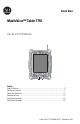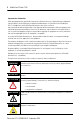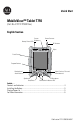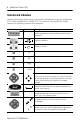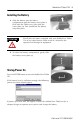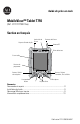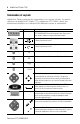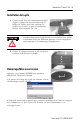Quick Start MobileView™ Tablet T750 (Cat. No. 2727-T7P30D1Fxx) MobileView Inside. . . English Section ......................................................................................................3 Section en français ................................................................................................7 Deutscher Abschnitt ............................................................................................11 Sezione italiana ....................................................
MobileView™ Tablet T750 Important User Information Solid state equipment has operational characteristics differing from those of electromechanical equipment. Safety Guidelines for the Application, Installation and Maintenance of Solid State Controls (Publication SGI-1.1 available from your local Rockwell Automation sales office or online at http://www.ab.com/manuals/gi) describes some important differences between solid state equipment and hard-wired electromechanical devices.
Quick Start MobileView™ Tablet T750 (Cat. No. 2727-T7P30D1Fxx) English Section Battery Status LEDs Screen Brightness Screen Contrast RF Antenna MobileView Stylus Touch Screen Program Buttons Navigational Arrow Buttons Next, Previous, Plus and Minus buttons Speaker Start/Enter Microphone Notification Indicator LEDs Inside. . . Controls and Indicators ........................................................................................ 4 Installing the Battery .................................
MobileView™ Tablet T750 Controls and Indicators Detailed information about using each control and indicator is given in publication 2727-UM001, MobileView™ Tablet T750 User Manual. The MobileView Tablet contains the following controls and indicators: Control/Indicator Symbol Description N/A Battery Status LEDs: The LEDs indicate the battery charge level. A fully charged battery is represented by having all five green indicators lit.
MobileView™ Tablet T750 5 Installing the Battery 1. Slide the battery into the battery compartment until the battery cover plate is flush with the Tablet case, then slide the cover plate up. You should feel the battery snap into place. ATTENTION Install only the battery supplied with your MobileView Tablet. Use of any other battery could result in a hazard to the operator and damage to equipment. 2. To close the battery compartment, gently slide the battery cover-plate up.
MobileView™ Tablet T750 Using the AC Adapter/Charger Plug the jack end of the cable from the AC adapter into the charger port as shown. The battery will recharge when connected to external power. IMPORTANT Use only the AC Adapter supplied with your MobileView Tablet. Using another type of adapter may cause a malfunction or damage the battery pack.
Guide de prise en main MobileView™ Tablet T750 (Réf. 2727-T7P30D1Fxx) Section en français Voyants d'état de la pile Luminosité de l'écran Contraste de l'écran Antenne RF MobileView Pointe de lecture Ecran tactile Boutons de programme Boutons fléchés de navigation Boutons Suivant, Précédent, Plus et Moins Haut-parleur Bouton Microphone Voyants d'état Sommaire Commandes et voyants ........................................................................................ 8 Installation de la pile ...
MobileView™ Tablet T750 Commandes et voyants MobileView Tablet comprend les commandes et les voyants suivants. Le manuel utilisateur de MobileView™ Tablet T750, publication 2727-UM001, donne des informations détaillées sur l'utilisation des différents voyants et commandes. Commande/Voyant Symbole Description Voyants d'état de la pile : indiquent le 2727-QS005B-MU-Pniveau de charge de la pile. Cinq voyants verts allumés indiquent une pile totalement chargée.
MobileView™ Tablet T750 9 Installation de la pile 1. Glissez la pile dans son compartiment jusqu'à aligner la plaque de recouvrement avec le boîtier du Tablet, puis faites coulisser la plaque vers le haut. La pile est enclenchée lorsque vous entendez un « clic ». ATTENTION Installez uniquement la pile fournie avec le MobileView Tablet. L'utilisation d'une pile différente pourrait s'avérer dangereuse pour l'opérateur et endommager l'équipement. 2.
MobileView™ Tablet T750 Utilisation du chargeur/adaptateur c.a. Branchez la fiche située à l'extrémité du câble de l'adaptateur c.a. au port du chargeur comme indiqué. La pile se recharge dès que l'appareil est sous tension. Utilisez uniquement l'adaptateur c.a. IMPORTANT fourni avec votre MobileView Tablet. L'utilisation d'un type d'adaptateur différent peut entraîner un dysfonctionnement ou endommager la pile.
Schnellstart MobileView™ Tablet T750 (Bestell-Nr. 2727-T7P30D1Fxx) Deutscher Abschnitt Batteriestatus-LEDs Helligkeit Kontrast Antenne MobileView Stift Touchscreen Programmtasten Pfeiltasten zur Navigation Weiter/Zurück- und Plus/Minus-Tasten Mikrofon Start-/Eingabetas Benachrichtigungs-LEDs Lautsprecher Inhalt Bedienungselemente und Anzeigen .................................................................. 12 Installation der Batterie ...........................................................
MobileView™ Tablet T750 Bedienungselemente und Anzeigen Das MobileView Tablet enthält die folgenden Bedienungselemente und Anzeigen. Genauere Informationen zur Verwendung der einzelnen Bedienungselemente und Anzeigen erhalten Sie im Benutzerhandbuch zum MobileView™ Tablet T750 (Publikation 2727-UM001). Bedienungselement/ Anzeige Symbol Beschreibung n. z. Batteriezustands-LEDs: Die LEDs geben den Ladungspegel der Batterie wieder. Wenn die Batterie voll ist, leuchten alle fünf LEDs grün.
MobileView™ Tablet T750 Bedienungselement/ Anzeige Symbol Beschreibung n. z. Benachrichtigungs-LEDs: Die LEDs können grün, gelb oder rot leuchten. Sie sind programmierbar und können so eingestellt werden, dass der Benutzer auf besondere Vorkommnisse, z. B. eine schwache Batterie, aufmerksam gemacht wird. Weiter- und Zurück-Tasten: Diese Tasten sind so programmiert, dass Sie sich damit zur nächsten bzw. vorherigen Auswahl bewegen können (konfigurierbar).
MobileView™ Tablet T750 Einschalten Drücken Sie die Start-/Eingabetaste, um das MobileView Tablet einzuschalten. Wenn die Batterie ausreichend geladen ist, wird der folgende Start-Bildschirm angezeigt. Wenn der Start-Bildschirm nicht aufgerufen wird, verbinden Sie das MobileView Tablet mit dem AC-Adapter/Ladegerät, und laden Sie die Batterie auf. Betrieb des AC-Adapters bzw. Ladegeräts Stecken Sie den Stecker des AC-Adapters wie dargestellt in den Anschluss für das Ladegerät.
MobileView™ Tablet T750 15 Weitere Informationen Literaturverweis Thema Dokument Ausführlichere Informationen zum Einsatz des MobileView Tablet sowie zu Zubehör, technischen Daten und Standards MobileView Tablet T750 User 2727-UM001 Manual Pub.-Nr.
MobileView™ Tablet T750 Publication 2727-QS005B-MU-P
Per iniziare MobileView™ T750 Tablet (N. catalogo 2727-T7P30D1Fxx) Sezione italiana Luminosità schermo Led di stato della batteria Contrasto schermo MobileView Antenna RF Penna Touch screen Pulsanti di programma Avanti, Indietro, Più e Meno Frecce direzionali Microfono Altoparlante Pulsante LED di notifica All'interno. . . Comandi e indicatori .......................................................................................... 18 Installazione della batteria .............................
MobileView™ T750 Tablet Comandi e indicatori MobileView Tablet è dotato dei comandi e indicatori illustrati di seguito. Per maggiori informazioni sull'uso di comandi e indicatori consultare il manuale dell'utente di MobileView™ Tablet T750, pubblicazione 2727-UM001. Comando/indicatore Simbolo Descrizione N/D LED di stato della batteria: indicano il livello di carica della batteria. La batteria è in piena carica se tutti e cinque gli indicatori verdi sono accesi.
MobileView™ T750 Tablet 19 Installazione della batteria 1. Inserire la batteria nell'apposito alloggiamento fino ad allinearne il bordo esterno al Tablet; far quindi scorrere lo sportellino verso l'alto. La batteria dovrebbe scattare in posizione. ATTENTION Installare solo la batteria in dotazione con MobileView Tablet. L'uso di altre batterie potrebbe mettere a rischio la sicurezza dell'utente e danneggiare l'apparecchiatura. 2.
MobileView™ T750 Tablet Uso dell'adattatore ca/caricabatteria Inserire la spina del cavo dell'adattatore ca nella porta di ingresso del caricatore come indicato. La batteria si ricarica quando è collegata all'alimentazione esterna. IMPORTANT Usare solo l'adattatore ca fornito con MobileView Tablet. L'uso di altri adattatori potrebbe causare malfunzionamenti o danneggiare la batteria.
Inicio rápido MobileView™ Tablet T750 (N° Cat. 2727-T7P30D1Fxx) Sección en espanol Brillo de pantalla Contraste de pantalla Indicadores LED de estado de la batería Antena de RF MobileView Lápiz electrónico Pantalla táctil Botones de programas Botones de flechas de desplazamiento Botones Siguiente, Anterior, Más y Menos Altavoz Botón de Micrófono Indicadores LED de notificación Contenido. . . Controles e indicadores .................................................................................
MobileView™ Tablet T750 Controles e indicadores MobileView Tablet cuenta con los siguientes controles e indicadores. Para obtener información detallada sobre cómo usar los controles e indicadores, consulte el manual del usuario de MobileView™ Tablet T750, publicación 2727-UM001. Control/Indicador Símbolo Descripción N/A Indicadores LED de estado de batería: Los indicadores LED muestran el estado de carga de la batería.
MobileView™ Tablet T750 23 Instalación de la batería 1. Inserte la batería en su compartimento hasta que la tapa de la batería quede nivelada con el dispositivo y luego empuje hacia arriba para cerrarla. Notará cómo se encaja la batería. ATTENTION Instale solamente la batería que se entrega con MobileView Tablet. Si se utiliza cualquier otra batería, se podría dañar el equipo o lesionar al operario. 2. Para cerrar el compartimento de la batería, cierre la tapa deslizándola con cuidado hacia arriba.
MobileView™ Tablet T750 Uso del adaptador/cargador de CA Enchufe el conector del cable del adaptador de CA en el puerto del cargador como se muestra en la figura. Al estar conectada a una fuente de alimentación externa, la batería se recargará. IMPORTANT Sólo se debe utilizar el adaptador de CA que se entrega con MobileView Tablet. Si se utiliza otro tipo de adaptador, puede que se dañe la batería o deje de funcionar correctamente.
Início Rápido MobileView™ Tablet T750 (Cód. Cat. 2727-T7P30D1Fxx) Seção em Portugués Brilho da Tela LEDs de Status da Bateria Contraste da Tela Antena de RF MobileView Caneta Tela Touchscreen Botões de Programação Botões de Seta de Navegação Botões Próximo, Anterior, Mais e Menos Alto-falante Botão Microfone LEDs do Indicador de Notificação Conteúdo. . . Controles e Indicadores ..................................................................................... 26 Instalação da Bateria .........
MobileView™ Tablet T750 Controles e Indicadores O MobileView Tablet contém os seguintes controles e indicadores. Informações detalhadas sobre o uso de cada controle e indicador são fornecidas na publicação 2727-UM001, MobileView™ Tablet T750 User Manual. Controle/Indicador Símbolo Descrição N/A LEDs de Status da Bateria: Os LEDs indicam o nível de carga da bateria. A bateria totalmente carregada é representada exibindo todos os cinco indicadores acesos.
MobileView™ Tablet T750 27 Instalação da Bateria 1. Deslize a bateria pelo seu compartimento até que a placa de cobertura da bateria esteja nivelada com a caixa do Tablet; a seguir, deslize a placa de cobertura para cima. Você deverá sentir o encaixe da bateria em seu lugar. ATTENTION Instale somente a bateria fornecida com o MobileView Tablet. O uso de qualquer outra bateria poderá resultar em risco para o operador e em dano ao equipamento. 2.
MobileView™ Tablet T750 Uso do Adaptador CA/Carregador Conecte a tomada do cabo do adaptador CA na porta do carregador, como mostrado. A bateria será recarregada quando conectada à alimentação externa. IMPORTANT Use somente o Adaptador CA fornecido com o MobileView Tablet. O uso de outro tipo de adaptador poderá causar mau funcionamento ou danificar o conjunto da bateria.
Publication 2727-QS005B-MU-P - September 2004
Rockwell Automation Support Rockwell Automation provides technical information on the web to assist you in using our products. At http://support.rockwellautomation.com, you can find technical manuals, a knowledge base of FAQs, technical and application notes, sample code and links to software service packs, and a MySupport feature that you can customize to make the best use of these tools.