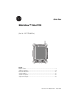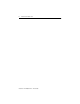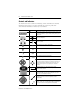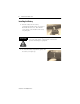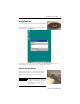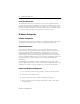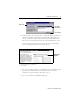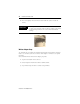Quick Start MobileView™ Tablet T750 (Cat. No. 2727-T7P30D1Fxx) MobileView Inside. . . English Section ......................................................................................................3 Section en français ..............................................................................................19 Deutscher Abschnitt ............................................................................................35 Sezione italiana .....................................................
MobileView™ Tablet T750 Publication 2727-QS001D-MU-P - March 2002
Quick Start MobileView™ Tablet T750 (Cat. No. 2727-T7P30D1Fxx) English Section Battery Status LEDs Screen Brightness Screen Contrast RF Antenna MobileView Stylus Touch Screen Program Buttons Navigational Arrow Buttons Next, Previous, Plus and Minus buttons Speaker Start/Enter Button Microphone Notification Indicator LEDs Inside. . . Controls and Indicators ........................................................................................ 4 I/O Ports ......................................
MobileView™ Tablet T750 Controls and Indicators The MobileView Tablet contains the following controls and indicators. Detailed information about using each control and indicator is given in publication 2727-UM001B, MobileView™ Tablet T750 User Manual. Control/Indicator Symbol Description N/A Battery Status LEDs: The LEDs indicate the battery charge level. A fully charged battery is represented by having all five green indicators lit.
MobileView™ Tablet T750 5 I/O Ports Digital Gage Port Infrared Port RF Antenna Barcode Port Foot Switch Port Top End USB Ports Notification LEDs Video/Monitor Connector External Audio External Power Receptacle RS-232 Port Battery Pack Reset Button Bottom End Publication 2727-QS001D-MU-P
MobileView™ Tablet T750 Installing the Battery 1. Slide the battery into the battery compartment until the battery cover plate is flush with the Tablet case, then slide the cover plate up. You should feel the battery snap into place. ATTENTION Install only the battery supplied with your MobileView Tablet. Use of any other battery could result in a hazard to the operator and damage to equipment. ! 2. To close the battery compartment, gently slide the battery cover-plate up.
MobileView™ Tablet T750 7 Startup/Power On Press the ENTER button to turn the MobileView Tablet ON. If the battery level is sufficient enough, the following power-up screen should appear. If power-up screen does not appear, connect the MobileView Tablet to the ac adapter/charger to operate on ac power and charge the battery. Using the AC Adapter/Charger Plug the jack end of the cable from the AC adapter into the charger port as shown. The battery will recharge when connected to external power.
MobileView™ Tablet T750 Power Save Reactivation The MobileView Tablet T750 also includes a battery power saving feature that suspends Tablet operations, including screen operations, if Tablet is idle beyond suspend timer setting. The default setting is 5 minutes. To reactivate Tablet, press any of the program, navigational, or start/enter buttons. If the AC Adapter/Charger is connected, tapping the touch screen will also reactivate the Tablet.
MobileView™ Tablet T750 9 Adapters tab Selected RF Network Driver Properties button 5. Tap the IP address tab and select either “Obtain an IP address via DHCP” or “Specify an IP address”, depending on your network configuration. If you select to specify an IP address, you need to fill out the information in the three text boxes with information from your network administrator or ISP. Use the on-screen keyboard to enter the text.
MobileView™ Tablet T750 8. Press and quickly release the Reset button with the stylus to restart the Tablet. IMPORTANT Do not press and hold in the reset button for more than a second or you will start a full reset where all data on the Tablet is deleted and parameters are reset to their initial default settings.
MobileView™ Tablet T750 11 4. Enter the appropriate property selections and values. Use the on-screen keyboard shown above to enter alphanumeric characters where needed. On-screen keyboard can be accessed by taping the keyboard icon on the task bar. Confirming Wireless Link Once RF network configuration is completed and PC wireless LAN adapter or wireless access points are enabled, follow the steps below to confirm wireless link. 1. Tap the Start button on the task bar. 2.
MobileView™ Tablet T750 Status screen should indicate overall link status as “Good” or “Excellent”. Refer to publication 2727-UM001B, MobileView Tablet T750 Users Manual for more troubleshooting information. Starting Terminal Services To connect to a terminal server as a CE client, follow these steps: 1. Double tap the Terminal Server Client shortcut on the Tablet’s desktop or select the Terminal Server Client application from the Programs/Terminal Server Client folder of the Start menu.
MobileView™ Tablet T750 13 2. Enter the Terminal Server’s name or valid TCP/IP address in the server box using the on-screen keyboard or select one of the server names or addresses listing in the recent servers box. 3. Tap the connect button. A server logon window, similar to the one shown below, should appear.
MobileView™ Tablet T750 Enter your user name and password to operate as an active CE client. Shut Down/Suspend 1. Close down all applications that are running on CE client. 2. Tap the Start button on the CE client task bar, select Shutdown and then choose Log Off Administrator to disconnect from terminal server. 3. From Tablet power-up screen, tap the Start button on the task bar and then select Suspend to shut down power to all Tablet components except RAM memory.
MobileView™ Tablet T750 15 For additional touch screen protection, apply the anti-glare protective overlay (Allen-Bradley catalog number 2727-TRG7) provided with the Tablet. For the case, dampen a cloth with a mixture of 50% water and 50% Isopropyl Alcohol or mild detergent. Use no harsh cleaning additives. IMPORTANT Do not use detergents or other harsh cleaning additives on the touch screen.
MobileView™ Tablet T750 Accessories Description Catalog Number AC Adapter/Battery Charger with North American Power Cable with Italian Power Cable with European Power Cable with United Kingdom Power Cable 2727-TRA7 2727-TRA7IT 2727-TRA7EU 2727-TRA7UK Replacement Battery 2727-TRB7 Power Kit with Battery, Single Charging Station, Power Supply, and North American Power Cable with Italian Power Cable with European Power Cable with United Kingdom Power Cable 2727-TRSP1 2727-TRSP1IT 2727-TRSP1EU 2727-
MobileView™ Tablet T750 17 For More Information Related Publications For Refer to this Document A more detailed description on how to use your MobileView Tablet, accessories, specifications and standards. MobileView Tablet T750 User 2727-UM001B-EN-P Manual Pub. No. Instructions on Flash Update procedures for your MobileView Tablet.
MobileView™ Tablet T750 Publication 2727-QS001D-MU-P
Guide de prise en main MobileView™ Tablet T750 (Réf. 2727-T7P30D1Fxx) Section en français Voyants d'état de la pile Luminosité de l'écran Contraste de l'écran Antenne RF MobileView Pointe de lecture Ecran tactile Boutons de programme Boutons fléchés de navigation Boutons Suivant, Précédent, Plus et Moins Haut-parleur Bouton Démarrer/Entrée Microphone Voyants d'état Sommaire Commandes et voyants ...................................................................................... 20 Ports E/S .
MobileView™ Tablet T750 Commandes et voyants MobileView Tablet comprend les commandes et les voyants suivants. Le manuel utilisateur de MobileView™ Tablet T750, publication 2727-UM001B, donne des informations détaillées sur l'utilisation des différents voyants et commandes. Commande/Voyant Symbole Description Voyants d'état de la pile : indiquent le niveau de charge de la pile. Cinq voyants verts allumés indiquent une pile totalement chargée.
MobileView™ Tablet T750 21 Ports E/S Port de code barre Port de calibrage numérique Port infrarouge Antenne RF Port de l'interrupteur à pédale Dessus Ports USB Voyants d'état Connecteur moniteur/vidéo Audio externe Prise de courant externe Port RS-232 Compartiment piles Dessous Bouton de réinitialisation Publication 2727-QS001D-MU-P
MobileView™ Tablet T750 Installation de la pile 1. Glissez la pile dans son compartiment jusqu'à aligner la plaque de recouvrement avec le boîtier du Tablet, puis faites coulisser la plaque vers le haut. La pile est enclenchée lorsque vous entendez un « clic ». ATTENTION Installez uniquement la pile fournie avec le MobileView Tablet. L'utilisation d'une pile différente pourrait s'avérer dangereuse pour l'opérateur et endommager l'équipement. ! 2.
MobileView™ Tablet T750 23 Démarrage/Mise sous tension Appuyez sur le bouton ENTRÉE pour mettre le MobileView Tablet sous tension. Si le niveau de charge de la pile est suffisant, l'écran de démarrage suivant s'affiche. Si l'écran de démarrage n'apparaît pas, connectez le MobileView Tablet au chargeur ou à l'adaptateur c.a. prévu pour être branché sur une alimentation c.a. et rechargez la pile. Utilisation du chargeur/adaptateur c.a. Branchez la fiche située à l'extrémité du câble de l'adaptateur c.a.
MobileView™ Tablet T750 Réactivation de l'économiseur d'énergie Le MobileView Tablet T750 comprend aussi une fonction d'économie d'énergie mettant en suspens les opérations effectuées par le Tablet, y compris celles de l'écran, si le Tablet reste inactif plus longtemps que prévu par le minuteur. La valeur par défaut est de 5 minutes. Pour réactiver le Tablet, appuyez sur un bouton de programme, de navigation ou sur le bouton Démarrer/Entrée. Si le chargeur/adaptateur c.a.
MobileView™ Tablet T750 Onglet des adaptateurs 25 Pilote réseau RF sélectionné Bouton des propriétés 5. Toquez sur l'onglet Adresse IP et sélectionnez « Obtenir une adresse IP via DHCP » ou « Spécifier une adresse IP », selon votre configuration réseau. Si vous optez pour une adresse IP, vous devez renseigner les trois champs avec les informations fournies par votre administrateur réseau ou votre fournisseur d'accès Internet. Utilisez le clavier virtuel pour entrer le texte.
MobileView™ Tablet T750 8. Pour redémarrer le Tablet, appuyez brièvement sur le bouton de réinitialisation à l'aide de la pointe de lecture. IMPORTANT Ne maintenez pas le bouton de réinitialisation appuyé plus d'une seconde ou vous lancerez une réinitialisation complète avec effacement de toutes les données du Tablet et rétablissement des paramètres par défaut.
MobileView™ Tablet T750 27 4. Entrez la sélection et les valeurs adéquates des propriétés de votre choix. Utilisez le clavier virtuel présenté ci-dessus pour entrer les caractères alphanumériques aux emplacements requis. Le clavier virtuel s'affiche en toquant sur l'icône du clavier dans la barre des tâches.
MobileView™ Tablet T750 L'écran d'état indique l'état général de la liaison comme étant correct (Good) ou excellent (Excellent). Référez-vous au manuel utilisateur (publication 2727-UM001B) de MobileView Tablet T750 pour de plus amples informations sur le dépannage. Démarrage des services Terminal Server Pour connecter un terminal serveur en tant que client CE, procédez comme suit : 1.
MobileView™ Tablet T750 29 2. Entrez le nom du Terminal Server ou une adresse TCP/IP valide dans la boîte du serveur à l'aide du clavier virtuel ou en sélectionnant l'un des noms ou l'une des adresses du serveur répertoriés dans la zone des serveurs récents. 3. Toquez sur le bouton de connexion. Une fenêtre d'ouverture de session serveur, similaire à celle figurant ci-dessous, s'affiche.
MobileView™ Tablet T750 Entrez votre nom d'utilisateur et votre mot de passe pour opérer en tant que client actif CE. Fermeture/Interruption 1. Fermez toutes les applications en cours sur le client CE. 2. Toquez sur le bouton Démarrer dans la barre des tâches du client CE, sélectionnez Arrêter, puis choisissez Log Off Administrator (Déconnecter l'administrateur) pour interrompre la connexion avec le terminal serveur. 3.
MobileView™ Tablet T750 31 Pour une meilleure protection de l'écran tactile, utilisez le filtre antireflet (Allen-Bradley référence 2727-TRG7) fourni avec le Tablet. Le boîtier doit être nettoyé à l'aide d'un chiffon imbibé d'un mélange d'eau et d'alcool isopropylique à 50 % ou d'un détergent doux, en évitant tout additif abrasif. IMPORTANT Evitez de nettoyer l'écran tactile avec des détergents ou des additifs abrasifs.
MobileView™ Tablet T750 Accessoires Description Référence Chargeur à C.A.
MobileView™ Tablet T750 33 Informations complémentaires Publications connexes Pour Référez-vous à ce document Publication Une description plus détaillée sur la manière d'utiliser Manuel utilisateur de votre MobileView Tablet, sur ses accessoires, ses MobileView Tablet T750 spécifications et ses normes. 2727-UM001B-EN-P Des instructions relatives aux procédures de mise à jour flash pour votre MobileView Tablet.
MobileView™ Tablet T750 Publication 2727-QS001D-MU-P
Schnellstart MobileView™ Tablet T750 (Bestell-Nr. 2727-T7P30D1Fxx) Deutscher Abschnitt Helligkeit Kontrast Batteriestatus-LEDs Antenne Stift MobileView Touchscreen Programmtasten Pfeiltasten zur Navigation Weiter/Zurück- und Plus/Minus-Tasten Lautsprecher Mikrofon Start-/Eingabetaste Benachrichtigungs-LEDs Inhalt Bedienungselemente und Anzeigen .................................................................. 36 E/A-Anschlüsse ..................................................................
MobileView™ Tablet T750 Bedienungselemente und Anzeigen Das MobileView Tablet enthält die folgenden Bedienungselemente und Anzeigen. Genauere Informationen zur Verwendung der einzelnen Bedienungselemente und Anzeigen erhalten Sie im Benutzerhandbuch zum MobileView™ Tablet T750 (Publikation 2727-UM001B). Bedienungselement/ Anzeige Symbol Beschreibung n. z. Batteriezustands-LEDs: Die LEDs geben den Ladungspegel der Batterie wieder. Wenn die Batterie voll ist, leuchten alle fünf LEDs grün.
MobileView™ Tablet T750 37 E/A-Anschlüsse Anschluss für digitale Messgeräte Strichcode-Anschluss Infrarot-Anschluss Antenne Anschluss für Fußschalter Oberseite USB-Anschlüsse Benachrichtigungs-LEDs Video-/Monitoranschluss Externer Audioanschluss Externer Netzanschluss RS-232-Anschluss Batteriefach Rücksetz-Taste Unterseite Publikation 2727-QS001D-MU-P
MobileView™ Tablet T750 Installation der Batterie 1. Schieben Sie die Batterie in das Batteriefach, bis die Abdeckplatte mit dem Tablet-Gehäuse sauber abschließt. Schieben Sie dann die Abdeckplatte nach oben. Sie sollten fühlen, wie die Batterie in der richtigen Position einrastet. ACHTUNG ! Installieren Sie nur die Batterie, die Sie mit dem MobileView Tablet erhalten haben. Der Einsatz anderer Batterien kann zu Verletzungen des Bedieners sowie Beschädigungen am Gerät führen. 2.
MobileView™ Tablet T750 39 Einschalten Drücken Sie die Start-/Eingabetaste, um das MobileView Tablet einzuschalten. Wenn die Batterie ausreichend geladen ist, wird der folgende Start-Bildschirm angezeigt. Wenn der Start-Bildschirm nicht aufgerufen wird, verbinden Sie das MobileView Tablet mit dem AC-Adapter/Ladegerät, und laden Sie die Batterie auf. Betrieb des AC-Adapters bzw. Ladegeräts Stecken Sie den Stecker des AC-Adapters wie dargestellt in den Anschluss für das Ladegerät.
MobileView™ Tablet T750 Aufrufen aus dem Energiesparmodus Das MobileView Tablet T750 verfügt über eine Funktion zum Sparen der Batterieleistung. Wenn das Tablet eine festgelegte Zeit nicht bedient wird, wird der Tablet-Betrieb (einschließlich der Bildschirmanzeige) in den Ruhezustand versetzt. Standardmäßig sind 5 Minuten eingestellt. Um das Tablet wieder zu aktivieren, drücken Sie eine der Programm- oder Navigationstasten oder die Start-/Eingabetaste. Wenn der AC-Adapter bzw.
MobileView™ Tablet T750 41 4. Wählen Sie in der Treiberliste „Aironet Wireless LAN Adapter“ aus, und tippen Sie dann auf die Schaltfläche „Properties“ (Einstellungen). Registerkarte „Adapters“ (Netzwerkkarten) Ausgewählter Netzwerktreiber Schaltfläche „Properties“ (Eigenschaften) 5. Tippen Sie auf die Registerkarte „IP Address“, und wählen Sie je nach Ihrer Netzwerkkonfiguration entweder „Obtain an IP address via DHCP“ (IP-Adresse über DHCP aufrufen) oder „Specify an IP address“ (IP-Adresse eingeben).
MobileView™ Tablet T750 8. Drücken Sie mit dem Stift kurz auf die Rücksetz-Taste, um das Tablet neu zu starten. WICHTIG Wenn Sie die Rücksetz-Taste länger als eine Sekunde gedrückt halten, wird das Tablet vollständig zurückgesetzt. Das heißt, es werden alle Daten gelöscht und die Parameter werden auf ihre anfänglichen Standardeinstellungen zurückgesetzt.
MobileView™ Tablet T750 43 4. Geben Sie die entsprechenden Optionen und Werte für die Eigenschaften ein. Verwenden Sie zur Eingabe von alphanumerischen Werten gegebenenfalls das On-Screen-Keyboard. Um das Keyboard aufzurufen, tippen Sie auf das Keyboard-Symbol in der Task-Leiste. Bestätigen der Funk-Verbindung Wenn die Funknetzwerk-Konfiguration abgeschlossen und die Funk-LAN-Netzwerkkarte oder die Zugangspunkte des Funk-Netzwerks aktiviert sind, bestätigen Sie die FunkVerbindung folgendermaßen: 1.
MobileView™ Tablet T750 Im Status-Fenster sollte der Verbindungsstatus als „Good“ (Gut) oder „Excellent“ (Sehr gut) angezeigt werden. Weitere Informationen zur Fehlerbehebung erhalten Sie im Benutzerhandbuch zum MobileView Tablet T750 (Publikation 2727-UM001B). Aufrufen der Terminal-Dienste So stellen Sie als CE-Client eine Verbindung zum Terminal-Server her: 1.
MobileView™ Tablet T750 45 2. Geben Sie den Namen oder die gültige TCP/IP-Adresse des Terminal Servers in das Server-Feld ein. Verwenden Sie dazu das On-Screen-Keyboard, oder wählen Sie einen Servernamen oder eine Adresse aus dem Feld mit den bisher verwendeten Servern aus. 3. Tippen Sie auf die Schaltfläche „Connect“ (Verbindung herstellen). Daraufhin sollte ein Anmeldungsfenster wie in der nachstehenden Abbildung angezeigt werden.
MobileView™ Tablet T750 Geben Sie Ihren Benutzernamen und Ihr Kennwort ein, um sich als aktiver CE-Client anzumelden. Ausschalten 1. Beenden Sie alle Anwendungen, die auf dem CE-Client ausgeführt werden. 2. Tippen Sie auf die Schaltfläche „Start“ in der Task-Leiste des CE-Clients, wählen Sie „Shutdown“ (Herunterfahren) und „Log Off Administrator“ (Administrator abmelden), um die Verbindung mit dem Terminal-Server zu beenden. 3.
MobileView™ Tablet T750 47 Reinigung des MobileView Tablet Wischen Sie den Touchscreen vorsichtig mit einem fusselfreien Tuch ab. Befeuchten Sie das Tuch wenn nötig mit einem Gemisch aus 50 % Wasser und 50 % Isopropyl-Alkohol. Wenn Sie sie in einer rauen Umgebung einsetzen, sollten Sie die Einheit täglich reinigen. Darüber hinaus bietet der spiegelfreie Schutzüberzug (Allen-Bradley-Bestellnummer 2727-TRG7), der im Lieferumfang des Tablets enthalten ist, weiteren Schutz für den Touchscreen.
MobileView™ Tablet T750 Zubehör Beschreibung Teilenummer Aufladeeinheit Wechselstromes Adapter/Battery mit nordamerikanischem Energie Kabel mit italienischem Energie Kabel mit europäischem Energie Kabel mit Königreichenergie Kabel 2727-TRA7 2727-TRA7IT 2727-TRA7EU 2727-TRA7UK Ersatzbatterie 2727-TRB7 Energie Installationssatz mit Batterie, einzelner Ladestation, Spg.
MobileView™ Tablet T750 49 Weitere Informationen Literaturverweis Thema Dokument Ausführlichere Informationen zum Einsatz des MobileView Tablet sowie zu Zubehör, technischen Daten und Standards MobileView Tablet T750 User 2727-UM001B-EN-P Manual Pub.-Nr.
MobileView™ Tablet T750 Publikation 2727-QS001D-MU-P
Per iniziare MobileView™ T750 Tablet (N. catalogo 2727-T7P30D1Fxx) Sezione italiana Luminosità schermo Contrasto schermo Led di stato della batteria Antenna RF MobileView Penna Touch screen Pulsanti di programma Avanti, Indietro, Più e Meno Frecce direzionali Microfono Altoparlante Pulsante Start/Invio LED di notifica All'interno. . . Comandi e indicatori .......................................................................................... 52 Porte I/O ....................................
MobileView™ T750 Tablet Comandi e indicatori MobileView Tablet è dotato dei comandi e indicatori illustrati di seguito. Per maggiori informazioni sull'uso di comandi e indicatori consultare il manuale dell'utente di MobileView™ Tablet T750, pubblicazione 2727-UM001B. Comando/indicatore Simbolo Descrizione N/D LED di stato della batteria: indicano il livello di carica della batteria. La batteria è in piena carica se tutti e cinque gli indicatori verdi sono accesi.
MobileView™ T750 Tablet 53 Porte I/O Porta digitale Gage Porta infrarossi Antenna RF Porta codice a barre Porta Foot switch Vista dall'alto Porte USB LED di notifica Ingresso alimentazione esterna Porta RS-232 Pacco batteria Connettore video/monitor Audio esterno Pulsante di ripristino Vista dal basso Pubblicazione 2727-QS001D-MU-P
MobileView™ T750 Tablet Installazione della batteria 1. Inserire la batteria nell'apposito alloggiamento fino ad allinearne il bordo esterno al Tablet; far quindi scorrere lo sportellino verso l'alto. La batteria dovrebbe scattare in posizione. ATTENZIONE Installare solo la batteria in dotazione con MobileView Tablet. L'uso di altre batterie potrebbe mettere a rischio la sicurezza dell'utente e danneggiare l'apparecchiatura. ! 2.
MobileView™ T750 Tablet 55 Avvio/Accensione Premere il pulsante INVIO per accendere MobileView Tablet. Se il livello di carica della batteria è sufficiente, viene visualizzata la schermata di avvio illustrata di seguito. In caso contrario, sarà necessario collegare MobileView Tablet all'adattatore ca/caricabatteria per il funzionamento in corrente alternata e la ricarica della batteria.
MobileView™ T750 Tablet Riattivazione del risparmio energetico MobileView Tablet T750 include la funzione di risparmio energetico che interrompe tutte le operazioni, anche quelle su schermo, nel caso in cui Tablet rimanga inutilizzato per un periodo superiore a quello impostato nel timer. L'impostazione predefinita è 5 minuti. Per riavviare Tablet, premere un pulsante qualsiasi fra quelli di programma, direzione o start/invio.
MobileView™ T750 Tablet 57 Scheda di rete Driver di rete RF selezionato Pulsante Proprietà 5. Selezionare la scheda dell'indirizzo IP e scegliere “Ottieni un indirizzo IP tramite DHCP” o “Specifica indirizzo IP”, a seconda della configurazione della rete in uso. Se si sceglie di specificare l'indirizzo IP, compilare le tre caselle di testo con le informazioni ottenute dall'amministratore di rete o ISP. Per digitare il testo, usare la tastiera su schermo.
MobileView™ T750 Tablet 8. Usando la penna, premere e rilasciare rapidamente il pulsante Reset per riavviare Tablet. IMPORTANTE Il pulsante Reset non deve essere premuto per più di un secondo, altrimenti il ripristino sarà completo e verranno ripristinati tutti i parametri predefiniti di Tablet.
MobileView™ T750 Tablet 59 4. Inserire i valori e le proprietà necessari e usando la tastiera su schermo digitare i caratteri alfanumerici dove occorre. È possibile accedere alla tastiera su schermo sfiorando l'icona della tastiera sulla barra delle applicazioni. Conferma del collegamento wireless Dopo aver ultimato la configurazione della rete RF e attivato la scheda LAN wireless del PC o i punti di accesso, attenersi ai seguenti passaggi per confermare i collegamenti wireless. 1.
MobileView™ T750 Tablet La finestra di stato dovrebbe definire lo stato del collegamento “Buono” o “Ottimo”. Fare riferimento al manuale dell'utente MobileView Tablet T750 per informazioni dettagliate sulla ricerca guasti. Avvio dei servizi terminale Per collegarsi a un server terminale come client CE, seguire le seguenti istruzioni: 1.
MobileView™ T750 Tablet 61 2. Digitare il nome del server terminale o un indirizzo TCP/IP valido nella casella Server usando la tastiera su schermo o selezionando uno dei nomi di server o degli indirizzi già presenti nella casella dei server recenti. 3. Selezionare il pulsante di connessione. Viene visualizzata una finestra di accesso al server, simile a quella illustrata di seguito.
MobileView™ T750 Tablet Inserire il nome utente e la password per operare come client CE attivo. Chiusura/Sospensione del sistema 1. Chiudere tutte le applicazioni in esecuzione sul client CE. 2. Selezionare Start dalla barra delle applicazioni del client CE, quindi Chiudi sessione e Chiusura della sessione dell'amministratore per disconnettersi dal server terminale. 3.
MobileView™ T750 Tablet 63 Per maggiore protezione, utilizzare il rivestimento protettivo anti-riflesso (Allen-Bradley numero di catalogo 2727-TRG7) in dotazione con Tablet. Pulire l'esterno di Tablet con un panno inumidito in una soluzione al 50% di acqua e al 50% di alcool isopropile o detergente delicato. Non utilizzare detergenti aggressivi. IMPORTANTE Non pulire il touch screen con detergenti o sostanze aggressive.
MobileView™ T750 Tablet Accessori Descrizione Numero articolo Caricatore di CA Adapter/Battery con il cavo elettrico nordamericano con il cavo elettrico italiano con il cavo elettrico europeo con il cavo elettrico del Regno Unito 2727-TRA7 2727-TRA7IT 2727-TRA7EU 2727-TRA7UK Batteria di ricambio 2727-TRB7 pontenza kit con batteria, singolo charging stazione, pontenza forn, e nordamericano pontenza cavo con italiano pontenza cavo con europeo pontenza cavo con Regno Unito pontenza cavo 2727-TRSP1
MobileView™ T750 Tablet 65 Ulteriori informazioni Pubblicazioni correlate Per Fare riferimento al documento: Pubbl. Num. Informazioni più dettagliate su come utilizzare MobileView Tablet, gli accessori, le specifiche e gli standard. MobileView Tablet T750 User 2727-UM001B-IT-P Manual Istruzioni sulle procedure di aggiornamento della firmware flash MobileView Tablet.
MobileView™ T750 Tablet Pubblicazione 2727-QS001D-MU-P
Inicio rápido MobileView™ Tablet T750 (N° Cat. 2727-T7P30D1Fxx) Sección en espanol Indicadores LED de estado de la batería Brillo de pantalla Contraste de pantalla Antena de RF MobileView Lápiz electrónico Pantalla táctil Botones de programas Botones de flechas de desplazamiento Botones Siguiente, Anterior, Más y Menos Altavoz Botón de inicio/entrar Micrófono Indicadores LED de notificación Contenido. . . Controles e indicadores ..................................................................
MobileView™ Tablet T750 Controles e indicadores MobileView Tablet cuenta con los siguientes controles e indicadores. Para obtener información detallada sobre cómo usar los controles e indicadores, consulte el manual del usuario de MobileView™ Tablet T750, publicación 2727-UM001B. Control/Indicador Símbolo Descripción N/A Indicadores LED de estado de batería: Los indicadores LED muestran el estado de carga de la batería.
MobileView™ Tablet T750 69 Puertos de E/S Puerto de calibrador digital Puerto de infrarrojos Antena de RF Puerto de conmutador de pedal Puerto de código de barras Parte superior Puertos USB Receptáculo de alimentación externa Puerto RS-232 Indicadores LED de notificación Conector de video/monitor Compartimento de batería Parte inferior Audio externo Botón de restablecimiento Publicación 2727-QS001D-MU-P
MobileView™ Tablet T750 Instalación de la batería 1. Inserte la batería en su compartimento hasta que la tapa de la batería quede nivelada con el dispositivo y luego empuje hacia arriba para cerrarla. Notará cómo se encaja la batería. ATENCIÓN Instale solamente la batería que se entrega con MobileView Tablet. Si se utiliza cualquier otra batería, se podría dañar el equipo o lesionar al operario. ! 2. Para cerrar el compartimento de la batería, cierre la tapa deslizándola con cuidado hacia arriba.
MobileView™ Tablet T750 71 Inicio/encendido Presione el botón de entrar para encender MobileView Tablet. Si tiene suficiente batería, aparecerá la siguiente pantalla de encendido. Si no aparece, conecte MobileView Tablet al adaptador/cargador de CA para que funcione con alimentación CA y se cargue la batería. Uso del adaptador/cargador de CA Enchufe el conector del cable del adaptador de CA en el puerto del cargador como se muestra en la figura.
MobileView™ Tablet T750 Reactivación de ahorro de energía MobileView Tablet T750 incluye una función de ahorro de batería que suspende todas las operaciones del dispositivo, incluidas las de pantalla, si se encuentra en estado inactivo por un tiempo superior al especificado en la configuración del temporizador. El valor predeterminado es de 5 minutos. Para volver a activar Tablet, presione cualquier botón del programa, desplazamiento o el de inicio/entrar.
MobileView™ Tablet T750 73 4. Seleccione Aironet Wireless LAN Adapter en la lista de drivers y, luego, presione el botón Properties. Ficha de adaptadores Driver de red RF seleccionado Botón de propiedades 5. Seleccione la ficha IP address y, a continuación, “Obtain an IP address via DHCP” o “Specify an IP address” según la configuración de la red. Si elige la opción para especificar la dirección IP, tendrá que completar los tres cuadros de texto con información de su administrador de red o ISP.
MobileView™ Tablet T750 8. Presione el botón Reset con el lápiz y suéltelo rápidamente para reiniciar Tablet. IMPORTANTE No mantenga el botón de restablecimiento presionado por más de un segundo o, de lo contrario, se llevará a cabo un restablecimiento completo, se borrarán todos los datos almacenados y se restablecerán los parámetros predeterminados.
MobileView™ Tablet T750 75 4. Ingrese las propiedades y los valores adecuados. Utilice el teclado en pantalla que se muestra arriba para ingresar los caracteres alfanuméricos que necesite. Para acceder al teclado en pantalla, se debe presionar el icono del teclado en la barra de tareas.
MobileView™ Tablet T750 La pantalla de estado indica si el estado general del vínculo es “bueno” o “excelente”. Consulte el manual del usuario de MobileView Tablet T750, publicación 2727-UM001B, para obtener más información sobre cómo resolver problemas. Inicio de servicios del terminal Para conectarse a un servidor terminal como cliente CE, siga los siguientes pasos: 1.
MobileView™ Tablet T750 77 2. Ingrese el nombre del servidor terminal o una dirección TCP/IP válida en el cuadro del servidor con el teclado en pantalla o seleccione uno de los nombres o direcciones de servidores que aparecen en el cuadro de servidores reciente. 3. Presione el botón de conexión. Aparecerá una ventana de inicio de sesión del servidor, similar a la que se muestra a continuación.
MobileView™ Tablet T750 Ingrese su nombre de usuario o contraseña de cliente CE activo. Desactivación/suspensión de las operaciones 1. Cierre todas las aplicaciones que se estén ejecutando en el cliente CE. 2. Presione el botón Start de la barra de tareas del cliente CE, seleccione Shutdown y luego Log Off Administrator para desconectarse del servidor terminal. 3.
MobileView™ Tablet T750 79 Para proteger aun más la pantalla táctil, aplíquele el revestimiento antibrillos protector (número de catálogo 2727-TRG7 de Allen-Bradley) que se entrega con el producto. Para ello, humedezca un paño con una mezcla de 50% de agua y 50% de alcohol isopropílico o detergente suave. No utilice aditivos de limpieza abrasivos. IMPORTANTE No utilice detergente o ningún aditivo de limpieza abrasivo en la pantalla táctil.
MobileView™ Tablet T750 Accesorios Descripción Número de pieza Cargador de la CA Adapter/Battery con el cable de transmisión norteamericano con el cable de transmisión italiano con el cable de transmisión europeo con el cable de transmisión de Reino Unido 2727-TRA7 2727-TRA7IT 2727-TRA7EU 2727-TRA7UK Batería de repuesto 2727-TRB7 Kit de la potencia con la batería, la sola estación de carga, la fuente de alimentación, y el cable de transmisión norteamericano con el cable de transmisión italiano co
MobileView™ Tablet T750 81 Cómo obtener información adicional Publicaciones relacionadas Para obtener Consulte esta publicación N° Pub. Una descripción más detallada sobre MobileView Tablet, sus accesorios, especificaciones y normas. MobileView Tablet T750 User 2727-UM001B-EN-P Manual Instrucciones sobre los procesos a llevar a cabo para actualizar la memoria Flash de MobileView Tablet.
MobileView™ Tablet T750 Publicación 2727-QS001D-MU-P
Início Rápido MobileView™ Tablet T750 (Cód. Cat. 2727-T7P30D1Fxx) Seção em Portugués Brilho da Tela Contraste da Tela LEDs de Status da Bateria Antena de RF MobileView Caneta Tela Touchscreen Botões de Programação Botões de Seta de Navegação Botões Próximo, Anterior, Mais e Menos Alto-falante Botão Iniciar/Enter Microfone LEDs do Indicador de Notificação Conteúdo. . . Controles e Indicadores ..................................................................................... 84 Portas E/S ....
MobileView™ Tablet T750 Controles e Indicadores O MobileView Tablet contém os seguintes controles e indicadores. Informações detalhadas sobre o uso de cada controle e indicador são fornecidas na publicação 2727-UM001B, MobileView™ Tablet T750 User Manual. Controle/Indicador Símbolo Descrição N/A LEDs de Status da Bateria: Os LEDs indicam o nível de carga da bateria. A bateria totalmente carregada é representada exibindo todos os cinco indicadores acesos.
MobileView™ Tablet T750 85 Portas E/S Porta para Calibrador Porta para Infravermelho Porta para Código de Barras Antena de RF Porta para Pedal Extremidade Superior Portas USB Receptáculo de Alimentação Externa Porta RS-232 LEDs de Notificação Conector Vídeo/Monitor Conjunto da Bateria Áudio Externo Botão de Reinício Extremidade Inferior Publicação 2727-QS001D-MU-P
MobileView™ Tablet T750 Instalação da Bateria 1. Deslize a bateria pelo seu compartimento até que a placa de cobertura da bateria esteja nivelada com a caixa do Tablet; a seguir, deslize a placa de cobertura para cima. Você deverá sentir o encaixe da bateria em seu lugar. ATENÇÃO Instale somente a bateria fornecida com o MobileView Tablet. O uso de qualquer outra bateria poderá resultar em risco para o operador e em dano ao equipamento. ! 2.
MobileView™ Tablet T750 87 Iniciar/Ligar Pressione o botão ENTER para LIGAR o MobileView Tablet. Se o nível da bateria for suficiente, deverá ser exibida a seguinte tela de ativação. Se a tela de ativação não for exibida, conecte o MobileView Tablet ao adaptador ca/carregador para operar em alimentação ca e carregar a bateria. Uso do Adaptador CA/Carregador Conecte a tomada do cabo do adaptador CA na porta do carregador, como mostrado. A bateria será recarregada quando conectada à alimentação externa.
MobileView™ Tablet T750 Reativação da Economia de Energia O MobileView Tablet T750 também inclui um recurso de economia de energia da bateria que suspende as operações do Tablet, incluindo operações de tela, se o Tablet estiver ocioso além da definição do temporizador de suspensão. A definição padrão é de 5 minutos. Para reativar o Tablet, pressione qualquer um dos botões de programa, de navegação ou iniciar/enter.
MobileView™ Tablet T750 89 4. Selecione Adaptador de LAN Sem Fio Aironet na lista de drivers e toque no botão Propriedades. Guia Adaptadores RF Selecionada Driver de Rede Botão Propriedades 5. Toque na guia de endereço IP e selecione “Obter endereço IP via DHCP” ou “Especificar endereço IP”, dependendo da sua configuração de rede. Se você optar por especificar um endereço IP, precisará fornecer nas três caixas de texto as informações obtidas do administrador de rede ou provedor de acesso à internet.
MobileView™ Tablet T750 8. Pressione e solte rapidamente o botão Reiniciar com a caneta para reiniciar o Tablet. IMPORTANTE Não pressione e mantenha pressionado o botão de reinício por mais de um segundo; caso contrário, você iniciará uma restauração completa, na qual todos os dados do Tablet serão excluídos e os parâmetros serão restaurados a suas configurações padrão iniciais.
MobileView™ Tablet T750 91 4. Insira as seleções e valores de propriedade corretos. Use o teclado na tela mostrado acima para inserir caracteres alfanuméricos onde necessário. O teclado na tela pode ser acessado com um leve toque no ícone do teclado na barra de ferramentas. Confirmação do Link Sem Fio Uma vez concluída a configuração de rede de RF e ativado o adaptador de LAN sem fio ou os pontos de acesso sem fio do microcomputador, siga as etapas abaixo para confirmar o link sem fio. 1.
MobileView™ Tablet T750 A tela de status deverá indicar o status geral do link como “Bom” ou “Excelente”. Consulte a publicação 2727-UM001B, MobileView Tablet T750 Users Manual para obter mais informações sobre localização de falhas. Início do Terminal Services Para conectar-se a um servidor de terminais como cliente CE, siga estas etapas: 1.
MobileView™ Tablet T750 93 2. Insira o nome do Terminal Server ou endereço IP válido na caixa do servidor usando o teclado na tela ou selecionando um dos nomes de servidor ou endereços listados na caixa de servidores recentes. 3. Toque no botão de conexão. Deverá ser exibida uma janela de conexão ao servidor, semelhante à mostrada a seguir.
MobileView™ Tablet T750 Insira seu nome de usuário e senha para operar como cliente CE ativo. Desligar/Suspender 1. Feche todos os aplicativos em execução no cliente CE. 2. Toque no botão Iniciar na barra de tarefas de cliente CE, selecione Desligar e escolha Desconectar Administrador para desconectar-se do servidor de terminais. 3.
MobileView™ Tablet T750 95 Para obter proteção de tela touchscreen adicional, aplique a proteção anti-reflexiva (código de catálogo Allen-Bradley 2727-TRG7) fornecida com o Tablet. Para limpar a caixa, umedeça um pano, com uma mistura de 50% água e 50% álcool isopropílico ou detergente suave. Não use produtos de limpeza corrosivos. IMPORTANTE Não use detergentes ou outros produtos de limpeza corrosivos na tela touchscreen.
MobileView™ Tablet T750 Acessórios Descrição Código Carregador da C. A.
MobileView™ Tablet T750 97 Para Obter Mais Informações Publicações Relacionadas Para Obter Consulte Este Documento Publ. Nº Uma descrição mais detalhada sobre como usar os acessórios, especificações e padrões do MobileView Tablet. MobileView Tablet T750 User 2727-UM001B-EN-P Manual Instruções sobre procedimentos de Atualização Flash para o MobileView Tablet.
MobileView™ Tablet T750 Publicação 2727-QS001D-MU-P
Publication 2727-QS001D-MU-P - March 2002
MobileView is a trademark of Rockwell Automation. Windows CE is a trademark of Microsoft Corporation. Publication 2727-QS001D-MU-P - March 2002 Supersedes Publication 2727-QS001C-MU-P - January 2002 PN 41061-244-01(4) Copyright © 2002 Rockwell Automation. All rights reserved. Printed in the U.S.A.